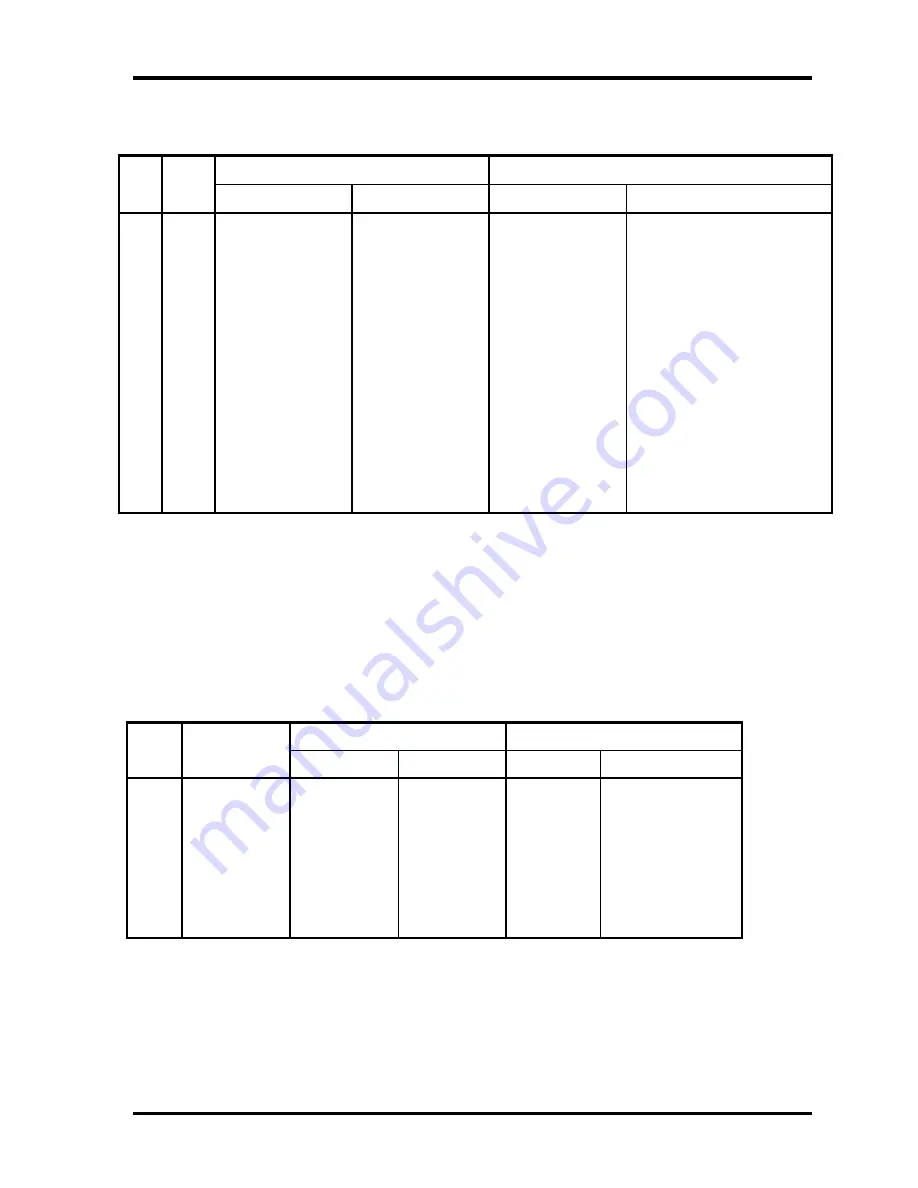
Appendices
Keyboard Scan/Character Codes
D-6
TOSHIBA NB100 Maintenance Manual
Table D-3 Scan codes in Numlock mode
Code set 1
Code set 2
Cap
No.
Key
top
Make Break Make
Break
75 INS E0 2A E0 52 E0 D2 E0 AA E0 12 E0 70 E0 F0 70 E0 F0 12
76 DEL E0 2A E0 53 E0 D3 E0 AA E0 12 E0 71 E0 F0 71 E0 F0 12
79
←
E0 2A E0 4B E0 CB E0 AA E0 12 E0 6B E0 F0 6B E0 F0 12
79* Home E0 2A E0 47 E0 C7 E0 AA E0 12 E0 6C E0 F0 6C E0 F0 12
89* End E0 2A E0 4F E0 CF E0 AA E0 12 E0 69 E0 F0 69 E0 F0 12
83
↑
E0 2A E0 48 E0 C8 E0 AA E0 12 E0 75 E0 F0 75 E0 F0 12
84
↓
E0 2A E0 50 E0 D0 E0 AA E0 12 E0 72 E0 F0 72 E0 F0 12
83* PgUp E0 2A E0 49 E0 C9 E0 AA E0 12 E0 7D E0 F0 7D E0 F0 12
84* PgDn E0 2A E0 51 E0 D1 E0 AA E0 12 E0 7A E0 F0 7A E0 F0 12
89
→
E0 2A E0 4D E0 CD E0 AA E0 12 E0 74 E0 F0 74 E0 F0 12
127 Win E0 2A E0 5B E0 DB E0 AA E0 12 E0 1F E0 F0 1F E0 F0 12
129 App E0 2A E0 5D E0 DD E0 AA E0 12 E0 2F E0 F0 2F E0 F0 12
Note:
Fn
+
←
key =
Home
key
Fn
+
↑
key =
PgUp
key
Fn
+
↓
key =
PgDn
key
Fn
+
→
key =
End
key
Refer to Table D-5.
Table D-4 Scan codes with Fn key
Code set 1
Code set 2
Cap
No.
Keytop
Make Break Make Break
58
CTRL E0 1D E0 9D E0 14
E0 F0 14
60
LALT E0 38 E0 B8 E0 11
E0 F0 11
122
F11
45
C5
77
F0
77
123
F12
46
C5
7E
F0
7E
Summary of Contents for NB 100 Series
Page 12: ...Chapter 1 Hardware Overview TOSHIBA NB100 Maintenance Manual i ...
Page 13: ...1 Hardware Overview ii TOSHIBA NB100 Maintenance Manual ...
Page 32: ...2 Troubleshooting TOSHIBA NB100 Maintenance Manual 2 i 2 概要 Chapter 2 Troubleshooting ...
Page 34: ...2 Troubleshooting TOSHIBA NB100 Maintenance Manual 2 iii ...
Page 56: ...2 10Cooling Module 2 Troubleshooting TOSHIBA NB100 Maintenance Manual 2 21 ...
Page 57: ...Chapter 3 Diagnostic Programs ...
Page 60: ......
Page 93: ...3 5 System Test 3 Diagnostic Programs TOSHIBA NB100 Maintenance Manual 33 ...
Page 112: ...3 Diagnostic Programs 3 8 Video 52 TOSHIBA NB100 Maintenance Manual ...
Page 122: ......
Page 124: ...Chapter 4 Replacement Procedures ...
Page 125: ...4 Replacement Procedures 4 ii TOSHIBA NB100 Maintenance Manual ...
Page 159: ......
Page 161: ......
Page 163: ......
Page 167: ......
Page 169: ......
Page 171: ......
Page 173: ......
Page 175: ...6000 1 次 Appendices ...









































