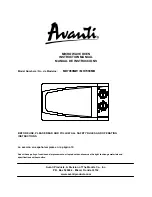159
Toshiba Utilities
Fn-esse
®
5.375 x 8.375 ver 2.3
3
To create a popup list with items from various folders, or
to pick only a few items from a folder, create a new folder
containing only the desired programs and documents. If
you are unsure how to do this, refer to your operating
system documentation.
4
Click OK to associate the folder with the key you just
selected.
To open a popup list showing the items in that folder, press
Fn
plus the appropriate key from within any Windows
®
program.
Viewing existing key assignments
To view the existing key assignments, choose Assignments
from the Fn-esse keyboard. Fn-esse displays the Function
Key Assignments dialog box. This box lists all the key
assignments and the program or document to which each key
is assigned.
To view items in a popup list, select the Expand popup lists
check box.
Changing or removing existing key assignments
On the Fn-esse keyboard, click the key you wish to change
with the secondary button.
Fn-esse displays the Assignment Type dialog box.
❖
To change the key assignment, click Direct or Popup and
continue as if you were creating a new assignment.
❖
To remove the key assignment, click Clear.