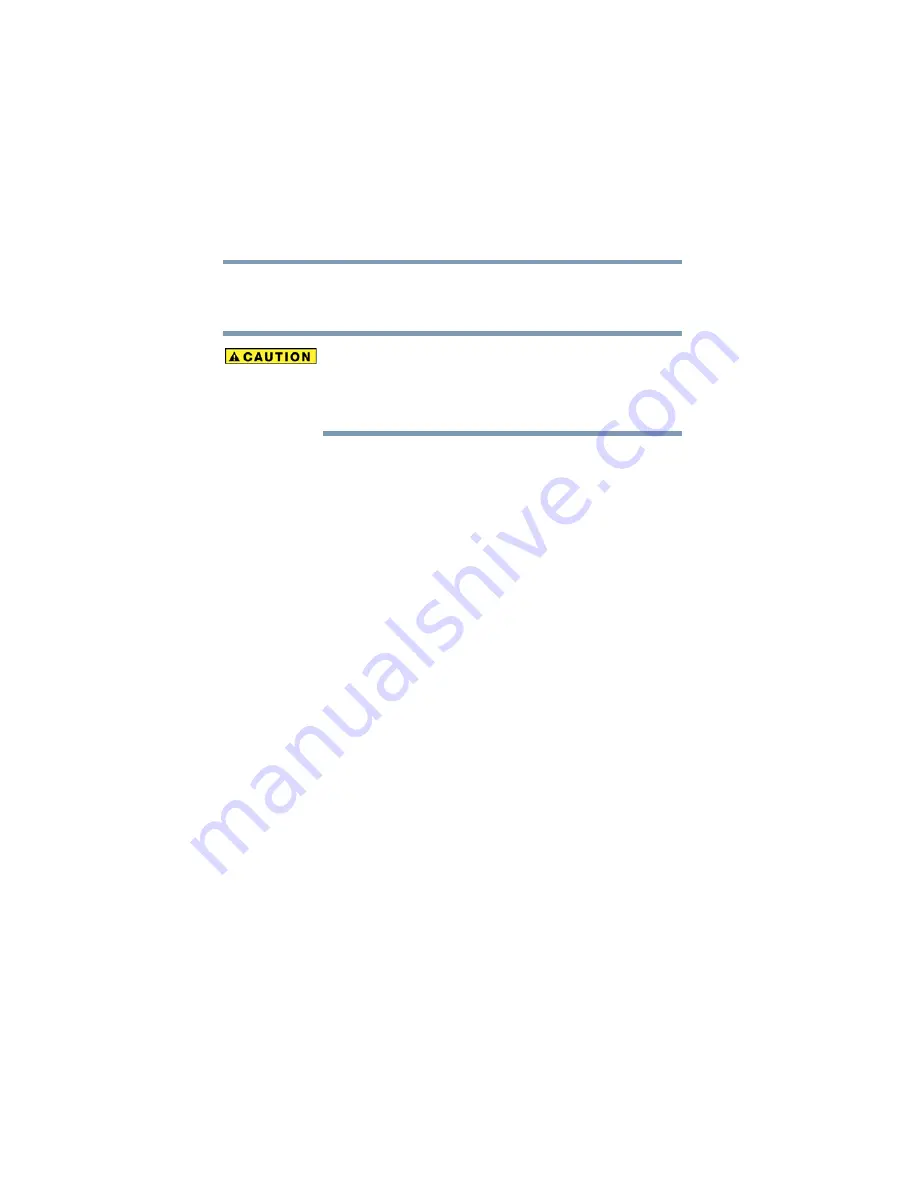
100
Learning the Basics
Using the optical drive
5.375 x 8.375 ver 2.3
❖
To play the CD or to pause, click the Play/pause button.
❖
To stop the CD, click the Stop button.
Before putting on headphones to listen to an audio CD, turn
the volume dial down. Do not set the volume too high when
using headphones. Continuous exposure to loud sound can
harm your hearing.
Playing CDs
If you insert a CD into the optical drive and the Auto-Run
feature does not automatically start your disc, try launching
the CD manually. To do this, follow these steps:
1
Open the Start menu and select My Computer.
2
Click the optical drive icon.
The disc drive will run the CD.
If your disc does not run using this method, try using an
application that is associated with the media on the disc. For
example, if it is a music CD, open Windows
®
Media Player
and use it to select and then play the CD. For other types of
media, use the associated software to open the files on the
disc.
Creating a CD
Depending on the configuration, your computer may come
with a multi-function drive that allows you to:
❖
Play pre-recorded DVDs
❖
Play pre-recorded CDs
❖
Read and write data (depending on your system
configuration) and music files to CD-Recordable (CD-R)
and CD-Rewritable (CD-RW) discs; and DVD
±
R/
±
RW
or DVD RAM discs.
















































