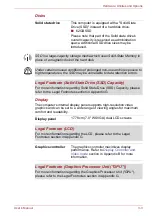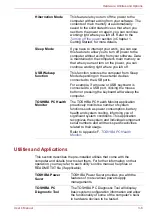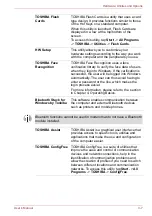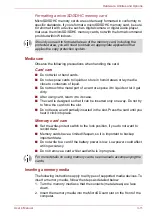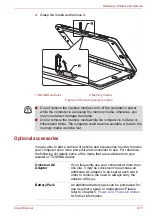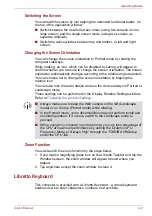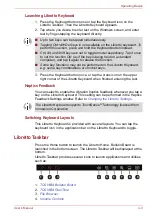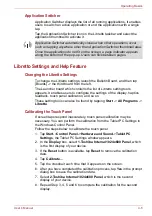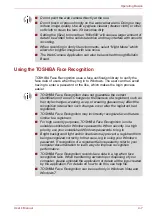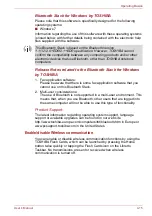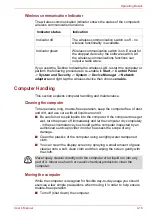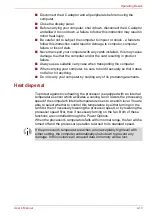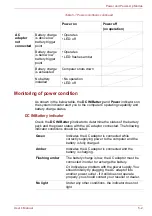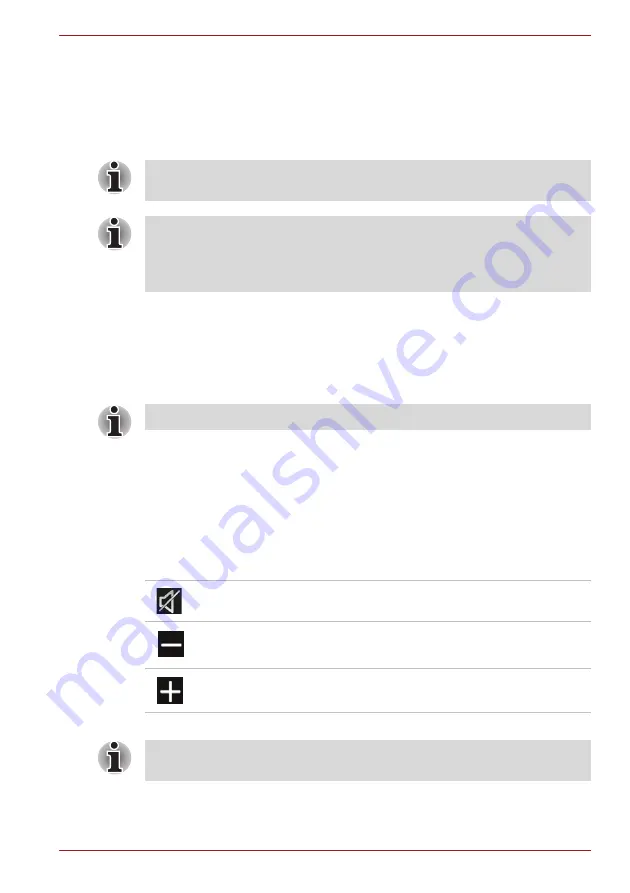
User’s Manual
4-4
Operating Basics
5.
6.
7.
8.
9.
File Browser
File Browser enables users to have a friendly touch experience of browsing
files and applications.
1. Tap the File Browser icon on the Libretto Taskbar to launch it. A preview
list of drivers, folders and files will be displayed.
Above the preview list, some operation icons will be displayed to
classify those drivers, folders and files.
2. Double-tap the icon of the driver, folder or file to open it.
3. Tap the cross icon on the upper right corner of the File Browser to exit.
Volume Controls
To adjust the volume, tap the volume icon on the Libretto taskbar. The
Volume Controls menu appears.
Tap anywhere except Volume Controls pop-up to exit.
Some icons are available on Windows taskbar when both screens are
used for Windows (when the Bulletin Board is hidden).
The display location of the Bulletin Board and ReelTime is fixed for your
computer. You cannot change the setting.
The descriptions in the help file of the Bulletin Board and ReelTime might
differ from the actual operation of the device.
You can browse them by swiping from left to right or vice versa.
Tap to mute the audio.
Tap to decrease the volume.
Tap to increase the volume.
You can also adjust the volume through the speaker icon in the Windows
screen.