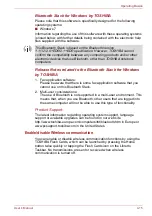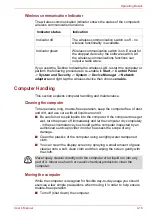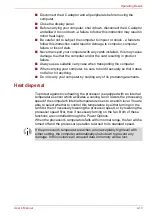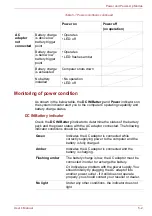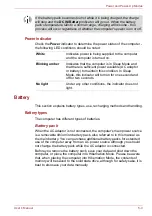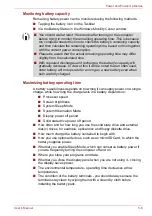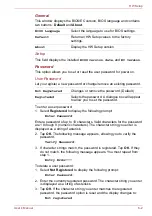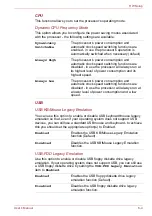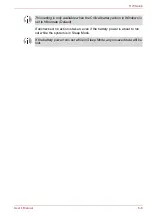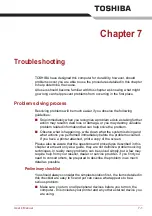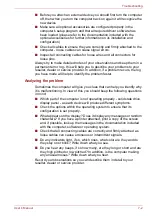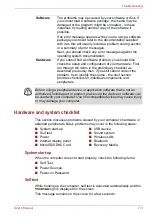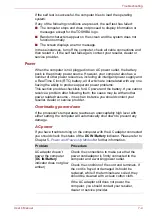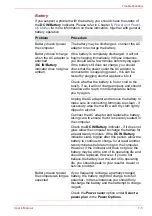User’s Manual
5-6
Power and Power-Up Modes
Monitoring battery capacity
Remaining battery power can be monitored using the following methods.
■
Tapping the battery icon on the Taskbar
■
Via the Battery Status in the Windows Mobility Center window
Maximizing battery operating time
A battery's usefulness depends on how long it can supply power on a single
charge, while how long the charge lasts in a battery depends on:
■
Processor speed
■
Screen brightness
■
System Sleep Mode
■
System Hibernation Mode
■
Display power off period
■
Solid state drive power off period
■
How often and for how long you use the solid state drive and external
disk(c) drives, for example, optical disc and floppy diskette drive.
■
How much charge the battery contained to begin with.
■
How you use optional devices, such as an microSD Card, to which the
battery supplies power.
■
Whether you enable Sleep Mode, which can conserve battery power if
you are frequently turning the computer off and on.
■
Where you store your programs and data.
■
Whether you close the display panel when you are not using it - closing
the display saves power.
■
The environmental temperature - operating time decreases at low
temperatures.
■
The condition of the battery terminals - you should always ensure the
terminals stay clean by wiping them with a clean dry cloth before
installing the battery pack.
■
You should wait at least 16 seconds after turning on the computer
before trying to monitor the remaining operating time. This is because
the computer needs this time to check the battery's remaining capacity
and then calculate the remaining operating time, based on this together
with the current power consumption.
■
Please be aware that the actual remaining operating time may differ
slightly from the calculated time.
■
With repeated discharges and recharges, the battery's capacity will
gradually decrease. In view of this it will be noted that an often used,
older battery will not operate for as long as a new battery even when
both are fully charged.