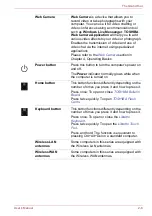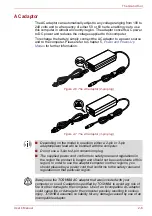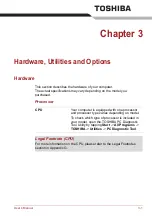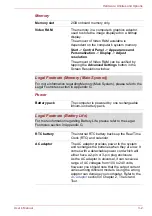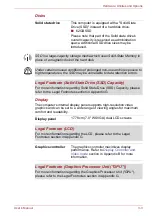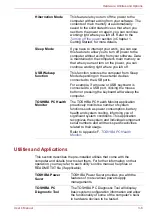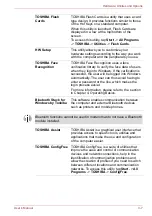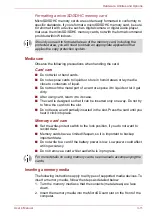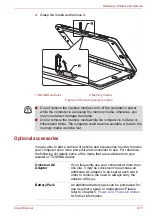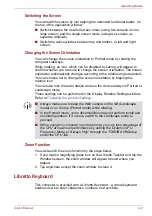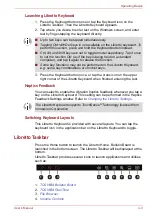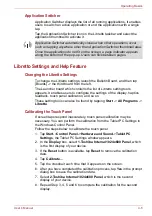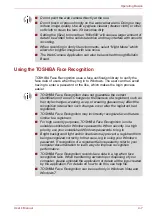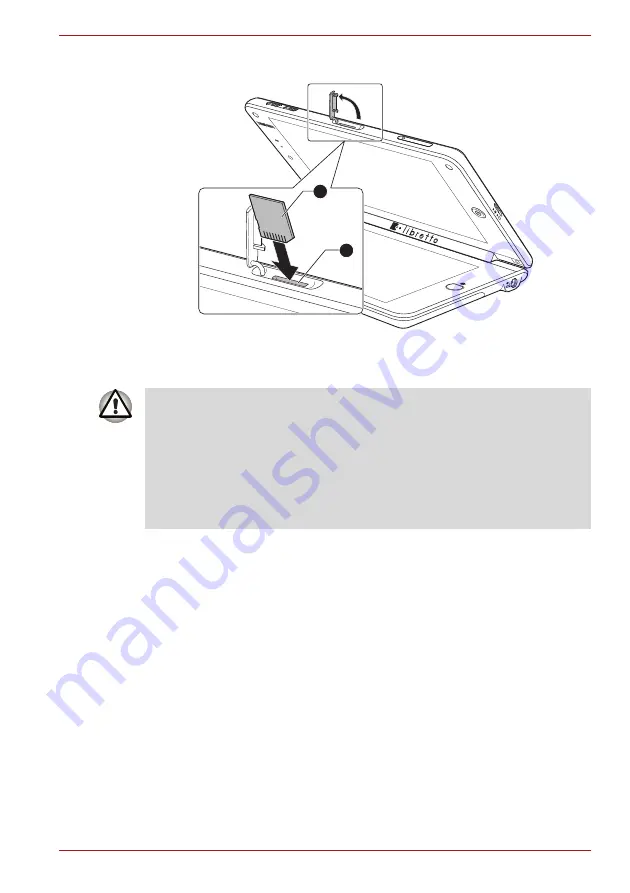
User’s Manual
3-12
Hardware, Utilities and Options
3. Press the memory media gently to ensure a firm connection is made.
Figure 3-2 Inserting a memory media
Removing a memory media
The following instructions apply to all types of supported media devices. To
remove a memory media, follow the steps as detailed below:
1. Open the
Safely Remove Hardware and Eject Media
icon on the
Windows Taskbar.
2. Point to memory media and tap the left Touch Pad control button.
3. Press the memory media to partially extend it out of the computer.
1. MicroSD card slot
2. Memory media
1
2
■
Make sure memory media is oriented properly before you insert it. If
you insert the media in wrong direction, you may not be able to remove
it.
■
When inserting memory media, do not touch the metal contacts. You
could expose the storage area to static electricity, which can destroy
data.
■
Do not turn the computer off or switch to Sleep Mode or Hibernation
Mode while files are being copied - doing so may cause data to be lost.