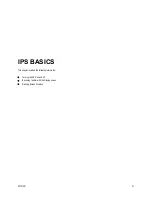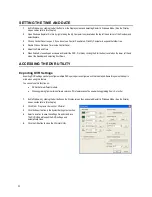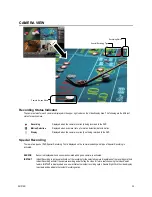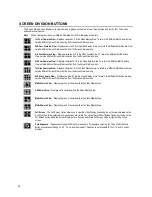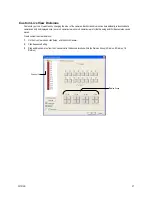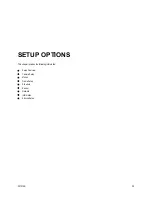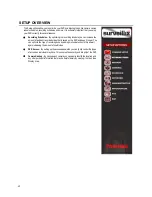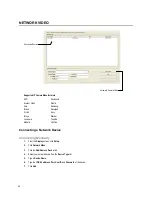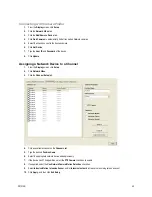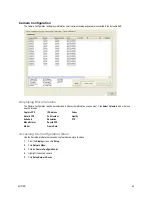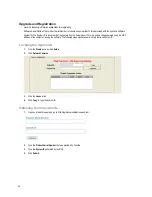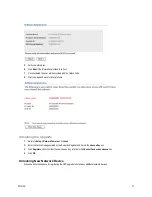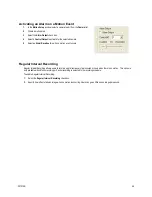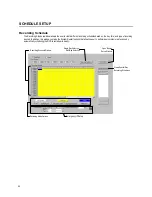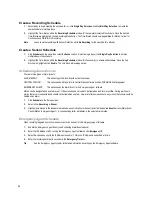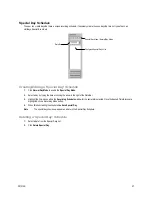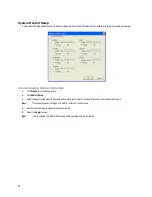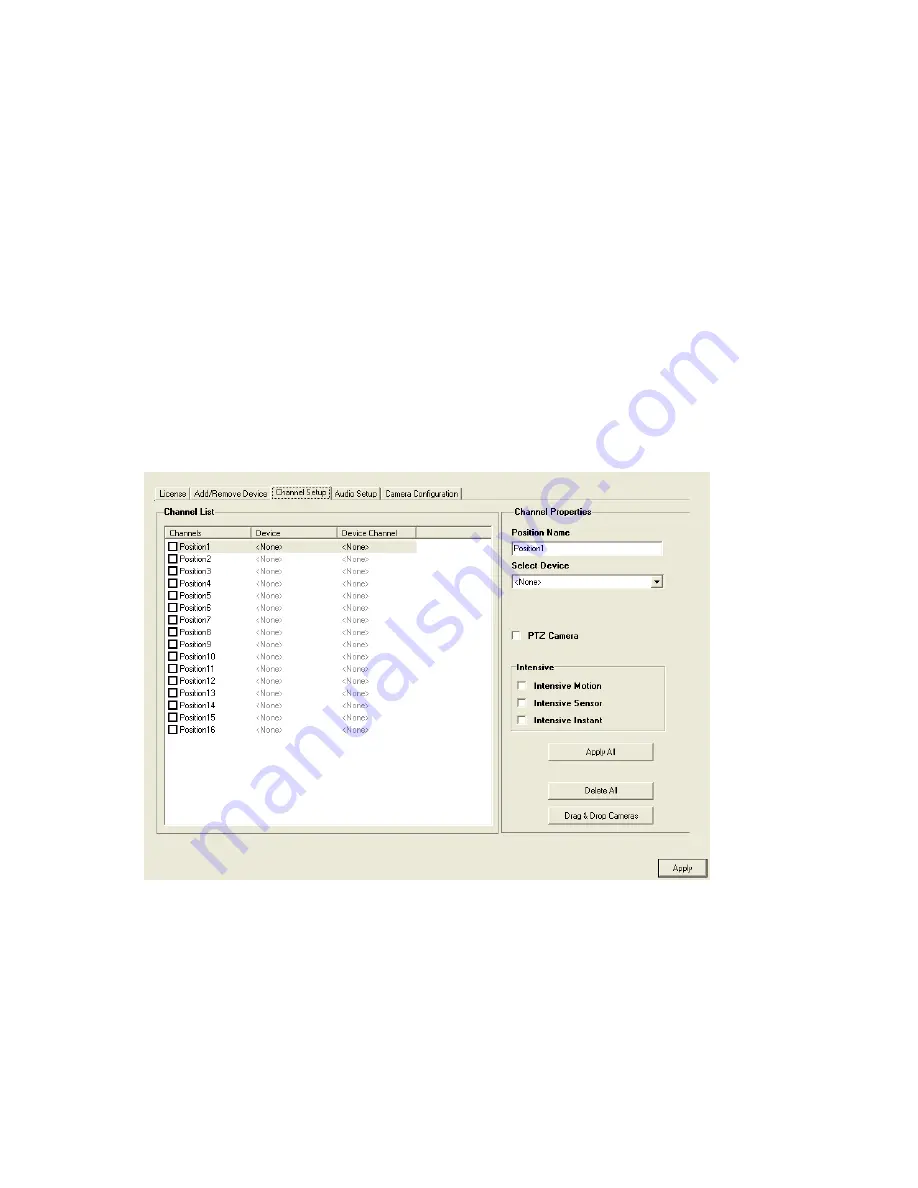
29101AD
43
Connecting with Camera Finder
1.
From the Display screen, click Setup.
2.
Click the Network Video tab.
3.
Click the Add/Remove Device tab.
4.
Click Find Cameras to automatically find all connected Network cameras.
5.
Select the check box next to the desired camera.
6.
Click Get Device.
7.
Type the User ID and Password of the device.
8.
Click Update.
Assigning a Network Device to a Channel
1.
From the Display screen, click Setup.
2.
Click Network Video.
3.
Click the Channel Setup tab.
4.
Click an available channel on the Channel List.
5.
Type the desired Position Name.
6.
Select the appropriate network device added previously.
7.
If the device has PTZ capabilities, select the PTZ Camera check box to enable.
8.
If supported, select the Use Network Camera Motion Detection check box.
9.
Select Intensive Motion, Intensive Sensor, and/or Intensive Instant to increase the recording rate on an event.
10.
Click Apply, and then click Exit Setup.
Summary of Contents for IPS8-1T - IP/Network NVR, 1TB HD
Page 2: ...ii ...
Page 10: ...x ...
Page 16: ...xvi ...
Page 18: ...18 ...
Page 24: ...24 ...
Page 30: ...30 ...
Page 38: ...38 ...
Page 80: ...80 NOTES ...
Page 88: ...88 NOTES ...
Page 94: ...94 NOTES ...
Page 97: ...29101AD 97 LDAP INTEGRATION This chapter includes the following information Installing LDAP ...
Page 100: ...100 NOTES ...
Page 104: ...104 ...