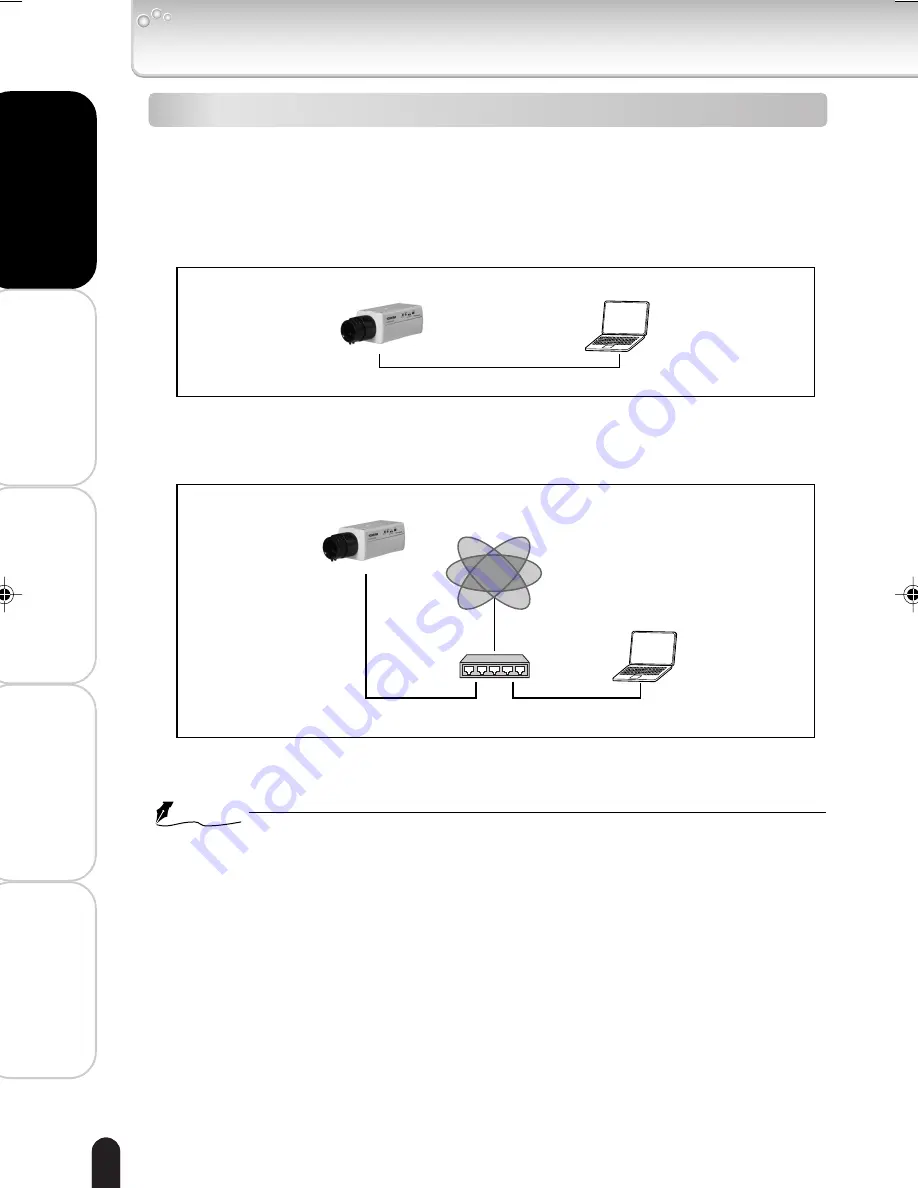
14
Installation/Set up
Vie
wing
• Listening
and Operation
Recor
ding
Setting up
Other
s
Connecting the Camera and Personal Computer by Network(Cont.)
Structure of Connection
There are following two structures for connection of the network camera:
• Use a crossover cable
• Connect with a hub or router
●
Using a crossover cable to establish a connection (example)
Network camera
Personal computer
192.168.0.30
LAN cable (crossover)
192.168.0.50
IP address
IP address
Crossover cable is not provided with the product.
●
Establishing a connection via a hub or router (example)
Network camera
Personal computer
Hub or router
IP address
192.168.0.30
IP address
192.168.0.50
LAN cable (straight through)
LAN cable (straight through)
Internet
Straight through cable, hub, or router, etc. is not provided with the product.
NOTE
●
You do not need to assign an IP address to a hub.
●
In the case of not using DHCP server, the IP address for the camera is automatically set
to 192.168.0.30 in default. Therefore, set the IP address for your computer to , for example,
set to 192.168.0.50.(When directly connecting with a crossover cable or connecting with
a hub, it should be run in the same network segment).
When using multiple cameras, connect the first camera at IP address 192.168.0.30 and
set different IP addresses (192.168.0.31, etc.) for the second camera and after.
●
There will be no problem to use the LAN port of your broadband router instead of using a
hub.
However, when using the broadband router, if the “Connection Settings” is set “Automatically
by DHCP” and turn on the power after connecting the camera with the router, the camera
gets the IP address from the router’s DHCP server and it may not be 192.168.0.30.
For more information, read your user’s guide for broadband router.
It is also recommended to set the computer’s IP address from the router’s DHCP server.
For more information, read your computer’s user’s guide.
IK-WB02-07-24
2004.10.21, 01:57
14






























