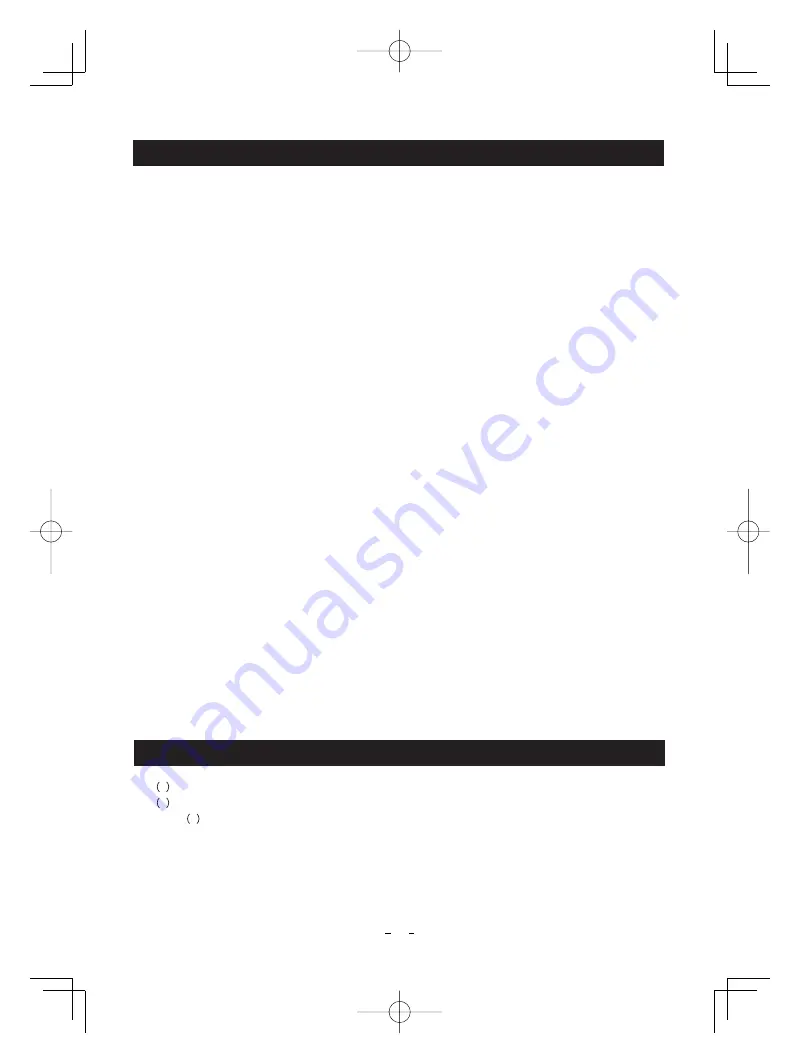
6
1
Camera ................................................................................................................... 1
2
Accessories
a
Instruction manual ........................................................................................ 1
2. COMPONENTS
1. CAUTIONS ON USE AND INSTALLATION
•
Do not shoot intense light.
•
Install the camera in a location free from noise.
If the camera or the cables are located near power
utility lines or a TV, etc. undesirable noise may ap-
pear on the screen. In such a case, try to change
the location of the camera or the cable wiring.
•
Moire
•
Operating ambient temperature and humidity.
Do not use the camera in places where tempera-
ture and humidity exceed the specifications. Pic-
ture quality will deteriolate and internal parts may
be damaged.
Be particularly careful when using in places ex-
posed to direct sunlight. When shooting in hot
places, depending on the conditions of the object
and the camera (for example when the gain is in-
creased), noise in the form of vertical strips or
white dots may occur.
This is not a malfunction.
•
Handling of the protection cap.
•
This camera is for indoor use only.
•
When not using the camera for extended
periods of time.
•
When cleaning the camera.
•
Avoid using or storing the camera in the fol-
lowing places:
•
Installation without a tripod.
•
Handling the unit.
Do not drop, jolt, or vibrate, as this may result in
damage to the unit. This may cause problems.
Treat the camera cables carefully to prevent
cable problems, such as breaks in the cable and
loose connections.
Keep the protection cap away from children as
they may pose a choking hazard. The protection
cap protects the image sensing plane when the
lens is removed from the camera head, do not
discard.
Unplug the power source before cleaning. Clean
with a soft dry cloth only. Do not use any chemicals
or chemically treated cloths. Chemicals may
damage coatings, printing or the paint work.
When cleaning the lens, use lens cleaning paper.
Before installing the camera, make sure that the
location can withstand the total weight of the
camera.
If this is not the case, reinforce the area to
prevent the unit from dropping, which may result
in damage to the unit or personal injury.
Places filled with highly flammable gas.
Places near gasoline, benzene, or paint thinner.
Places subject to strong vibration.
Places containing chemicals (such as pesticides),
rubber or vinyl products for extended periods of
time.
Switch the control unit off and disconnect the
power supply.
A moire pattern is an interference pattern
generated when two repetitive line patterns
overlap. This is not a malfunction. Eliminating the
repetitive line patterns, or aligning the two
patterns, will eliminate the moire.
When intense light enters, vertical stripes or
transverse band may appear on the screen. This
is not a malfunction. Ghosts may occur when
there is an intense light near the object. In this
case, change the shooting angle.
IK-HR1D̲EN.indd 6
IK-HR1D̲EN.indd 6
2008/08/12 15:56:48
2008/08/12 15:56:48







































