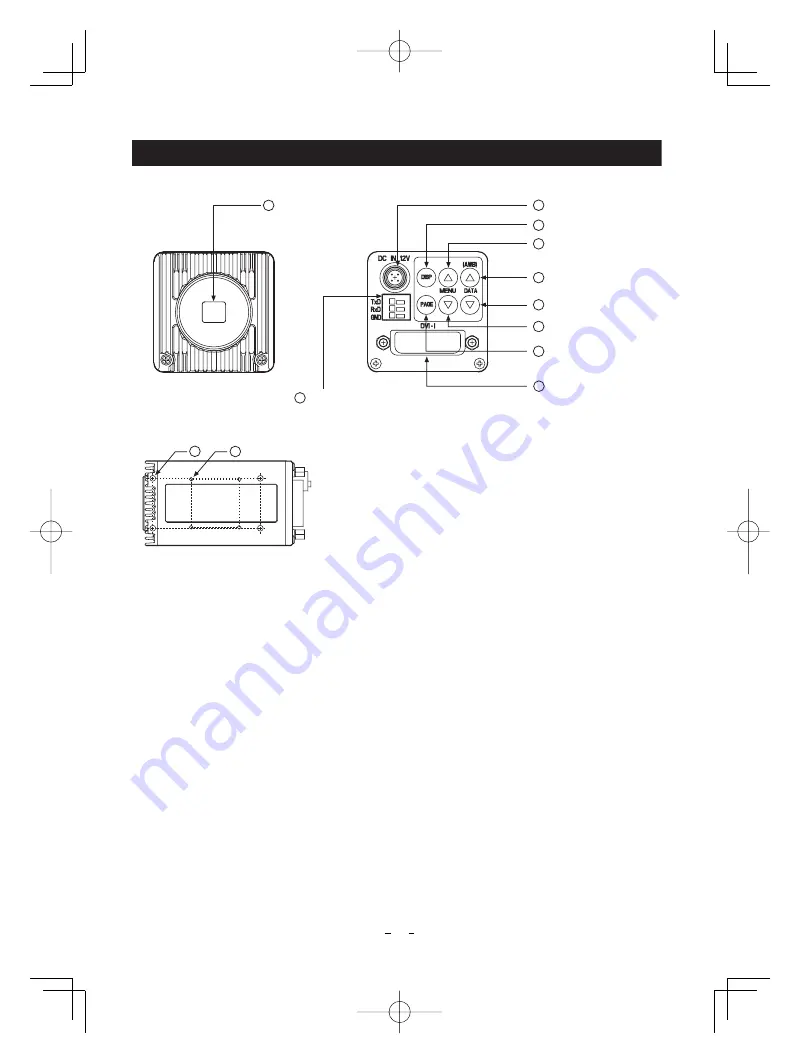
7
1
8
2
4
6
7
5
9
Prism faceplate
DVI-I terminal
DISP button
REMOTE terminal
3
PAGE button
[ Rear ]
[ Front ]
[ Bottom ]
MENU UP button
MENU DOWN button
DATA UP (AWB) button
DATA DOWN button
DC IN 12V terminal
12
10
11
3. NAMES AND FUNCTIONS
Prism faceplate
DISP button
PAGE button
MENU UP button
MENU DOWN button
DATA UP (AWB) button
DATA DOWN button
DC IN 12V terminal
DVI-I terminal
REMOTE terminal
Mounting holes M3
Mounting holes M2
The protection cap is attached on the lens mount portion. After removing the cap,
mount the lens. Be careful not to scratch or touch the optical area.
Used when switching the display.
Used when switching to the menu and when selecting the menus.
Select the function to be confirmed or changed on the menu.
Select the function to be confirmed or changed on the menu.
Changes the value of the function selected by the MENU (UP/DOWN) button. (Also
used when using AWB.)
Changes the value of the function selected by the MENU (UP/DOWN) button.
Accepts a DC power input (12V).
Outputs DVI-I to connect to a DVI monitor.
To connect to a RS-232C device for remote control function.
Used to attach the camera to a mount. When using a tripod, attach the mounting
bracket: JK-KTF1 (option) to these holes.
Used to attach the camera to a mount.
㽲
㽳
㽴
㽵
㽶
㽷
㽸
㽹
㽺
㽻
㽼
㽽
IK-HR1D̲EN.indd 7
IK-HR1D̲EN.indd 7
2008/08/12 15:56:49
2008/08/12 15:56:49








































