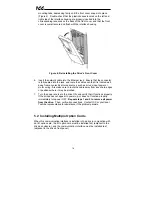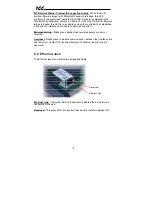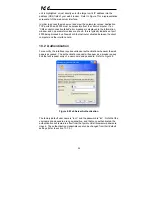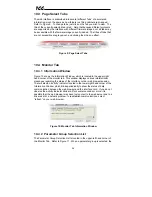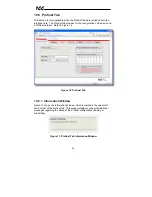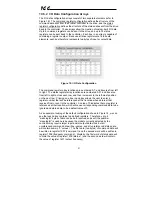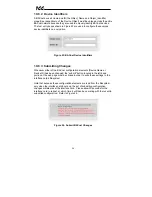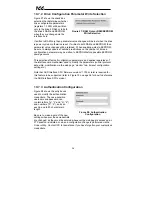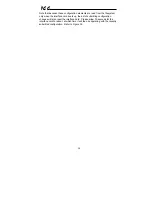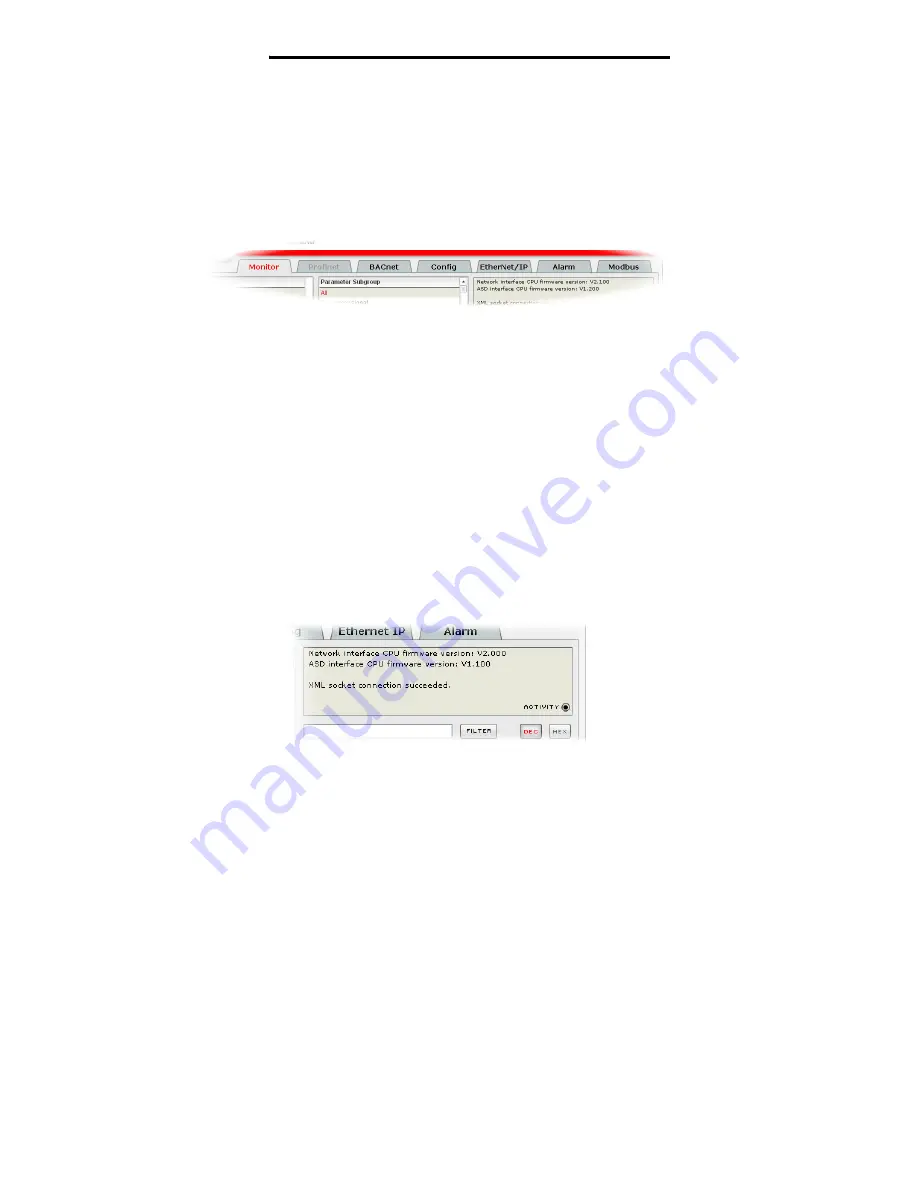
26
ICC
10.3
Page Select Tabs
The web interface is subdivided into several different “tabs” of associated
information, much the same as how folders in a filing cabinet are arranged.
Refer to Figure 9. To change tabs, just click on the tab you wish to view. The
title of the currently-selected tab is red. Note that because different protocols
are supported by the interface with different firmware images, not all tabs may
be accessible with the firmware image currently loaded. The titles of tabs that
are not accessible are grayed-out, and clicking them has no effect.
Figure 9: Page Select Tabs
10.4
Monitor Tab
10.4.1
Information Window
Figure 10 shows the Information Window, which is located in the upper-right
hand corner of the monitor tab. This window displays various informational
messages regarding the status of the interface card or web browser session.
There is also an “activity” indicator located in the lower-right hand corner of the
Information Window, which blinks periodically to show the status of data
communication between the web browser and the interface card. If you do not
observe the activity indicator blink at all for several seconds or more, it is
possible that the web browser may have lost contact to the web server due to a
drive reset or a network problem: to reestablish communications, select
“refresh” on your web browser.
Figure 10: Monitor Tab Information Window
10.4.2
Parameter Group Selection List
The Parameter Group Selection List is located in the upper-left hand corner of
the Monitor Tab. Refer to Figure 11. When a parameter group is selected, the