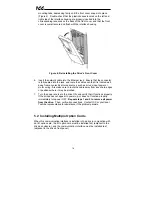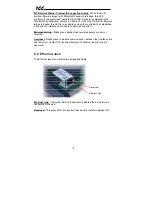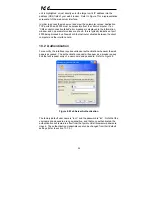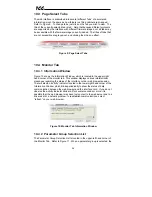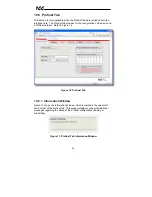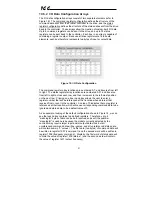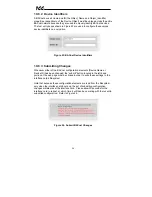20
ICC
5. In the dialog that appears, select
Manually configure network settings
.
6. Enter the desired
IP Address
,
Subnet Mask
,
Default Gateway
and case-
sensitive system password (default is “icc”) in the appropriate boxes, then
click
Apply
.
7. A popup dialog box will prompt you to reboot. Click
Reboot Device
.
Rebooting may require 30s or more to complete. When the device status
indicates “Ready”, click
Close
.
8. The discovery utility will automatically rescan the network. Confirm that the
new IP address has been accepted by the device.
7.2
Via the Drive’s Keypad
This section applies to G9 (drive control board firmware V203R5 and later) and
H9 (drive control board firmware V204R4) drives only.
The interface card’s IP Address, Subnet Mask, Default Gateway, and
DHCP/Static IP mode can be viewed and modified via the drive’s keypad by
navigating to
Program…Communications…Ethernet Settings
. Additionally, the
interface card’s unique MAC ID can be viewed (but not modified) in this screen.
Note that these parameter values are read by the interface card only during
initial boot-up. Therefore, be sure to power cycle the drive whenever any of
these values are changed to allow the changes to take effect.
7.3
Via the Web Page
Once an initial IP address has been assigned to the device and the
configuration web page can be accessed, the IP address-related parameters
can also be modified via the web page. Refer to section 10.7.5.