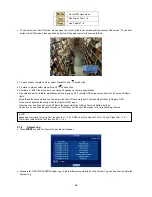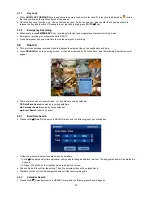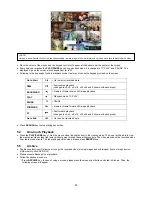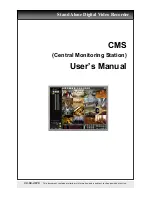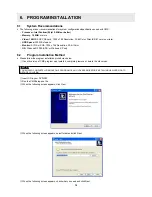39
y
Each frame on Title column shows camera title registered in DEVICES>Camera/PTZ. User cannot change camera titles
here.
y
Click (
) each frame on Resolution column to select recording resolution of a corresponding camera. User may select one
of
720x480, 720x240 and 360x240
.
y
Click (
) each frame on Frames column to select recording rate of a corresponding camera. Recording rate varies by
camera. Below lists the maximum recording rate of each camera.
NTSC(PAL) 360x240
720x240
720x480
4 Channel DVR
120(100)
120(100)
60(50)
8 Channel DVR
240(200)
120(100)
60(50)
16 Channel DVR
480(400)
240(200)
120(100)
y
Click (
) each frame on Quality column to select recording quality of a corresponding camera. User may select one of
Super, High and Std
.
y
Click (
) each frame on Duration column to select recording duration (i.e.,
1 second ~ 3 hours
) of a corresponding camera.
y
Choose ‘OK’ to confirm the setting.
4.5.4 Motion
Detection
y
Please click (
) RECORD>Motion Detection and the following screen will appear.
y
The Motion Detection menu will allow user to set Motion detection alarm.
y
Press
SETUP
key (or right mouse button) and the SETUP menu will appear.
y
SETUP menu descriptions.
–
Camera:
select camera for setup.
–
Sensitivity:
select sensitivity (Low, Normal and High)
–
Reverse Vert:
activate the entire column at the cursor’s position.
–
Reverse Horz:
activate the entire row at the cursor’s position.
–
Select All:
active all blocks.
–
Deselect All:
deactivate all blocks.
–
Copy to All Cameras:
The present channel setup applies to all other cameras. Only when click save button, the
changed setup can be saved.
–
Save:
save the new settings and go back to previous menu (page).
–
Exit:
ignore the new settings and go back to previous menu (page).