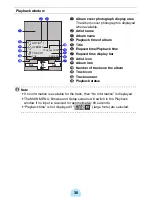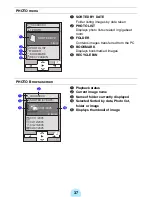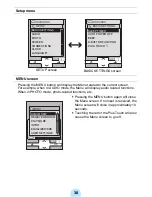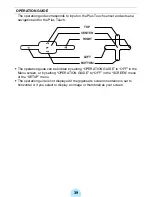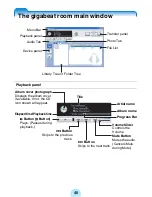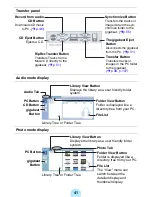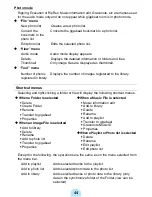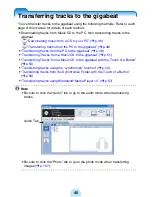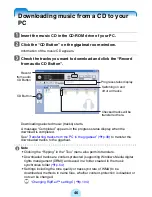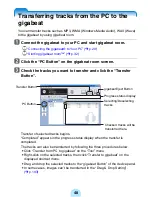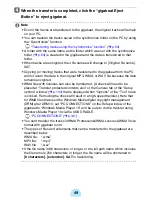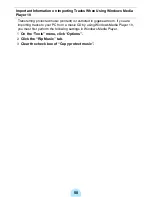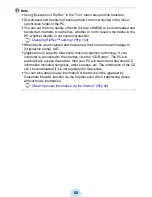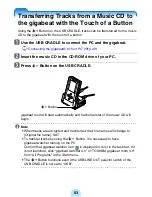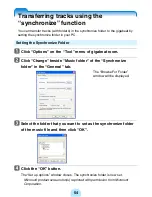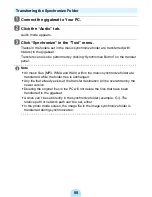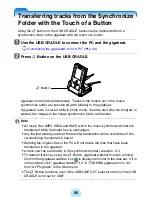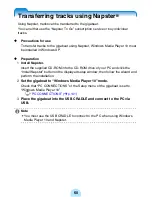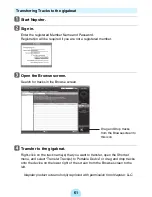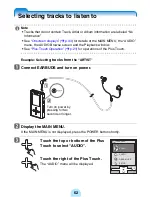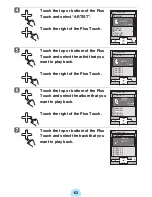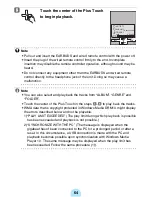50
Important Information on Importing Tracks When Using Windows Media
Player 10
Transferring protected music (content) is restricted in gigabeat room. If you are
importing tracks to your PC from a music CD by using Windows Media Player 10,
you must first perform the following settings in Windows Media Player.
1
On the “Tools” menu, click “Options”.
2
Click the “Rip Music” tab.
3
Clear the check box of “Copy protect music”.