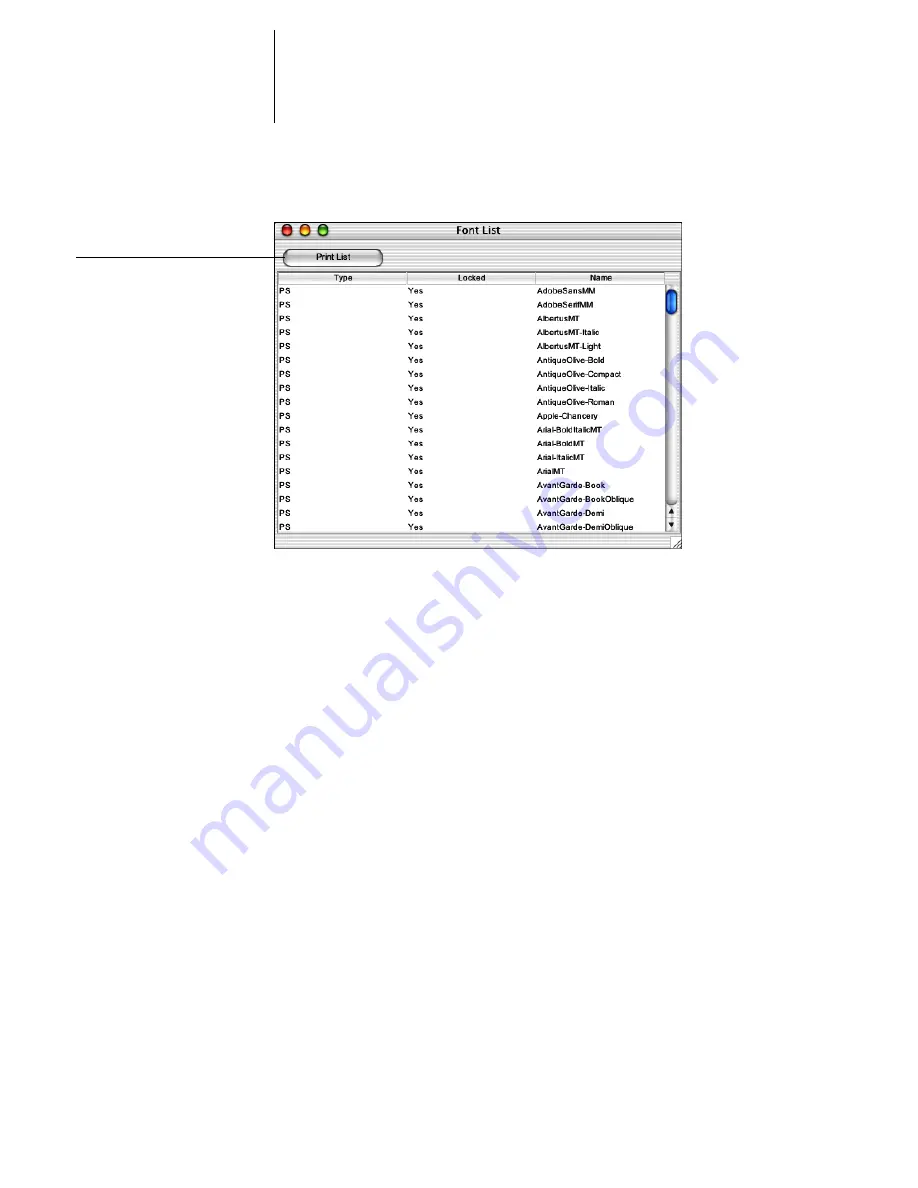
2
2-34
Introduction to Command WorkStation and Command WorkStation LE
3.
Select the PostScript or PCL option to specify the type of fonts displayed.
4.
In Command WorkStation, click Add to download additional fonts to the GA-1121. For
additional steps, refer to the procedure on
page 2-35
.
5.
To delete a font in Command WorkStation, select the font you want to delete in the
Font List, and click Delete.
To select multiple sequential fonts in Command WorkStation, select the first font and
Shift-click the last font; Ctrl-click to select multiple non-sequential fonts.
N
OTE
:
The printer fonts included with the GA-1121 (built-in fonts) are locked. These
fonts appear with a lock icon next to the name (Command WorkStation) or with “Yes”
in the Locked column (Command WorkStation LE) and cannot be deleted.
6.
To refresh the Font List in Command WorkStation, click Update.
7.
To print the Font List, click Print (Command WorkStation) or Print List (Command
WorkStation LE).
Click to print the Font List
Command WorkStation LE
Summary of Contents for GA-1121
Page 1: ...TOSHIBA GA 1121 JOB MANAGEMENT GUIDE ...
Page 12: ......
Page 16: ......
Page 26: ......
Page 62: ......
Page 107: ...44 13 Editing and merging jobs ...
Page 108: ......
Page 122: ......
Page 150: ......
Page 170: ......
Page 194: ......
Page 200: ......
Page 209: ...I 9 Index ...
Page 210: ......






























