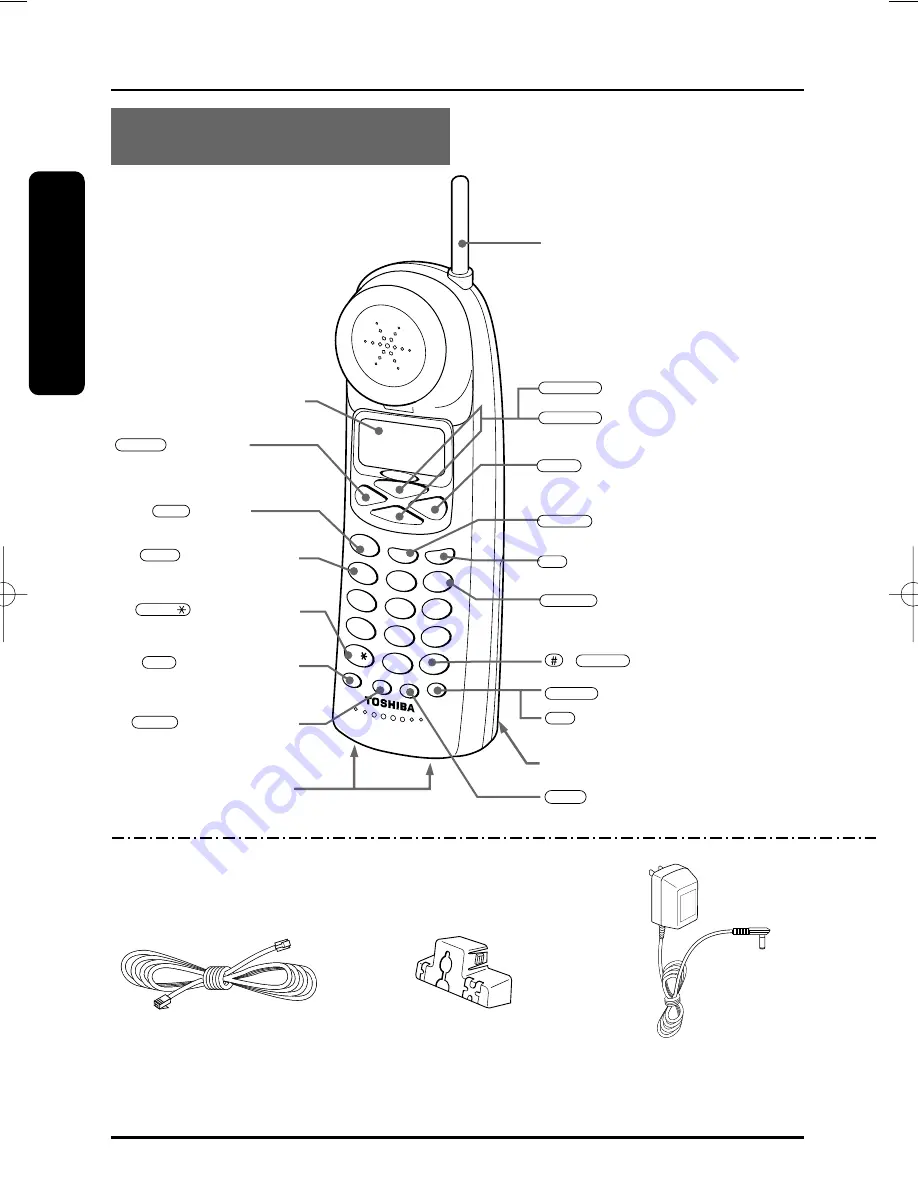
8
Preparation
TONE
9 0 0 M
Hz
TUV
8
WX
YZ
9
PQ
RS
7
OPER
0
#
JKL
GHI
5
6
4
ABC
DEF
MNO
2
3
1
TALK
MEM
DELETE
CH
PAUSE
FUNC
SELECT
CID
LOCAL
L.D.
Liquid Crystal Display (LCD)
( ) button
(Left arrow button)
(page 18)
REDIAL
button
(page 17)
TALK
(TONE) button
(page 14, 19)
TONE/
(Memory) button
(page 20)
MEM
button
(page 19)
PAUSE
Charging contacts
Antenna
(
▲
) button (up arrow button)
(
▼
) button (down arrow button)
(page 18)
VOL/RING
VOL/RING
( ) button (Right arrow button)
(page 14, 31)
FLASH
button
(page 20 to 24, 30 to 31)
SELECT
(Caller ID) button
(page 27 to 31)
CID
button
(page 24, 30 to 31)
(Channel) button
(page 19)
CH
DELETE
(Function) button
(page 15 to 16)
FUNC
Battery compartment
(page 12)
HANDSET
button
(page 29)
L.D./1
button
(page 29)
LOCAL/3
AC Adaptor
TAC-8001
Part # RC009790
LOCATION OF CONTROLS
Modular Line Cord
Part # RC008231
Wall Mount Bracket
Part # RC009245
SUPPLIED ACCESSORIES:
▼
▼
/
button
(page 14, 19)
PULSE
/
FT-8801A.qxd 7/13/1 10:40 AM Page 8









































