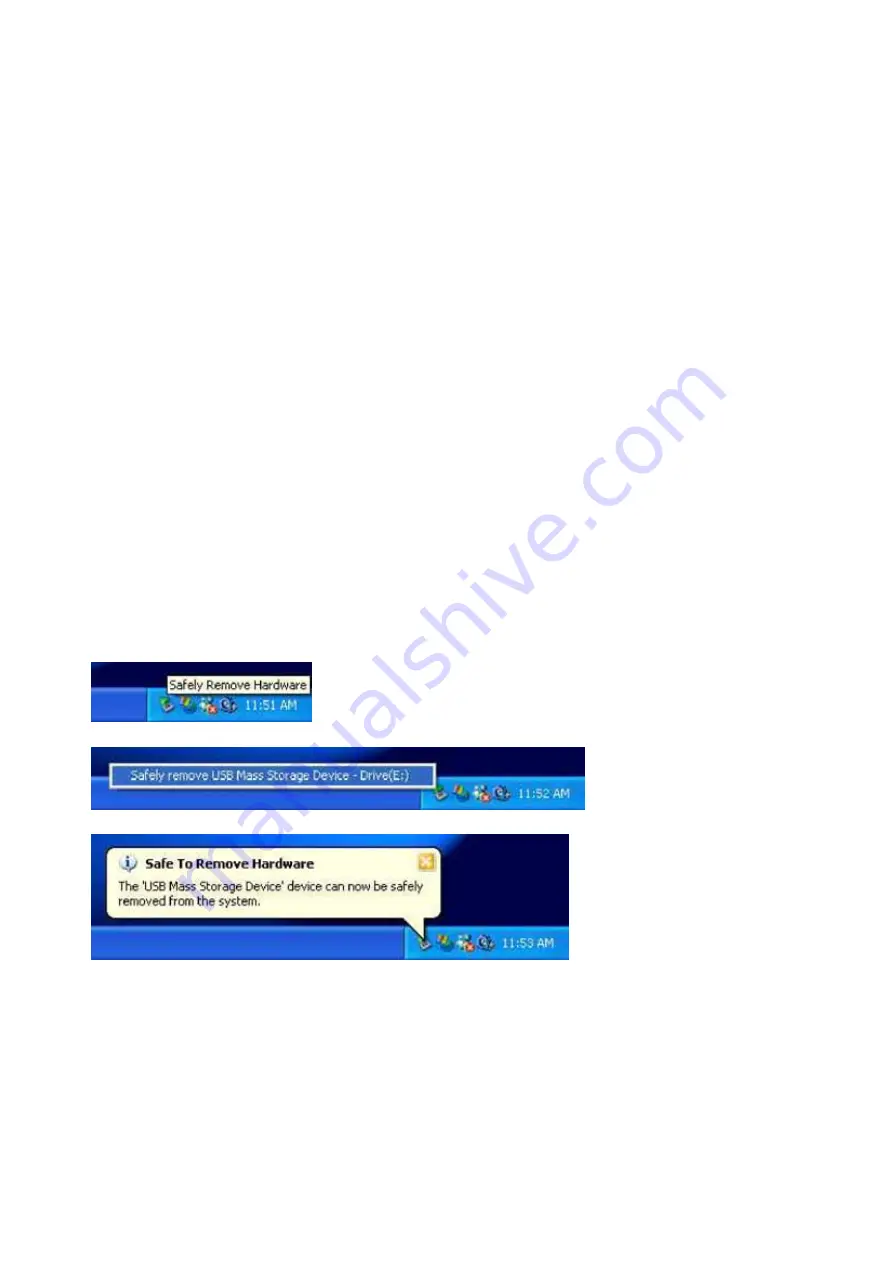
22
3.4. When replacing the main board
3.4.1. Updating the firmware
After replacing the main board, take the following steps to update the firmware.
Firmware is stored in two places, FlashROM and HDD on the main board, as explained in “1.1.3. Place for storing
firmware.” Different version of the firmware in the two places may cause malfunction. When replacing the board, take
the following steps to update the firmware and match the version in the two places.
For the procedure when replacing the HDD, refer to “3.3. When replacing the HDD.”
1) Connect the USB cable to the PC and then connect the USB cable to the gigabeat F series.
2) Connect the AC adapter to the gigabeat F series.
3) Hold down the POWER button to turn on the gigabeat F series. When the date configuration screen is displayed,
press the middle of the Plus Touch to exit the date configuration screen.
4) Wait until the PC recognizes the gigabeat F series.
5) Insert the CD-ROM containing firmware into the CD-ROM drive of the PC.
Note that the CD-ROM used differs according to the model. For the CD-ROM, refer to “6. About the version of
firmware”
6) Click “Start” – “All programs” – “Accessories” – “Command prompt” to open the command prompt.
7) At the command prompt, execute the commands shown below (where the CD-ROM drive is D: and the gigabeat F
series is in E:.)
del /Q E:¥GBSYSTEM¥FWIMG¥*
del /Q /ASH E:¥GBSYSTEM¥FWIMG¥*
xcopy /H /E /K /Y /R D:¥BootFWUP¥* E:¥
xcopy /H /E /K /Y /R D:¥GBSYSTEM¥* E:¥
8) Close the command prompt.
9) Click “Safely Remove Hardware” in the Task tray.
10) Click “Safely remove USB Mass Storage Device – Drive(E:).” (In this case, it is E:.)
11) Confirm that “Safe To Remove Hardware” is displayed and then remove the USB cable from the gigabeat F series.
12) Remove the AC adapter.
13) Turn off the BATTERY switch.
14) While holding down the POWER and MENU buttons, connect the AC adapter to the gigabeat F seires. This startup
method updates the firmware. During the update, do not pull out the AC adapter.
15) When the firmware update is complete, pull out the AC adapter.
16) Turn on the BATTERY switch.
Summary of Contents for F Series
Page 9: ... 6 2 2 Power circuit block diagram ...
Page 14: ... 11 9 Right click Unallocated displayed on Computer Management Then click New Partition ...
Page 21: ... 18 21 In Computer Management click Refresh Or you may press the F5 key ...
Page 53: ...1 1 SHIBAURA 1 CHOME MINATO KU TOKYO 105 8001 JAPAN ...






























