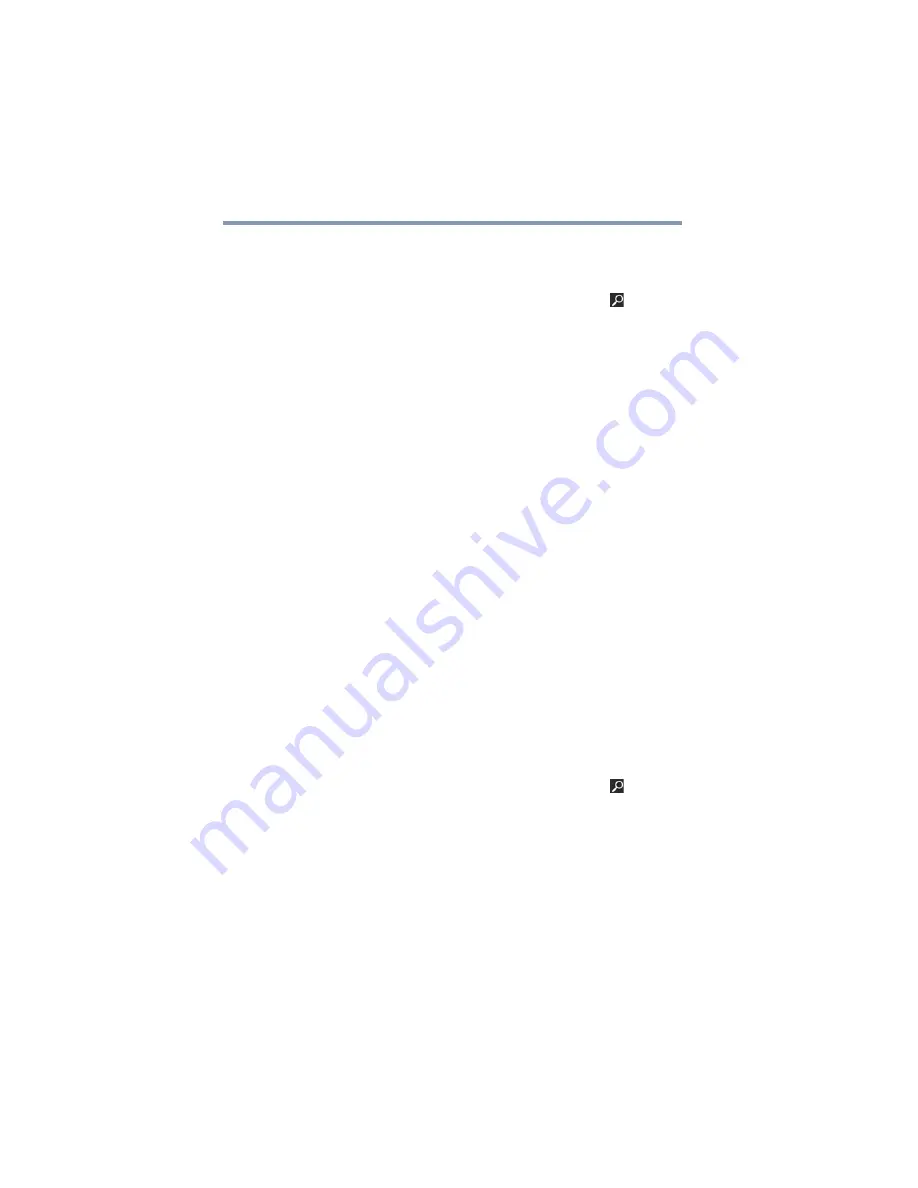
94
If Something Goes Wrong
Develop good computing habits
Follow these steps to create a restore point using the
System Restore utility:
1
Swipe in from the right edge of the screen. When the
Windows
®
charms appear, touch the
Search
(
) charm.
Then touch the Search field and type
Control
. Touch
Control Panel
in the list that appears.
2
Touch
System and Security
, and then
System
.
3
In the left pane, touch
System Protection
.
The System Protection tab of the System Properties
window appears.
4
Touch
Configure
.
5
Under
Restore settings
select
Turn on System
Protection
.
6
Touch
OK
.
7
Touch
Create
.
8
Touch the input field, and enter a name that is
descriptive enough to be easily understood in the future,
such as “Before installing Brand X Accounting app.”
Then touch
Create
.
The Windows
®
operating system creates the restore
point, automatically stamps it with the current date and
time, and displays a message that the restore point was
successfully created.
9
Touch
Close
.
Then, at a later time, you can re-establish your Windows
®
configuration using the saved restore point. To do this:
1
Swipe in from the right edge of the screen. When the
Windows
®
charms appear, touch the
Search
(
) charm.
Then touch the Search field and type
Control
. Touch
Control Panel
in the list that appears.
2
Touch
System and Security
, and then
System
.
3
In the left pane, touch
System Protection
.
The System Protection tab of the System Properties
window appears.
4
Touch
System Restore...
5
Touch
Next
.






























