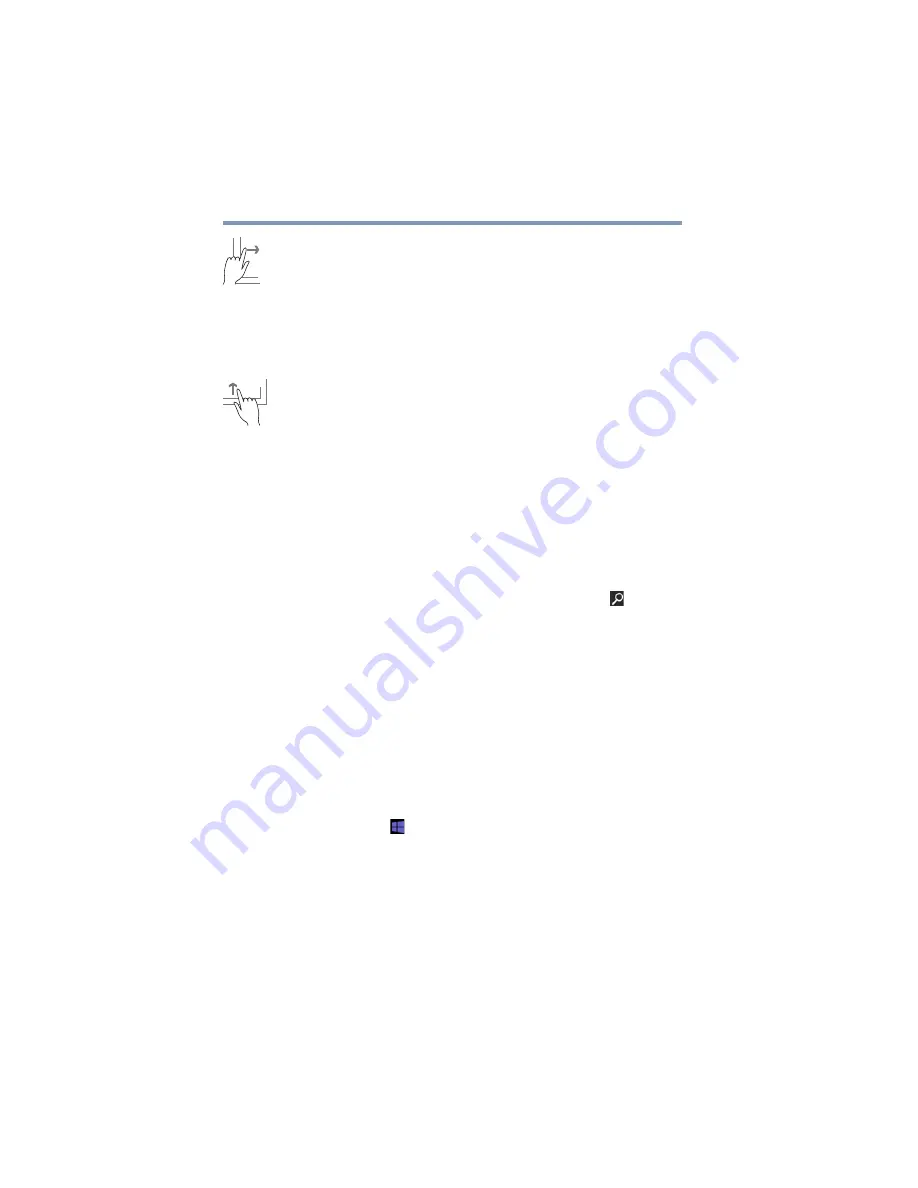
52
Learning the Basics
Mouse properties
Swipe from left edge
—Swipe in from the left edge to
display an open app.
Snaps open apps (swipe in from the left edge and slide the
divider to adjust the app size).
Displays recently opened apps (swipe in from left edge,
holding your finger down, and then push the app back
toward the left edge).
Swipe from top or bottom edge
—Swipe in from the top
or bottom edge to display commands.
You can also close an app by dragging it to the bottom of the
screen.
Mouse properties
If you have attached an external mouse to your device,
Mouse properties allow you to change your pointing device
or mouse settings.
To access Mouse properties:
1
Swipe in from the right edge of the screen. When the
Windows
®
charms appear, touch the
Search
(
) charm,
touch
Settings
and, in the Search field, type
Mouse
. In
the list that appears, touch your selection.
The Mouse screen appears.
Adjust the settings as desired, and then touch
OK
.
Starting an app
To Start an app on the Start screen, swipe left or right as
needed to reveal the desired app. Then touch the
appropriate tile.
To Start an app from the Desktop, swipe in from the right
edge of the screen. When the Windows
®
charms appear,
touch the
Start
(
) charm, and then touch the appropriate
app tile to open.






























