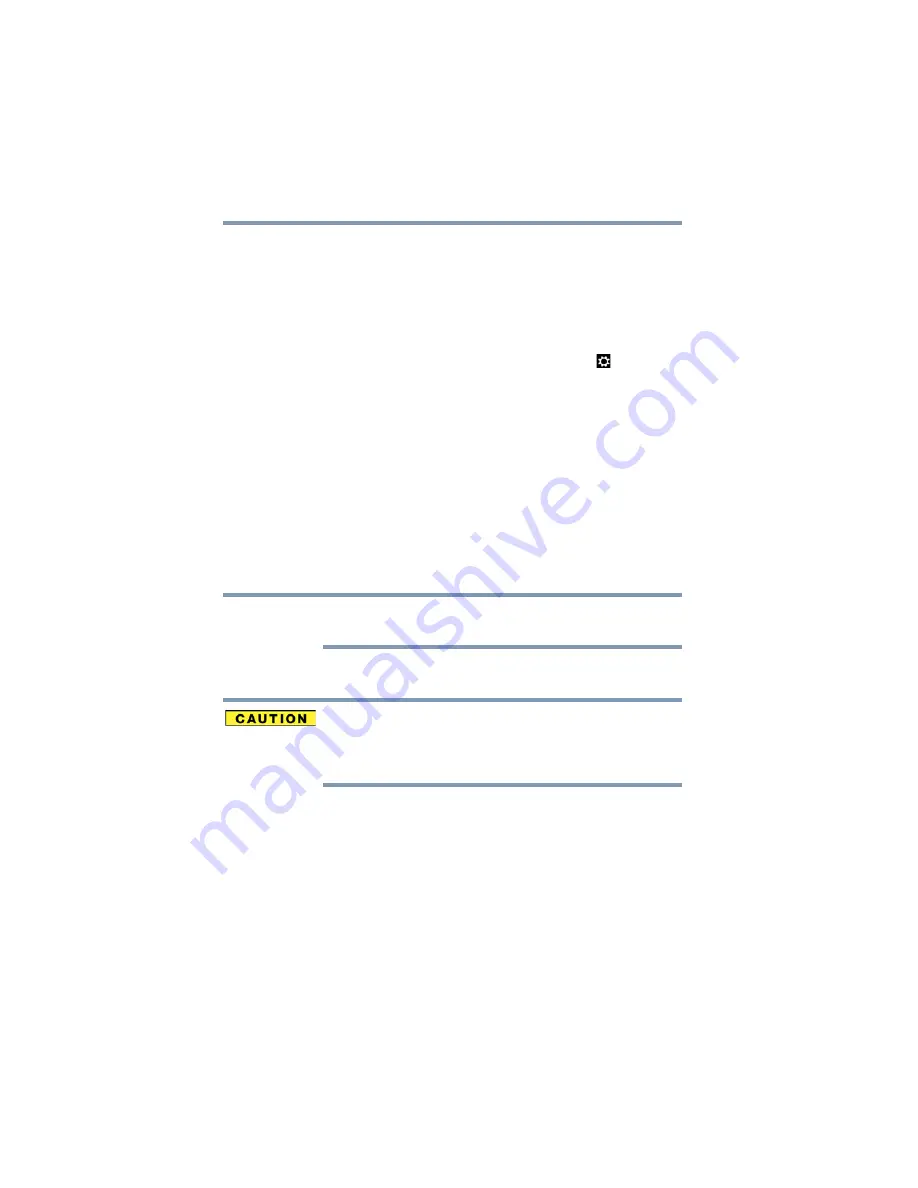
48
Getting Started
Customizing your device’s settings
Customizing your device’s settings
There are several ways in which you can customize your
device to suit your particular requirements. You can go into
your device settings to make adjustments to your device to
suit your needs.
Swipe in from the right edge of the screen. When the
Windows
®
charms appear, touch the
Settings
(
) charm,
and then touch
Change PC Settings
. Then choose a
category you wish to change. Refer to your operating system
documentation or Help and Support for details.
You may also wish to customize your power usage settings.
For more information, see
. There
are additional custom settings you can choose. See
.
Caring for your device
This section gives tips on cleaning and moving your device.
For information about taking care of your device’s battery,
see
“Taking care of your battery” on page 62
.
Please handle your device carefully to avoid scratching or
damaging the surface.
Cleaning the device
Keep liquids, including cleaning fluid, out of the device’s
speakers and other openings. Never spray cleaner
directly onto the device and/or display. Never use harsh
or caustic chemical products to clean the device.
To keep your device clean, gently wipe the display
panel/tablet and exterior case with a lightly dampened cloth.
NOTE






























