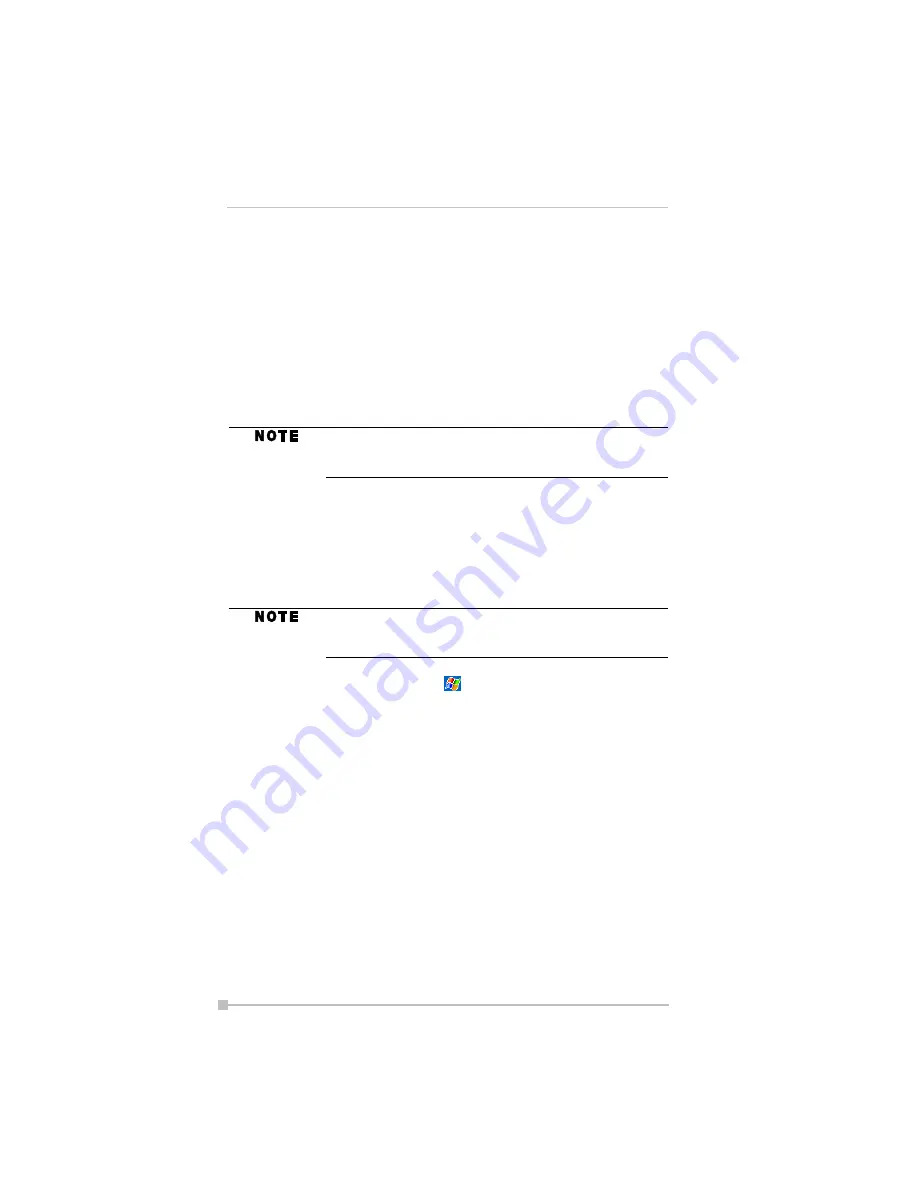
Toshiba Pocket PC e400/e405
68
MSN Messenger
MSN Messenger on your mobile device provides the same chat environ-
ment as MSN Messenger on your PC. These features include:
•
Seeing who is online.
•
Sending and receiving instant messages.
•
Having an instant message conversation with a group of contacts.
•
Telling contacts that you are unavailable.
•
Blocking contacts from seeing your status or sending you messages.
To use MSN Messenger, you must have a Microsoft Passport™ account
or a Microsoft Exchange email account. You must have a Passport to use
MSN Messenger Service. If you have a Hotmail
®
or MSN account, you
already have a Passport. Once you have obtained either a Microsoft
Passport or a Microsoft Exchange account, you are ready to set up your
account.
To switch to MSN Messenger, tap
,
Programs
, and then tap
MSN
Messenger
.
Setting Up
Before you can use MSN Messenger, you must set up the instant mes-
saging account(s) to use. For MSN Messenger Service, you must have a
Microsoft Passport or Hotmail account. For Exchange Instant Messaging,
you must have an Exchange account.
To set up an account and sign in:
1.
In the
Tools
menu, tap
Options
and then
Accounts
tab.
2.
Select
Enable MSN Messenger Service
and/or
Enable Exchange
Instant Messaging
.
3.
Enter your sign-in name and password for the selected account(s).
4.
If you selected both accounts, under
Sign in using this account
first
, select which account to sign in to first.
You must have your Toshiba Pocket PC e400/e405 con-
nected to a PC through the provided USB cable or
optional cradle in order for MSN Messenger to function.
Sign up for a Microsoft Passport account at
http://www.passport.com. Get a free Microsoft Hotmail
email address at http://www.hotmail.com.






























