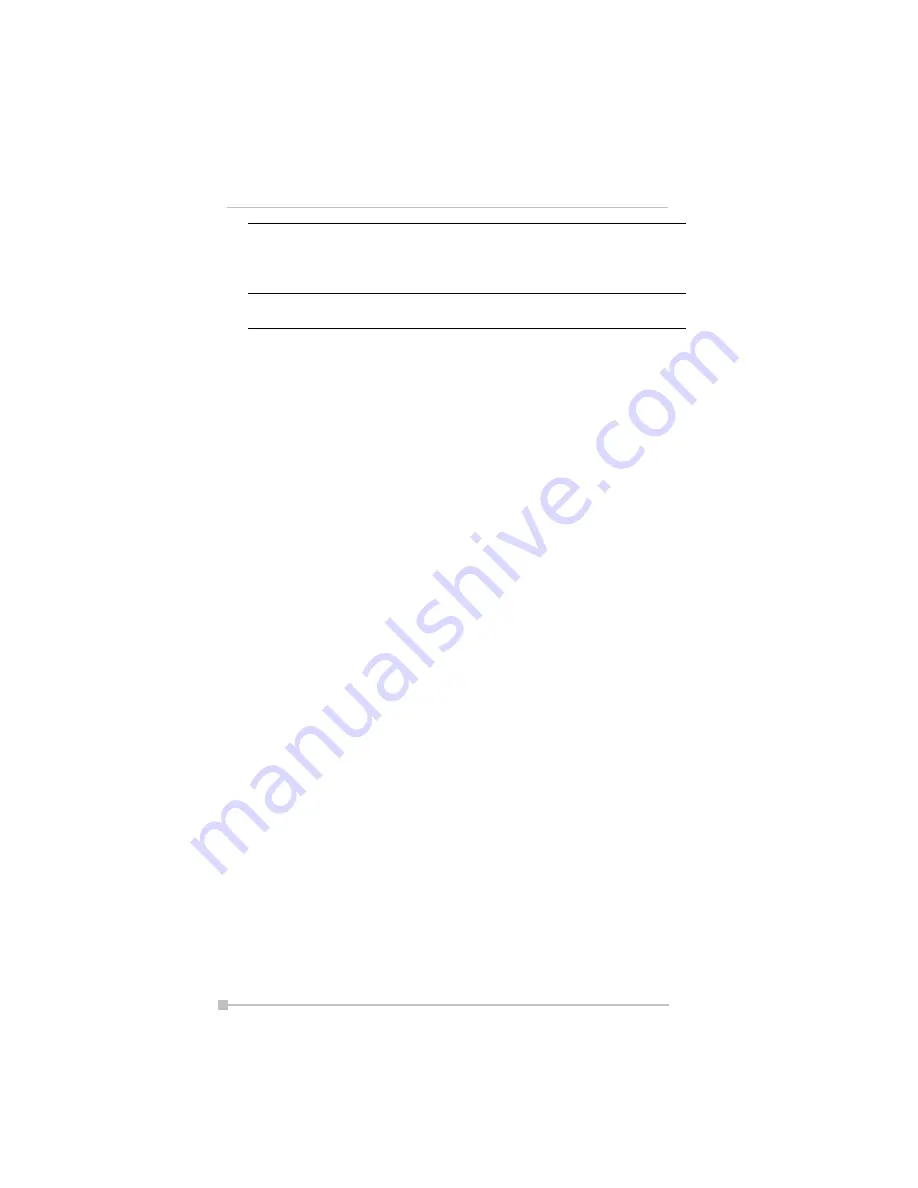
Toshiba Pocket PC e400/e405 User’s Guide
118
Although the display is manufactured using an extremely high order of
technology, there may be a case that some dots do not light or always
light. It is not a malfunction.
Audio
AC 97 codec, monophonic record, stereophonic playback,
8.0 khz, 11.025 khz, 22.05 khz, and 44.1 khz sample rates. Full
duplex record and playback. On board microphone. On board
speaker. Stereophonic earphone jack, software volume and
tone controls.
Options
AC adaptor, USB Client cable, USB Host cable, stylus pen,
cradle.



















