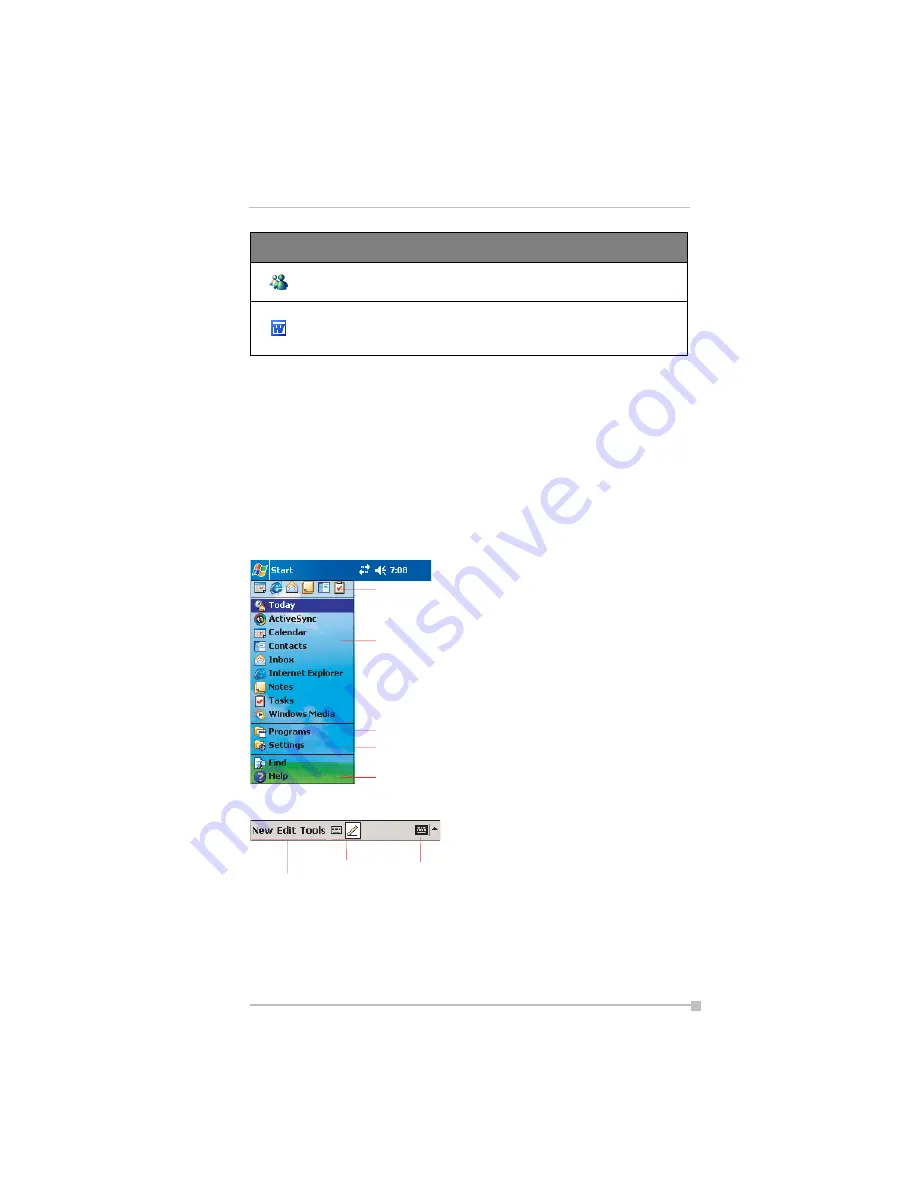
Chapter 2: Basic Skills
33
Navigation Bar and Command Bar
The navigation bar is located at the top of the screen. It displays the active
program and current time, and allows you to switch to programs and close
screens.
Use the command bar at the bottom of the screen to perform tasks in pro-
grams. The command bar includes menu names, buttons, and the Input
Panel button. To create a new item in the current program, tap
New
. To
see the name of a button, tap and hold the stylus on the button. Drag the
stylus off the button so that the command is not carried out.
MSN Messenger
Send and receive instant messages with
your MSN Messenger contacts.
Pocket Word
Create new documents or view and
edit Word documents created on your
computer.
Icon
Program
Meaning
Tap to quickly switch to a program
you recently used.
Tap to select
menu commands.
Tap to select
button commands.
Tap to display the
input panel.
Tap to switch to a program.
Tap to see more programs.
Tap to change device settings.
Tap to seea Help topic for the current screen.






































