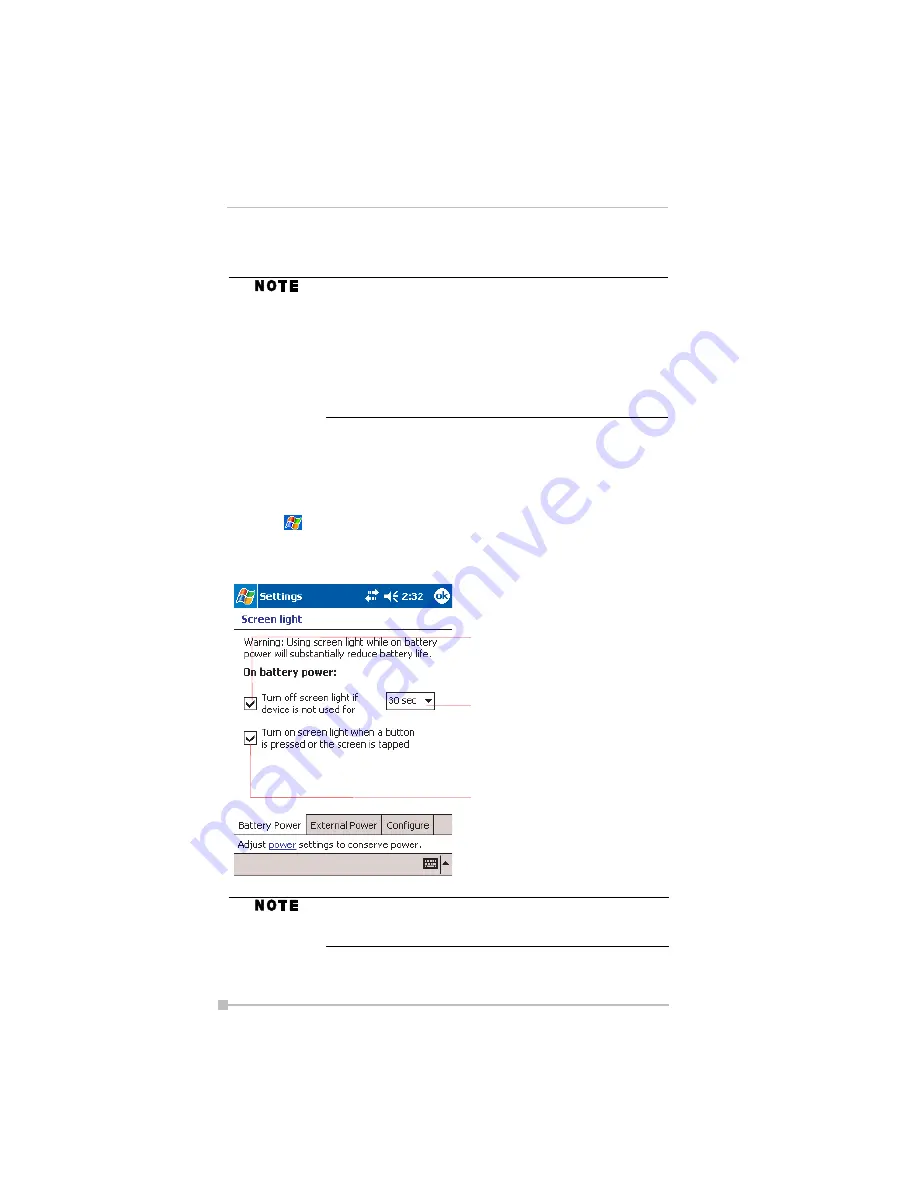
Toshiba Pocket PC e400/e405 User’s Guide
44
4.
Tap
YES
on the confirmation screen. The password is saved and the
screen returns to the
Personal
tab screen.
To Set Screen light
You can set the screen brightness for better sight according to a place of
use. You can also set the time that elapses until the screen light turns off
automatically after the last operation.
1.
Tap
and then
Settings
. On the
System
tab, tap
Screen light
.
2.
Set the Screen light on battery power.
If you tap
YES
on the confirmation screen to return to the
Personal tab screen, it becomes necessary to enter the
password even for displaying the Password setting
screen.
In case you forget the password, it is necessary to initial-
ize the Pocket PC. Please note that when initialization is
executed, data or settings stored in the Pocket PC are all
deleted.
Screen light control over the screen brightness is depen-
dent upon the battery capacity; when battery power is low,
this feature does not work.
Check to activate power save mode. It will
make the screen light turn off automatically
when the Pocket PC has not been used for
a user-set amount of time.
Check to make the screen light turn on
automatically when a button is pressed or the
screen is tapped.
Set the time that elapses until the screen light
turns off automatically.






























