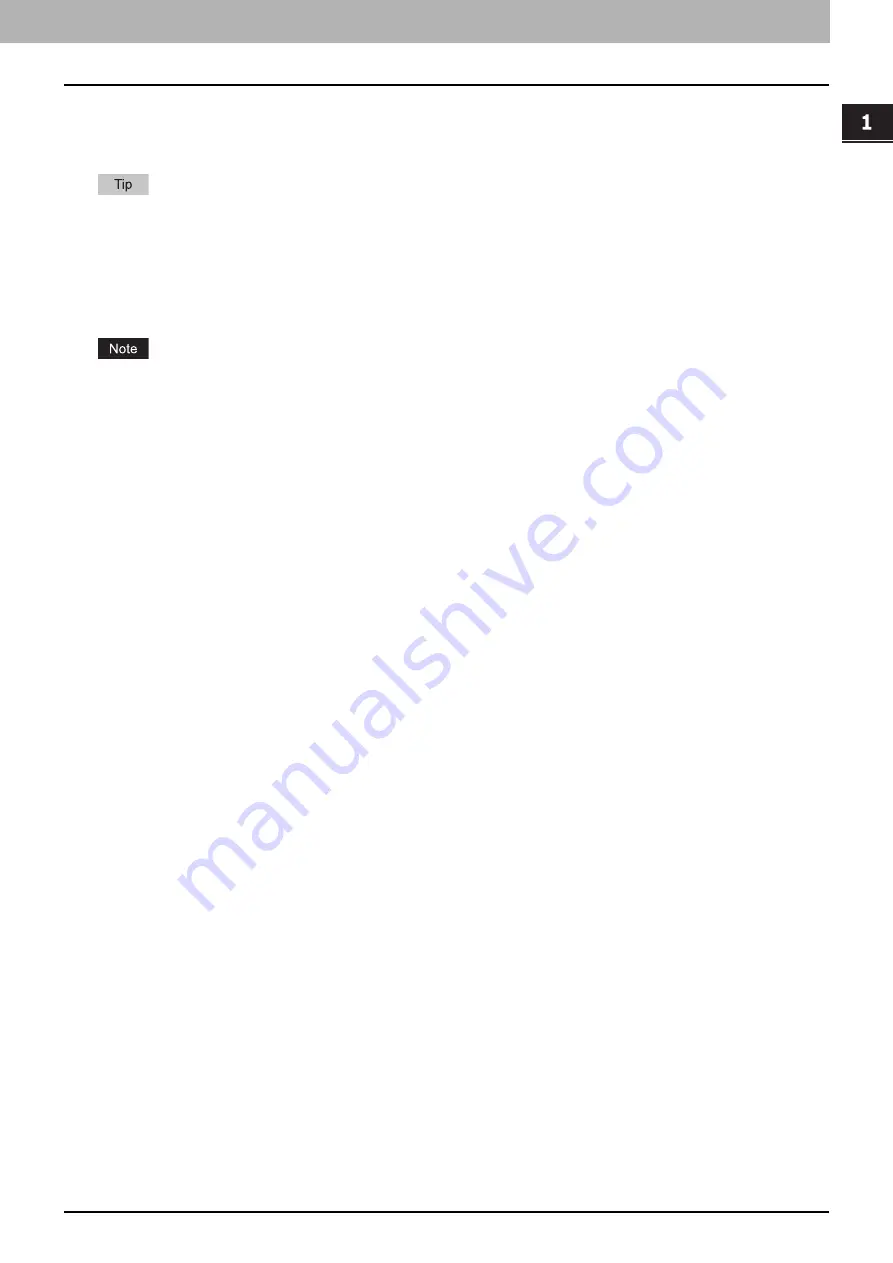
1.Using Fingerprint Authentication Function
Fingerprint Authentication Function 9
Using Fi
n
g
erprint Authent
ic
a
tion
Function
Logging into the equipment
By following the instructions displayed on the touch panel, place the finger used for the registration on the fingerprint
reader.
The authentication screen displayed on the touch panel differs depending on the authentication mode selected in
[User Authentication Setting] on TopAccess. For details of the authentication mode, ask your administrator.
Two-step authentication
In addition to the fingerprint authentication, you can log into the equipment by two-step authentication by means of
the combination of different authentication settings such as PIN Code and IC Card ones.
Fingerprint Authentication and Mobile Authentication modes cannot be used together.
Restrictions
The following are restrictions to the features of this equipment when the fingerprint authentication function is used.
External authentication such as Windows domain or LDAP authentication cannot be used.
When [Enable] is set for [Shared User Management] of [User Authentication Setting] in [Authentication] under
[Security] of the [Administration] menu on TopAccess, the fingerprint template is not included in data to be
synchronized. To carry out fingerprint authentication in multiple units of the equipment, register fingerprints in
each one. However, if the user whose fingerprint has been registered is removed from the secondary equipment
with the synchronization performed, the fingerprint template is also deleted.
When a fingerprint reader is being connected to the equipment, it will not be shifted into the Super Sleep mode.
Summary of Contents for E-STUDIO6529A
Page 6: ...6 CONTENTS ...
Page 22: ...22 INDEX ...










































