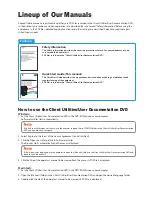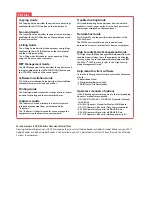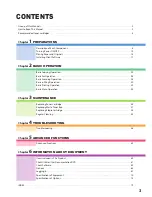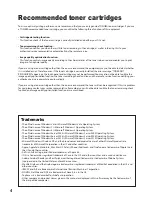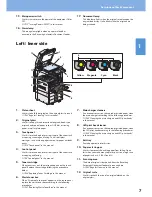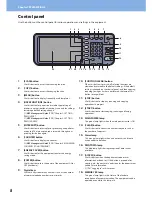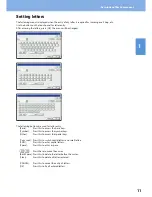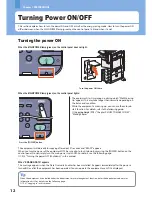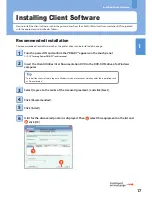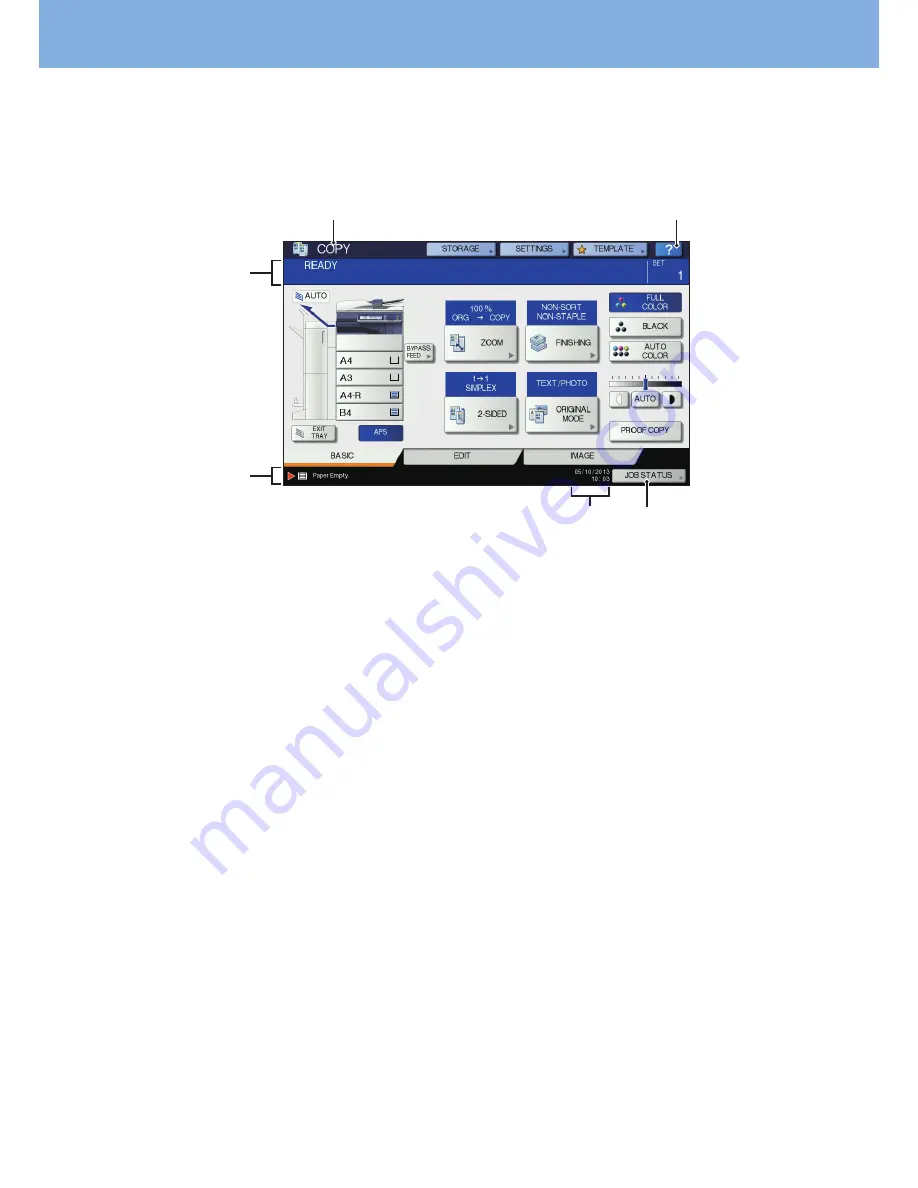
Chapter 1 PREPARATIONS
10
Touch panel
When the power is turned ON, the basic menu for copying functions is displayed on this touch panel. The status of the
equipment is also displayed on the touch panel with messages and illustrations.
The menu shown at the time of turning the power ON can be changed to one for functions other than copying, for
example, Fax function. Contact your service technician or representative for details.
1.
Function display
The function being used, such as copying or faxing, is
displayed.
2.
[?] (HELP) button
Use this button to view the explanation of each function
or the buttons on the touch panel.
&
P.47 “Using the Help functions” in this manual
3.
[JOB STATUS] button
This indicates the processing status of copy, fax, scan or
print jobs, and also allows you to view their performance
history.
4.
Date and time
The present date and time are displayed.
5.
Alert message indication area
This shows alert messages such as when the toner
cartridges must be replaced.
6.
Message indication area
The explanation of each operation or the current status is
displayed in message form.
Message displayed
The following information appears on the touch panel:
• Equipment status
• Operational instructions
• Cautionary messages
• Reproduction ratios
• Number of copy sets
• Paper size and amount of paper remaining in a selected drawer
• Date and time
Touch buttons
Press these buttons on the touch panel lightly to set various functions.
Adjusting the contrast of the touch panel
You can set the contrast of the touch panel in the USER FUNCTIONS menu entered by pressing the [USER FUNCTIONS]
button on the control panel.
&
MFP Management Guide
(PDF): “Chapter 1: SETTING ITEMS (USER)” - “GENERAL”
5
6
3
4
1
2