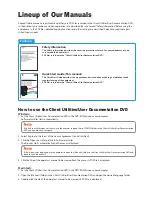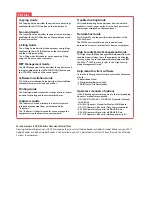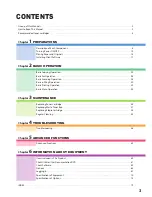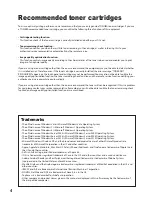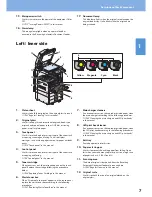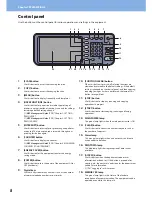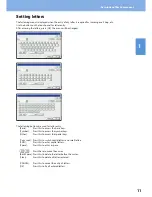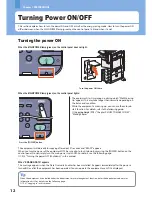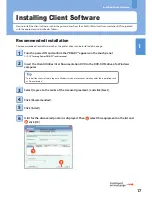Chapter 1 PREPARATIONS
8
Control panel
Use the buttons on the control panel for various operations and settings in the equipment.
1.
[SCAN] button
Use this button to access the scanning function.
2.
[COPY] button
Use this button to access the copying function.
3.
[MENU] button
Use this button to display frequently used templates.
4.
[USER FUNCTIONS] button
Use this button for paper size or media type setting of
drawers, and registration of the copy, scan and fax settings
including a default setting change.
&
MFP Management Guide
(PDF): “Chapter 1: SETTING
ITEMS (USER)”
&
MFP Management Guide
(PDF): “Chapter 2: SETTING
ITEMS (ADMIN)”
5.
[INTERRUPT] button
Use this button to interrupt print processing and perform
a copy job. The interrupted job is resumed through your
pressing this button again.
6.
[COUNTER] button
Use this button to display the counter.
&
MFP Management Guide
(PDF): “Chapter 3: MANAGING
COUNTERS (COUNTER MENU)”
7.
[ENERGY SAVER] button
Use this button for the equipment to enter the energy
saving mode.
8.
[POWER] button
Use this button to turn the power of the equipment ON or
OFF (shutdown).
9.
Digital keys
Use these keys to enter any numbers such as the number
of copies, telephone numbers or passwords.
10.
[FUNCTION CLEAR] button
When this button is pressed, all selected functions are
cleared and returned to the default settings. If the default
setting is changed on the control panel, and then copying,
scanning, faxing or similar is performed, the lamp of this
button (orange) blinks.
11.
[STOP] button
Use this button to stop any scanning and copying
operations in progress.
12.
[START] button
Use this button to start copying, scanning and faxing
operations.
13.
MAIN POWER lamp
This green lamp lights when the main power switch is ON.
14.
[CLEAR] button
Use this button to correct the numbers keyed in, such as
the number of copy sets.
15.
Alarm lamp
This orange lamp lights when an error occurs and some
action needs to be taken.
16.
PRINT DATA lamp
This blue lamp lights during reception of data such as
print data.
17.
[ACCESS] button
Use this button when the department code or user
information has been set. If this button is pressed after
copying, etc., the next user needs to enter the department
code or user information.
&
P.67 “Logging in” in this manual
18.
MEMORY RX lamp
This green lamp lights in the status of the fax data
reception and fax communication. The equipment can be
operated even while this lamp is lit.
8
9
10
11
12
7
6
5
4
3
2
1
21 20
19
22
14
15
13
16
18
17