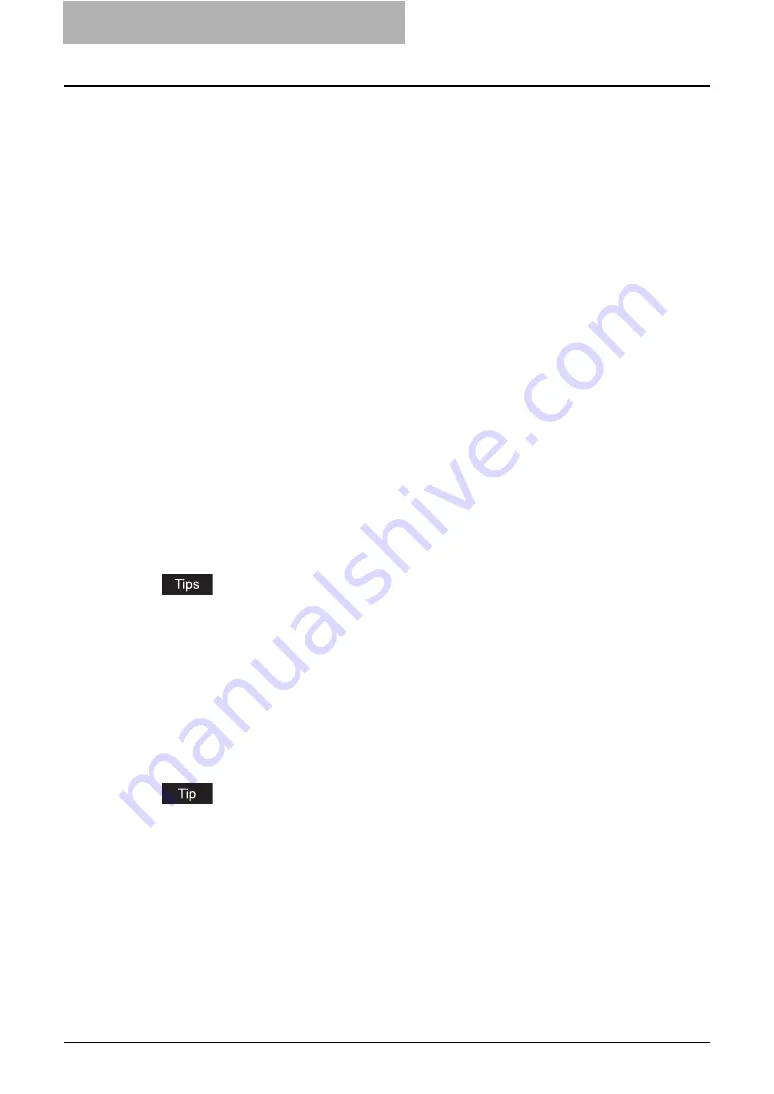
1 Overview
14 Features and Functions
Features and Functions
e-Filing web utility is a web-based document editor/organizer for this equipment. It enables you
to display, edit, merge and store documents on this equipment. For example, you can send two
documents originating from different applications to e-Filing web utility, merge them into a single
document, and store it in its repository. You can then print your document using a web browser.
This chapter outlines the tasks involved in setting up, managing and using the application, and
provides cross-references to detailed information in other chapters.
Organizing Documents
The e-Filing system manages documents with following objects in tree structure. In the e-Filing
boxes, up to 5 GB of data can be stored.
1) Box
The e-Filing system provides two box types for storing documents, Public and User. Docu-
ments can be managed using these boxes and they can be handled publicly or confidentially.
-
Public
— This is a built-in system box to which all users have read and write access. Use
this box for documents that you wish to share with other users. You cannot change the
name of this box, but you can create one level of folders within it.
-
User
— This is a private box that can be managed by each user. You can create up to
200 of these boxes and secure them with a password. If the User Box is protected by a
password, you must login with the password for that box or login with the system admin-
istrator’s password (only when accessing with e-Filing web utility) to access the User
Box. Use this folder for confidential information and for draft documents that you are not
ready to share. You can create only one level of folders within each box.
y
For instructions on how to create user boxes using e-Filing web utility, please refer to the
following section.
y
You can also create user boxes from the Touch Panel Display. For instructions on how to
create user boxes from the Touch Panel Display, please refer to the following section.
2) Folders
You can create up to 100 folders in each box, but only one level of folders within each box.
You cannot create subfolders within folders.
For instructions on how to create user folders, please refer to the following section.
3) Documents
Documents can be stored directly in a box, and also in a folder in the box. Up to 400 docu-
ments can be stored in each box and folder.
Documents can be stored in boxes or folders by:
- Copying originals and storing to e-Filing
- Scanning originals and storing to e-Filing
- Printing documents and storing to e-Filing
- Received faxes are routed to store to e-Filing using Mailbox.
- Received faxes/Internet Faxes are forward to store to e-Filing using Fax Received For-
ward and Internet Fax Received Forward (can be registered by an administrator).
Summary of Contents for e-STUDIO 850 Series
Page 1: ...MULTIFUNCTIONAL DIGITAL SYSTEMS e Filing Guide ...
Page 2: ......
Page 10: ...8 Preface ...
Page 14: ...12 TABLE OF CONTENTS ...
Page 24: ...1 Overview 22 Features and Functions ...
Page 106: ...2 Getting Started 104 Getting Started with e Filing Web Utility ...
Page 138: ...3 How to Edit Documents 136 Moving and Merging Documents ...
Page 215: ...Safeguarding Data 213 3 Click OK y The selected user boxes are deleted from the e Filing ...
Page 234: ...5 System Administration 232 Using e Filing Backup Restore Utility ...
Page 260: ...6 Menu Functions Web utility 258 Layout Menu Functions ...
Page 268: ...7 Troubleshooting 266 TWAIN and File Downloader Errors ...
Page 272: ...270 INDEX ...
















































