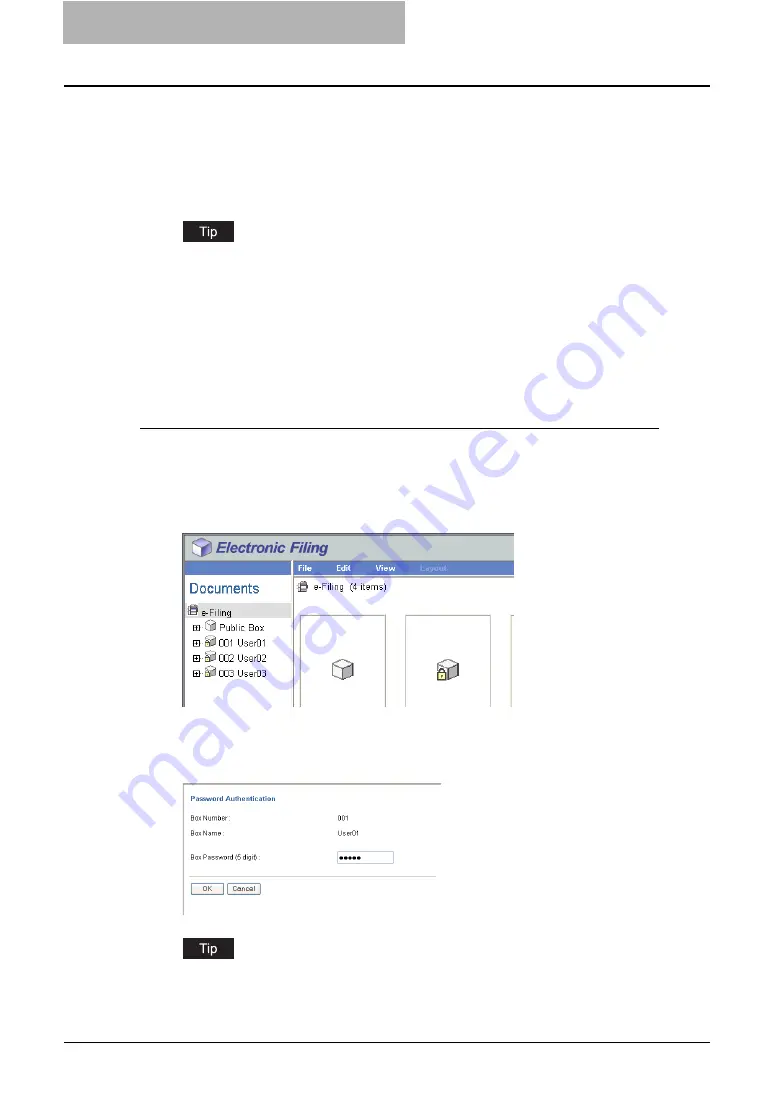
2 Getting Started
58 Getting Started with e-Filing Web Utility
4
To protect the box with a password, enter 5-digit password in the
“Box Password” and “Confirm Password” field.
y
The password must be 5-digit number.
5
Click [OK].
y
The created user box appears in the Documents frame.
Users can configure the advanced properties for each box such as how long the box will
retain documents, and Email notification features.
P.68 “Modifying Box Properties”
— Creating New Folders
Users can create up to 100 folders in each box. However, users can only create single-level
folders in each box. Users cannot create subfolders in the folders.
Creating a folder in a box
1
Click the [Documents] tab.
y
The Documents tab page is displayed.
2
In the Documents frame, select a box where you want to create a
folder.
3
If you select a box that is protected with a password, the Password
Authentication window appears. Enter the password in the “Box
Password” field and click [OK].
You can also enter the administrator password to open the user box instead of the box
password.
Summary of Contents for e-STUDIO 850 Series
Page 1: ...MULTIFUNCTIONAL DIGITAL SYSTEMS e Filing Guide ...
Page 2: ......
Page 10: ...8 Preface ...
Page 14: ...12 TABLE OF CONTENTS ...
Page 24: ...1 Overview 22 Features and Functions ...
Page 106: ...2 Getting Started 104 Getting Started with e Filing Web Utility ...
Page 138: ...3 How to Edit Documents 136 Moving and Merging Documents ...
Page 215: ...Safeguarding Data 213 3 Click OK y The selected user boxes are deleted from the e Filing ...
Page 234: ...5 System Administration 232 Using e Filing Backup Restore Utility ...
Page 260: ...6 Menu Functions Web utility 258 Layout Menu Functions ...
Page 268: ...7 Troubleshooting 266 TWAIN and File Downloader Errors ...
Page 272: ...270 INDEX ...






























