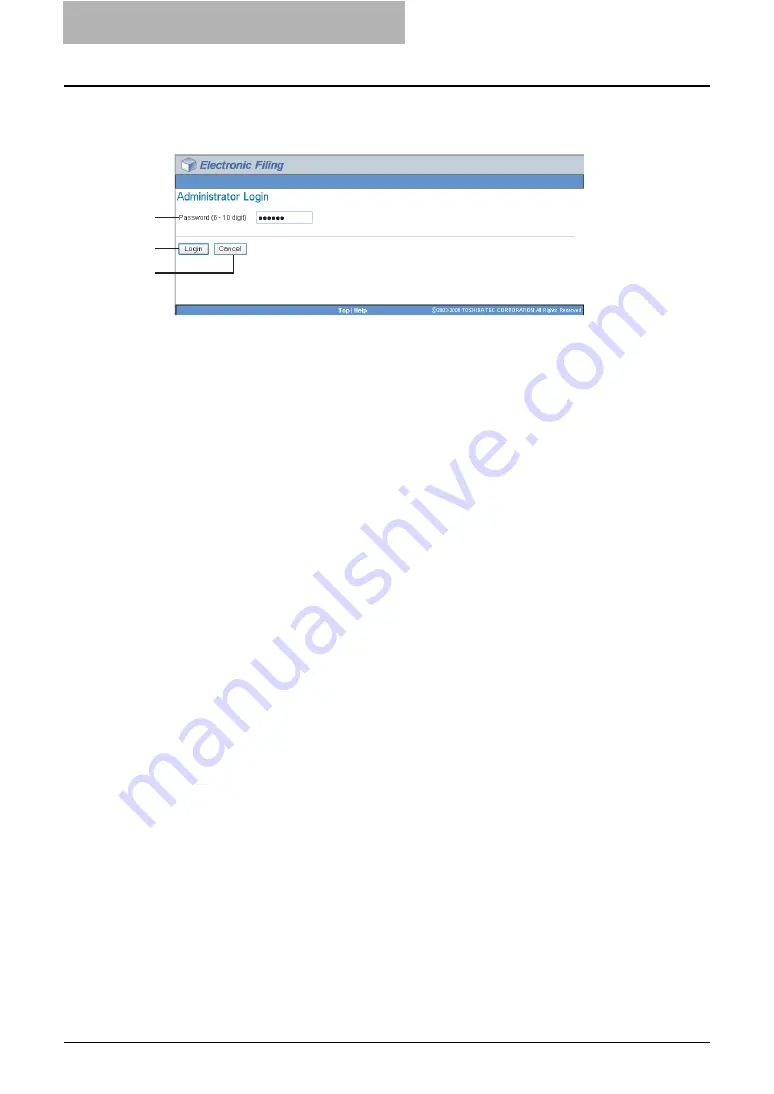
2 Getting Started
56 Getting Started with e-Filing Web Utility
— Administrator Login Page
You must enter the system administrator password to login as an administrator.
1) Password
Enter the system administrator password that is same as the administrator password on the
Touch Panel Display and TopAccess.
2) [Login]
Click this to log in as a system administrator.
3) [Cancel]
Click this to cancel log in and return to the main page.
Creating and Managing Boxes and Folders
e-Filing web utility enables users to store and manage document files in the document editor/
organizer. It provides two predefined system boxes called Public and User, and users can create
one level of folder in each box.
e-Filing web utility can restrict access to each box by user password. This section explains how
to create and manage boxes and folders.
P.56 “Creating Boxes and Folders”
P.59 “Deleting Boxes and Folders”
P.64 “Renaming Box and Folder”
P.68 “Displaying Box and Folder Properties”
Creating Boxes and Folders
e-Filing web utility provides two box types: Public box and User box.
y
Public Box
All users can access the main Public box to create, edit, move and delete public documents
and folders. Use the Public box to store documents that any user may need to work with.
y
User Box
Each user can create his own user box or a user box that can be shared with other, specific
members. The user box also can be protected by a password. Users can then store, dis-
play, edit and print confidential documents — which can be their own or others. To access
the password-protected user box, users must enter the password for the box, or the system
administrator can access the box using his password.
Before storing documents in the e-Filing, prepare the boxes to manage documents efficiently.
— Creating New Boxes
Users can create up to 200 user boxes and protect each box with a password.
1
2
3
Summary of Contents for e-STUDIO 850 Series
Page 1: ...MULTIFUNCTIONAL DIGITAL SYSTEMS e Filing Guide ...
Page 2: ......
Page 10: ...8 Preface ...
Page 14: ...12 TABLE OF CONTENTS ...
Page 24: ...1 Overview 22 Features and Functions ...
Page 106: ...2 Getting Started 104 Getting Started with e Filing Web Utility ...
Page 138: ...3 How to Edit Documents 136 Moving and Merging Documents ...
Page 215: ...Safeguarding Data 213 3 Click OK y The selected user boxes are deleted from the e Filing ...
Page 234: ...5 System Administration 232 Using e Filing Backup Restore Utility ...
Page 260: ...6 Menu Functions Web utility 258 Layout Menu Functions ...
Page 268: ...7 Troubleshooting 266 TWAIN and File Downloader Errors ...
Page 272: ...270 INDEX ...






























