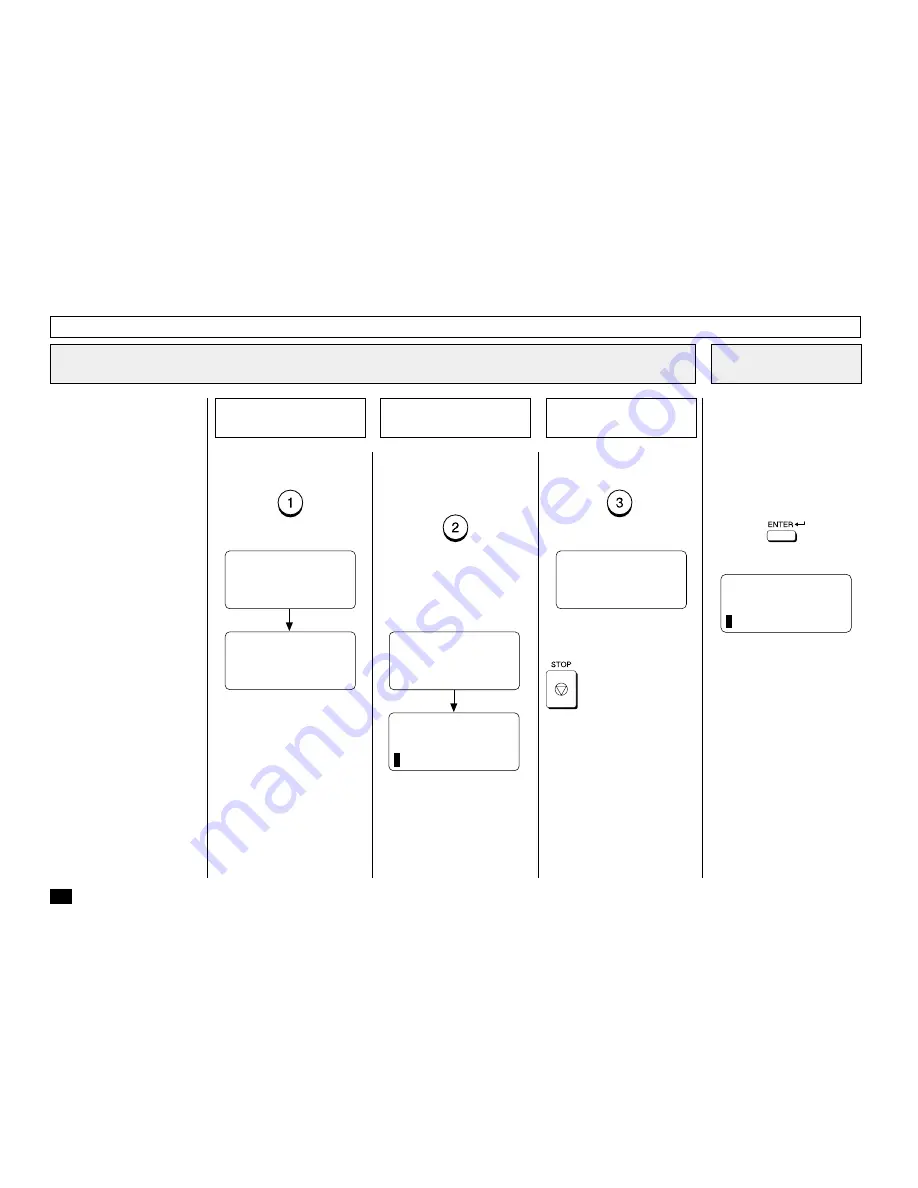
78
To cancel (or delete) the One
Touch key assignment, press:
(to CANCEL)
To retain the previous One
Touch key assignment, press:
(to RETAIN)
One Touch Dialer Registration - continued
You can cancel or retain the
One Touch key once registered
into the facsimile.
•
CANCEL
Deletes the information
stored in the selected One
Touch key. It will also re-
move the number from all
associated Group Dialing Di-
rectories.
•
MODIFY
Allows you to change the re-
mote facsimile number and/
or associated Location ID
name. This selection is rec-
ommended if the location is
used in Group Dialing Direc-
tories.
•
RETAIN
Retains the selected One
Touch key information with-
out modification.
Cancel the One Touch
Assignment
5a
Retain the One Touch
Assignment
5c
Change One Touch Information
5
ONE TOUCH KEY ENTRY
ONE TOUCH= 03
CANCELLED
ENTER ONE TOUCH KEY
OR PRESS
[BACK]:TO PREVIOUS
[STOP]:TO COMPLETE
After 2 seconds:
Return to Step 3.
Return to Step 3 to select a dif-
ferent One Touch key or press
to return to the Standby
Mode.
ENTER ONE TOUCH KEY
OR PRESS
[BACK]:TO PREVIOUS
[STOP]:TO COMPLETE
To change the number or Loca-
tion ID (remote facsimile name)
currently assigned to an existing
One Touch key press:
(to MODIFY)
The facsimile number currently
assigned is displayed on the
bottom row.
Modify the One Touch
Assignment
5b
Return to Step 3.
ONE TOUCH= 03
ID NAME =(MAX20)
ENTER NAME
ID NAME =(MAX20)
X
XXXXX
After 2 seconds:
Enter the Location ID name of
the remote party to be assigned
to the current One Touch key.
See page 36 for more informa-
tion on Character Entry.
When the name is displayed
correctly on the LCD display,
press:
Enter the Location
ID Name
6
ONE TOUCH= 03
TEL NUMBER=(MAX 128)
















































