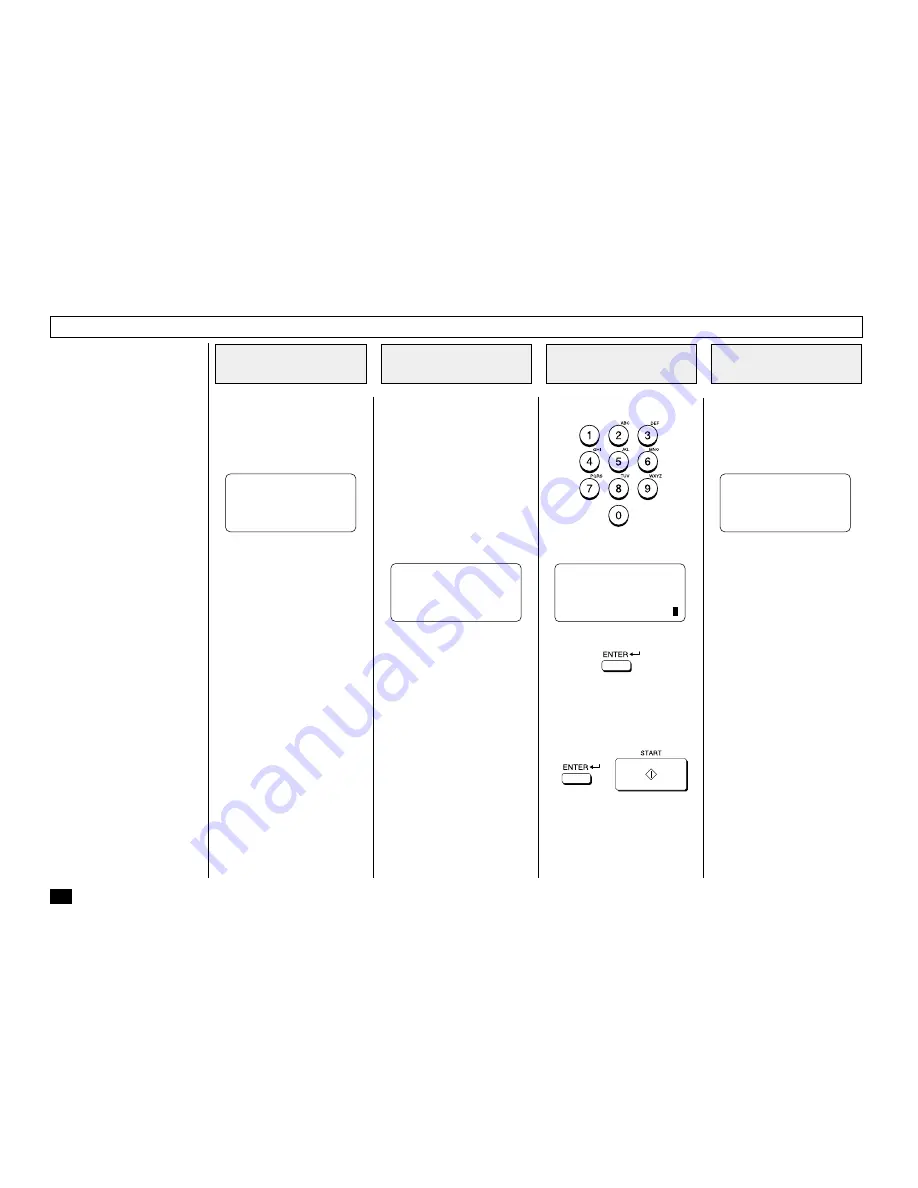
164
This procedure assumes that
you have enabled the Account
Code option on page 58 of this
manual.
Once enabled, the facsimile will
prompt for an Account Code
prior to dialing the remote party.
The entered Account Code will
be printed in the Account Code
column on the Activity Journal.
NOTES:
• “Account Code” tracking is
only possible when using
the memory communica-
tions (Memory Transmis-
sion, Polling Receptions,
etc.).
• Once entered, an Account
Code is only effective for
that communication proce-
dure. It will automatically
clear upon completion of
the communication, upon
job cancellation, or upon a
communication error.
Enter the 4-digit Account Code.
The facsimile starts scanning
the document into memory.
When document scanning is
complete, the display returns to
the Standby Mode.
Load the document face down
in the Document Tray (see page
88).
Adjust the resolution and con-
trast if desired (see page 89).
Enter the number of the remote
facsimile using any of the fol-
lowing dialing methods.
•
One Touch Key Dialing
... See page 97
•
Abbreviated Dialing
... See page 98
•
Alphabet Dialing
... See page 99
•
Keypad Dialing
... See page 100
Account Code Entry
Load the Document
1
Enter the Facsimile
Number
2
Enter an Account
Code
3
Complete the
Procedure
4
MAY-17-00 WED10:22
RESIDUAL MEMORY 100%
ENTER TEL NUMBER
SCANNING INTO MEMORY
FILE NBR = 244
RESIDUAL MEMORY 80%
Then press:
NOTE:
It is possible to send a docu-
ment without entering an Ac-
count Code. Simply press
or
.
COMM. RESERVATION
ENTER ACCOUNT CODE
OR PRESS [START]
COMM. RESERVATION
ACCOUNT CODE =
***
*






























