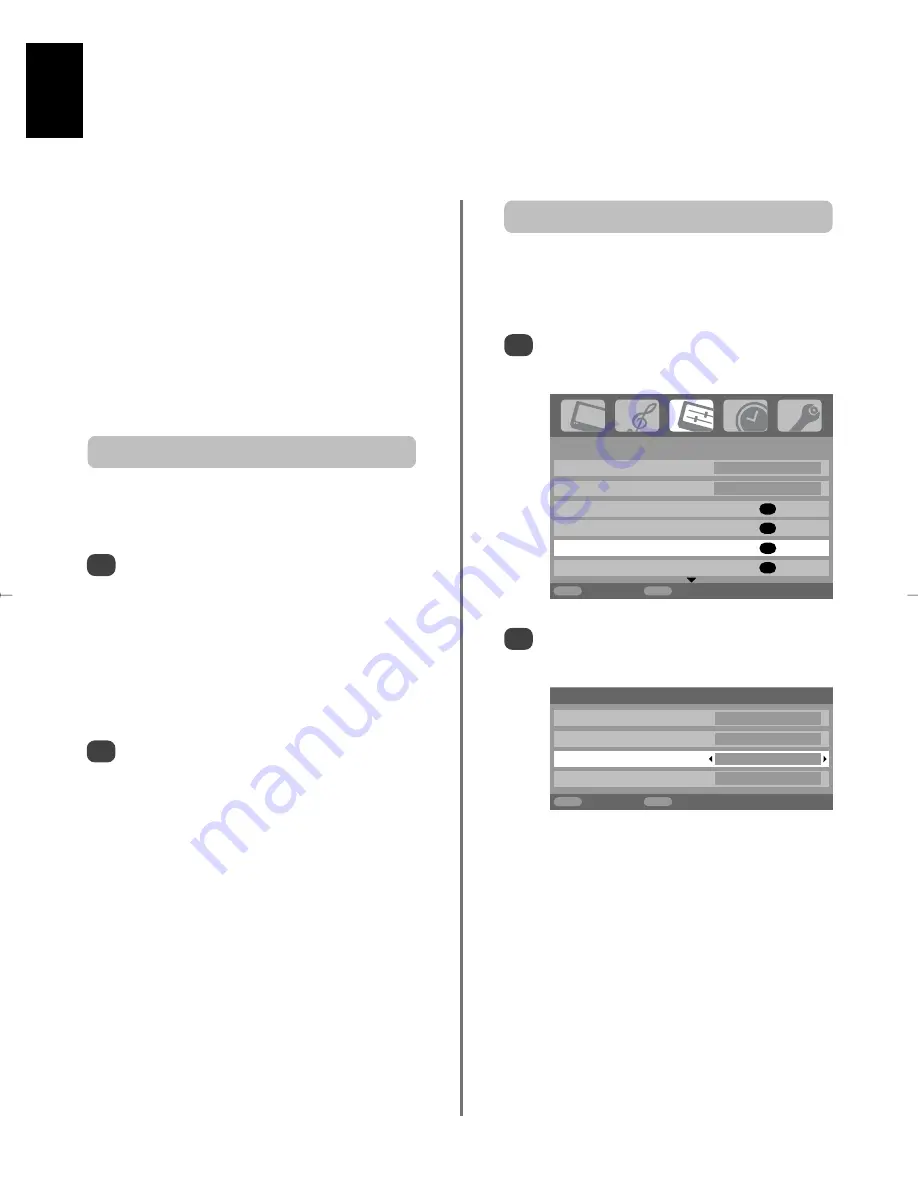
English
22
1/2
SET UP
Language English
Country
UK
Auto tuning
OK
Manual tuning
OK
AV connection
OK
Picture position
OK
MENU
Back
EXIT
Watch TV
Input selection and
AV connections
Defining the INPUT and OUTPUT sockets so that the television recognises connected equipment. See page 6
for a clear view of the back connection recommendations.
Most media recorders and decoders send a signal
through the SCART lead to switch the television to the
correct
Input
socket.
Alternatively press the external source selection button
B
until the picture from connected equipment is shown.
This button must be used to view equipment connected
using the COMPONENT VIDEO INPUT (
EXT3C
).
An
S
in the display
e.g.
B
2S
(
EXT 2S
), indicates the
input is set for an S-Video signal.
Use the Input Selection if the television does not switch
over automatically.
Input selection
1
2
Press
B
to select
B
1
,
B
2
,
B
3(C)
(
EXT1-3
),
HDMI1
,
HDMI2
or
PC
.
HDMI™ displays equipment connected to
Input
HDMI
on the back of the television. It is designed
for best performance with 1080i high definition
signals.
PC displays a computer connected to
Input
RGB/PC
on the back of the television.
To return to television mode press
B
again or
one of the numbered buttons.
This specifies the type of signal going into SCART 2 (
EXT2
)
on the back of the television. Please refer to the
manufacturers instructions for the connected equipment.
In the
SET UP
menu press
down
until
AV connection
is highlighted, then press
OK
.
With
left
or
right
select either
AV
or
S-VIDEO
as
the required
input
for
EXT2
.
If the colour is missing try the alternative setting.
INPUT signal selection
1
2
AV connection
PC/HDMI1 audio
PC
HDMI1 audio
Digital
EXT2 input
S-VIDEO
Monitor (Audio)
Fixed
MENU
Back
EXIT
Watch TV
g
Summary of Contents for DL66/67 Series
Page 29: ......








































