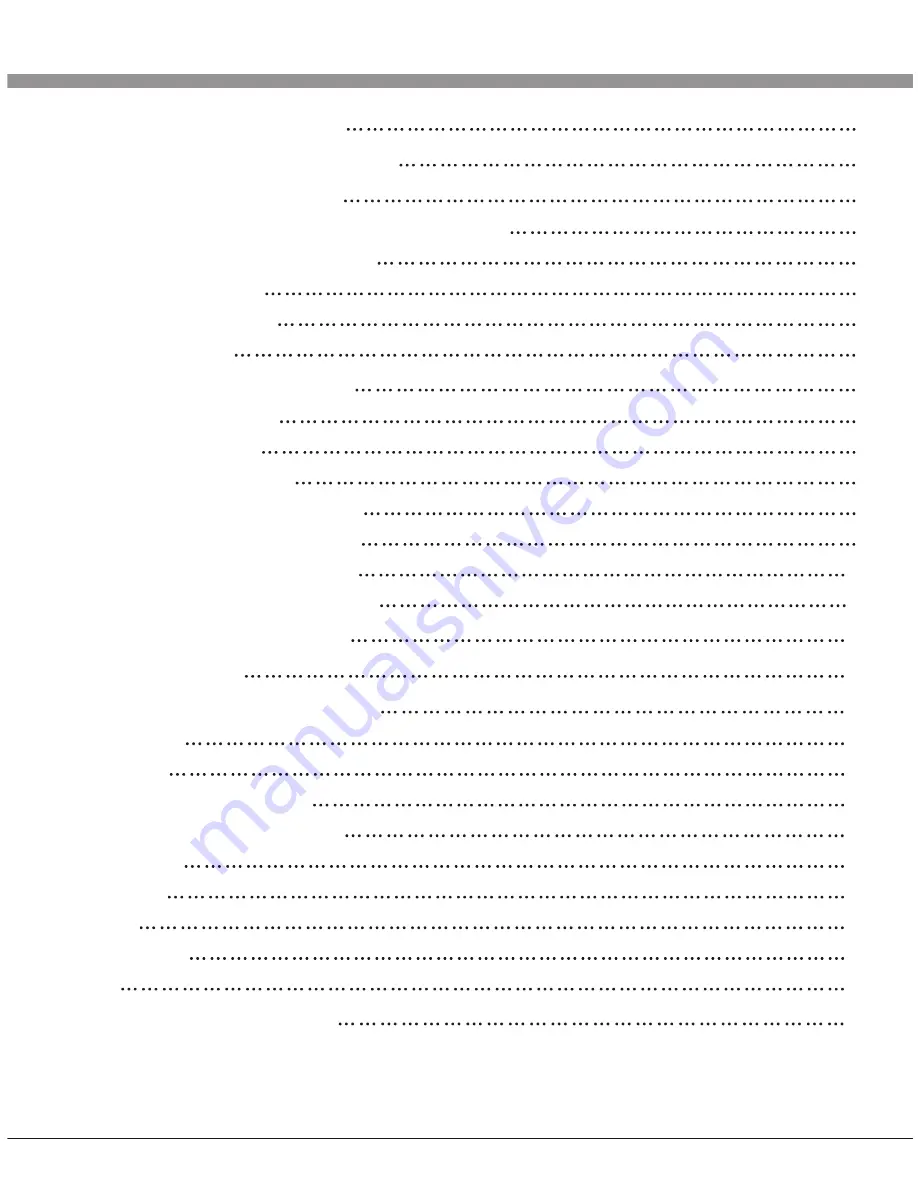
Table of Contents
Characteristic Functions
1
Important Safety Instructions
2
Technical Specifications
5
The Technical Specifications for Final Product
5
Technical Specifications for TV
6
VGA Display Mode
6
Power Management
6
Packing Listing
6
Installation & Connection
7
Antenna Connection
7
Power Connection
8
Computer Connection
8
AV1 Video Signal Connection
9
AV2 Video Signal Connection
10
YPbPr/YCbCr Input Connection
11
Position of Control Keys
12
Remote Control
13
Basic Operation Instruction
15
Power On
15
Standby
15
Signal Source Selection
15
Menu Operation Instruction
15
PICTURE
16
SOUND
17
OSD
18
ADVANCE
18
TV
19
Simple Troubleshooting
22
HDMI digital port Connection
8


































