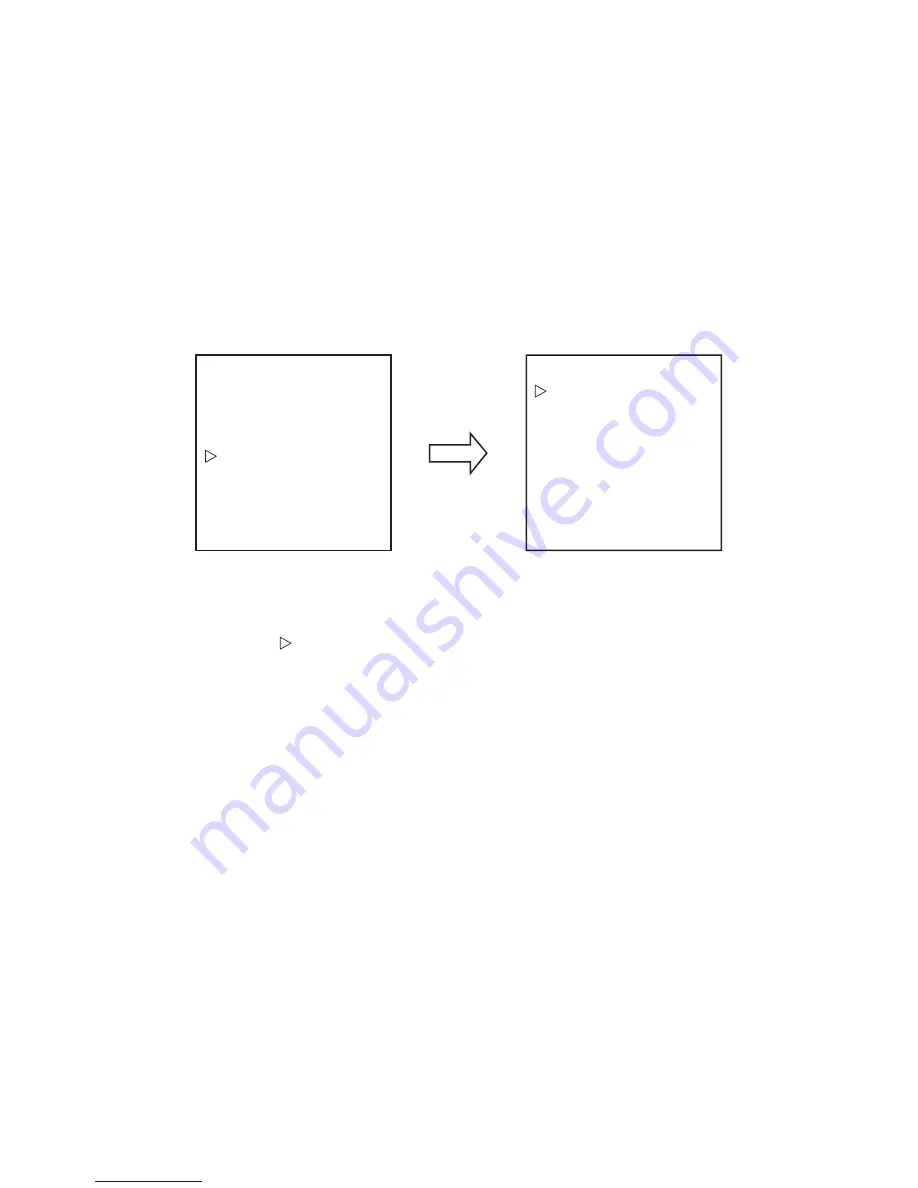
- 26 -
6.10 OTHERS MENU
6.10.1 POWER UP
During Power-Up, the dome camera can be set to start in various modes.
PARK:
The dome camera moves to Preset 1 position.
AUTO SCAN:
The dome camera performs an auto scan operation.
FRAME SCAN:
The dome camera performs a frame scan operation.
RANDOM SCAN:
The dome camera performs a random scan operation.
AUTO PATROL:
The dome camera performs an auto patrol operation.
DEFAULT:
The dome camera moves to the mechanical reset point.
Menu
MAIN MENU
POWER UP PARK
FREEZE ACTIVITY ON
LOAD FACTORY DEFAULT
TILT ANGLE OUTDOOR
OTHERS MENU
<CAMERA SETUP>
<PAN/TILT SETUP>
<PRESET TITLES>
<OTHERS>
EXIT
To set POWER UP MODE:
1. Enter the preset command to access the main menu.
Refer to section 6.1 for the controller model and preset command.
2. Position the cursor ( ) next to OTHERS and press the OPEN button to access the menu.
3. Position the cursor next to POWER UP and press the OPEN button to move the cursor to the
right.
4. Move the joystick up or down to set the power up mode.
5. To accept the selection, press the OPEN button or to cancel the selection, press the CLOSE
button.
Downloaded from
www.Manualslib.com
manuals search engine





























