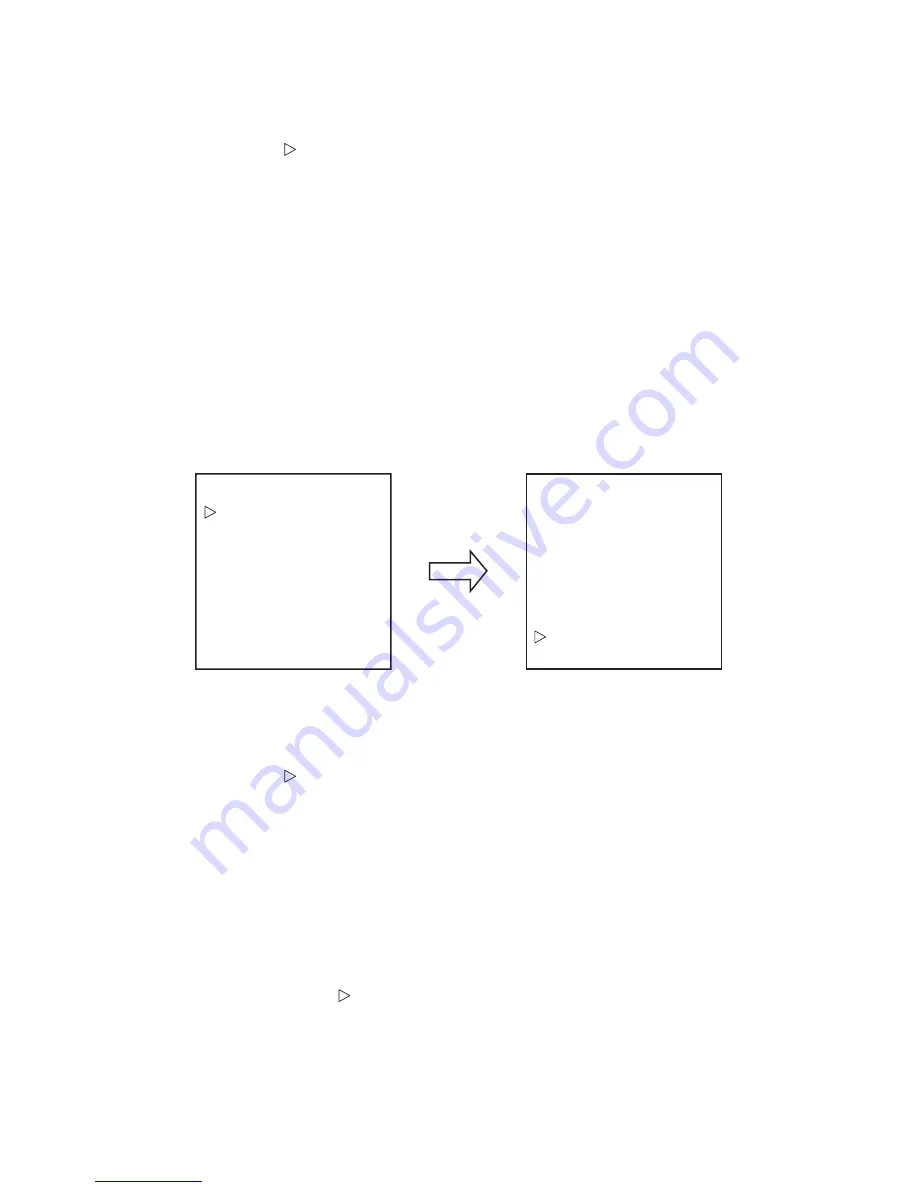
- 17 -
To change the LINE LOCK options:
1. Enter the preset command to access the main menu.
Refer to section 6.1 for the controller model and preset command.
2. Position the cursor ( ) next to CAMERA SETUP and press the OPEN button to access the
Camera menu.
3. Position the cursor next to LINE LOCK and press the OPEN button to access the Line Lock
menu.
4. Position the cursor next to the desired option and press the OPEN button to move the cursor to
the right.
5. Move the joystick up or down to select the option setting.
6. To accept the selection, press the OPEN button or to cancel the selection, press the CLOSE
button.
6.7.7 PRIVACY ZONE MASKING
This function masks a user defined area that cannot be viewed by the operator. The mask adjusts
with the pan, tilt and zoom of the camera.
Menu
<CAMERA SETUP>
<PAN/TILT SETUP>
<PRESET TITLES>
<OTHERS>
EXIT
MAIN MENU
<FOCUS>
WB ATW
<AE>
ZOOM LIMIT X18
SHARPNESS 10
<LINE LOCK>
PRIVACY ZONE
CAMERA MENU
Privacy Masking ON/OFF:
A maximum of 8 zones can be set.
1. Enter the preset command to access the main menu.
Refer to section 6.1 for the controller model and preset command.
2. Position the cursor ( ) next to CAMERA SETUP and press the OPEN button to access the
menu.
3. Position the cursor next to PRIVACY ZONE and press the OPEN button to move the cursor to
the right.
4. Move the joystick up or down to set P1 to P8 ON/OFF separately.
5. To accept the selection, press the OPEN button or to cancel the selection, press the CLOSE
button.
Privacy zone setup:
1. Use a joystick to move where you want to set a privacy zone.
2. Enter 83 preset to access the setup screen.
Displays PRIVACY ZONE > 1
1: the number indicates zone(8 zone can be set.)
3. Press the OPEN button to set ZONE SIZE
Use a joystick to create the privacy zone to mask.
4. Press the OPEN button to set ZONE COLOR
Use a joystick to select the MASK COLOR to either Black/Gray.
5. Press the CLOSE button.
Downloaded from
www.Manualslib.com
manuals search engine






























