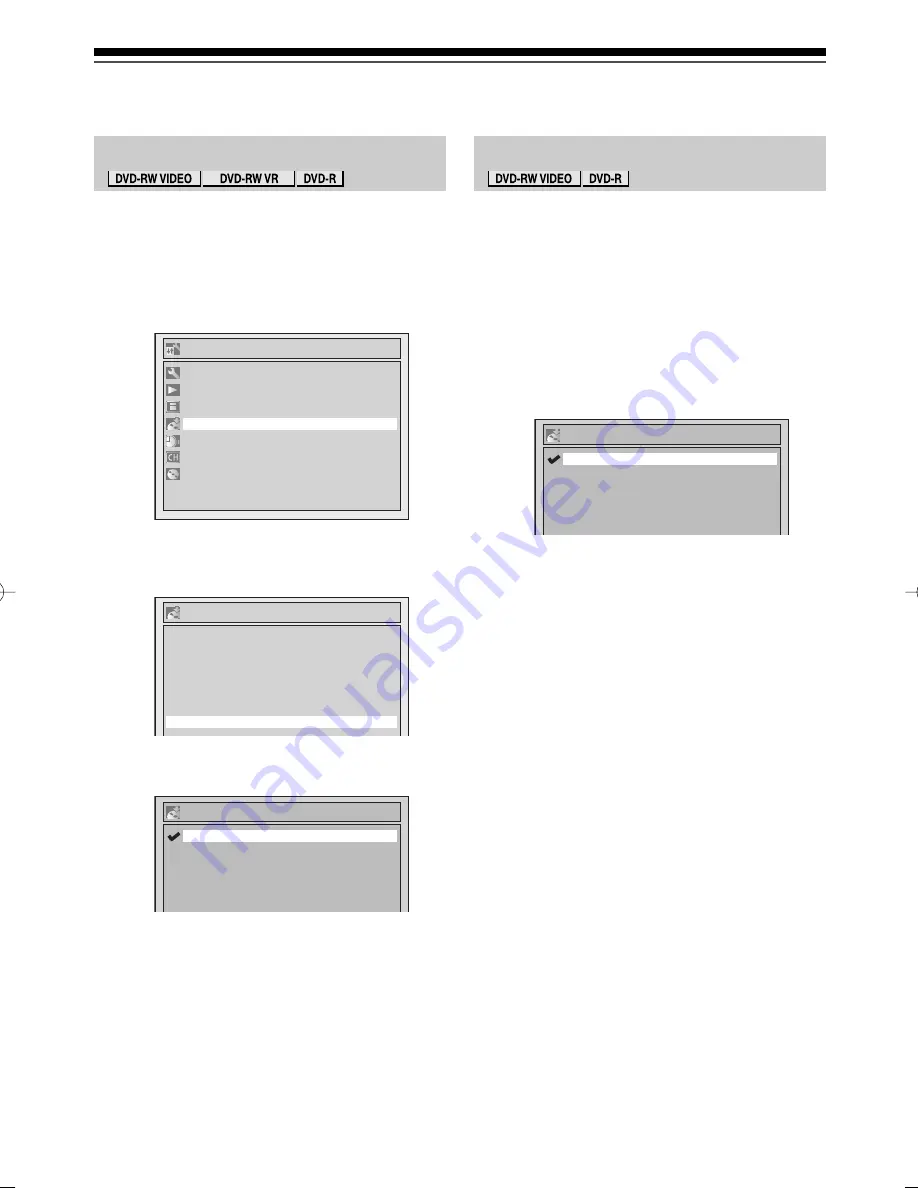
Recording
42
EN
Setting External Input Audio
Setting Bilingual Recording Audio
Selecting the Recording format (cont’d)
When the external input audio is a bilingual broadcast,
you can choose “Stereo” or “Bilingual” to record on a
DVD.
1) In stop mode, press [SETUP].
2) Select “Recording” using [
K
/
L
], then press
[ENTER].
Recording menu will appear.
3) Select “External Input Audio” using [
K
/
L
],
then press [ENTER].
4) Select “Stereo” or “Bilingual” using [
K
/
L
],
then press [ENTER].
“Stereo” is selected as a default.
5) Press [SETUP] to exit.
Notes
• If you select “Stereo”:
The audio will be recorded as “stereo audio”.
• If you select “Bilingual”:
The audio will be recorded as “bilingual audio” (see
“Setting Bilingual Recording Audio” for more detail).
Setup
Playback
Display
Recording
Clock
Channel
Disc
Required Setting
Recording
Auto Finalise
Satellite Link
Bilingual Recording Audio
External Input Audio
Auto Chapter
OFF
10 minutes
Main
Stereo
Recording Audio Select (XP)
Dolby Digital
External Input Audio
Bilingual
Stereo
You can select either “Main” or “Sub” audio to record a
bilingual broadcast in Video mode.
1) In stop mode, press [SETUP].
2) Select “Recording” using [
K
/
L
], then press
[ENTER].
3) Select “Bilingual Recording Audio” using
[
K
/
L
], then press [ENTER].
4) Select “Main” or “Sub” using [
K
/
L
], then
press [ENTER].
5) Press [SETUP] to exit.
Note
• If you are recording onto a VR mode disc, both “Main” and
“Sub” will be recorded regardless of your setting here. And
when you play back, you can choose either audio format
or a combination of both as your playback audio.
Sub
Main
Bilingual Recording Audio
05̲Recording̲BD.indd 42
05̲Recording̲BD.indd 42
2006/02/24 18:03:04
2006/02/24 18:03:04
Summary of Contents for D-R160SB
Page 16: ...Introduction 16 EN Index to parts and controls cont d ...
Page 22: ......
Page 23: ...Connections Connect your recorder to your TV or stereo system Connections ...
Page 34: ......
Page 62: ......






























