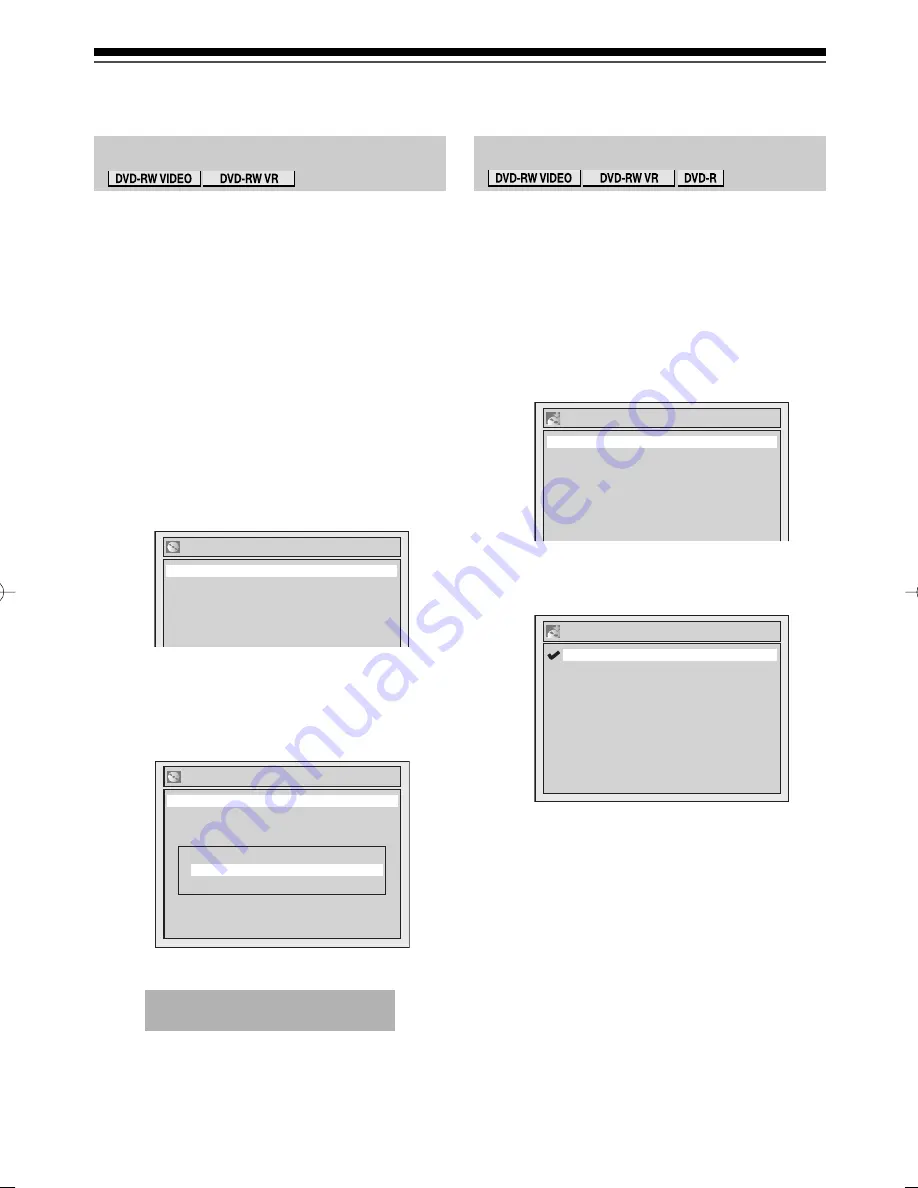
Recording
40
EN
Reformatting a disc
Setting Auto Chapter
Selecting the Recording format (cont’d)
If you are using a DVD-RW disc, you can format the disc
by performing “Format”. By default it will be in Video
mode. You can change this to VR mode in the Setup
menu.
Insert a recordable disc.
Make sure that the recording format is set to the desired
mode (Follow the steps 1 to 6 on pages 38-39).
1) In stop mode, press [SETUP].
2) Select “Disc” using [
K
/
L
], then press
[ENTER].
Disc menu will appear.
3) Select “Format” using [
K
/
L
], then press
[ENTER].
Format menu will appear.
4) Select “Start” using [
K
/
L
], then press
[ENTER].
A popup window will appear and prompt you to
confirm.
5) Select “Yes” using [
K
/
L
], then press [ENTER].
Formatting will start.
If you want to cancel formatting, select “No”.
6) Formatting is complete.
“100%” is indicated.
Notes
• When you reformat the disc, the contents of the disc are
erased.
• It is impossible to record on a disc formatted with this unit
in other DVD recorder. When you record a disc with
another DVD recorder, format a disc using that DVD
recorder.
Format
Format Mode
Video mode
Start
Format
Format mode
Video mode
Start
Are you sure?
Yes
No
The unit inserts a chapter mark periodically (every 10
minutes by default) during recording. Using the Auto
Chapter menu, you can set this function off or change
the time period.
1) In stop mode, press [SETUP].
2) Select “Recording” using [
K
/
L
], then press
[ENTER].
3) Select “Auto Chapter” using [
K
/
L
], then press
[ENTER].
Option window will appear.
4) If you wish to set “Auto Chapter” to off, select
“OFF” using [
K
/
L
], then press [ENTER].
If you wish to change the time period for Auto
Chapter, select the required time period using
[
K
/
L
], then press [ENTER].
5) Press [SETUP] to exit.
Note
• You cannot set or clear chapter markers on DVD-R discs
manually.
Recording
Auto Finalise
Satellite Link
Bilingual Recording Audio
External Input Audio
Auto Chapter
OFF
10 minutes
Main
Stereo
Recording Audio Select (XP)
Dolby Digital
Auto Chapter
5 minutes
10 minutes
15 minutes
30 minutes
60 minutes
OFF
This operation may take awhile to
be completed.
05̲Recording̲BD.indd 40
05̲Recording̲BD.indd 40
2006/02/24 18:03:03
2006/02/24 18:03:03
Summary of Contents for D-R160SB
Page 16: ...Introduction 16 EN Index to parts and controls cont d ...
Page 22: ......
Page 23: ...Connections Connect your recorder to your TV or stereo system Connections ...
Page 34: ......
Page 62: ......






























