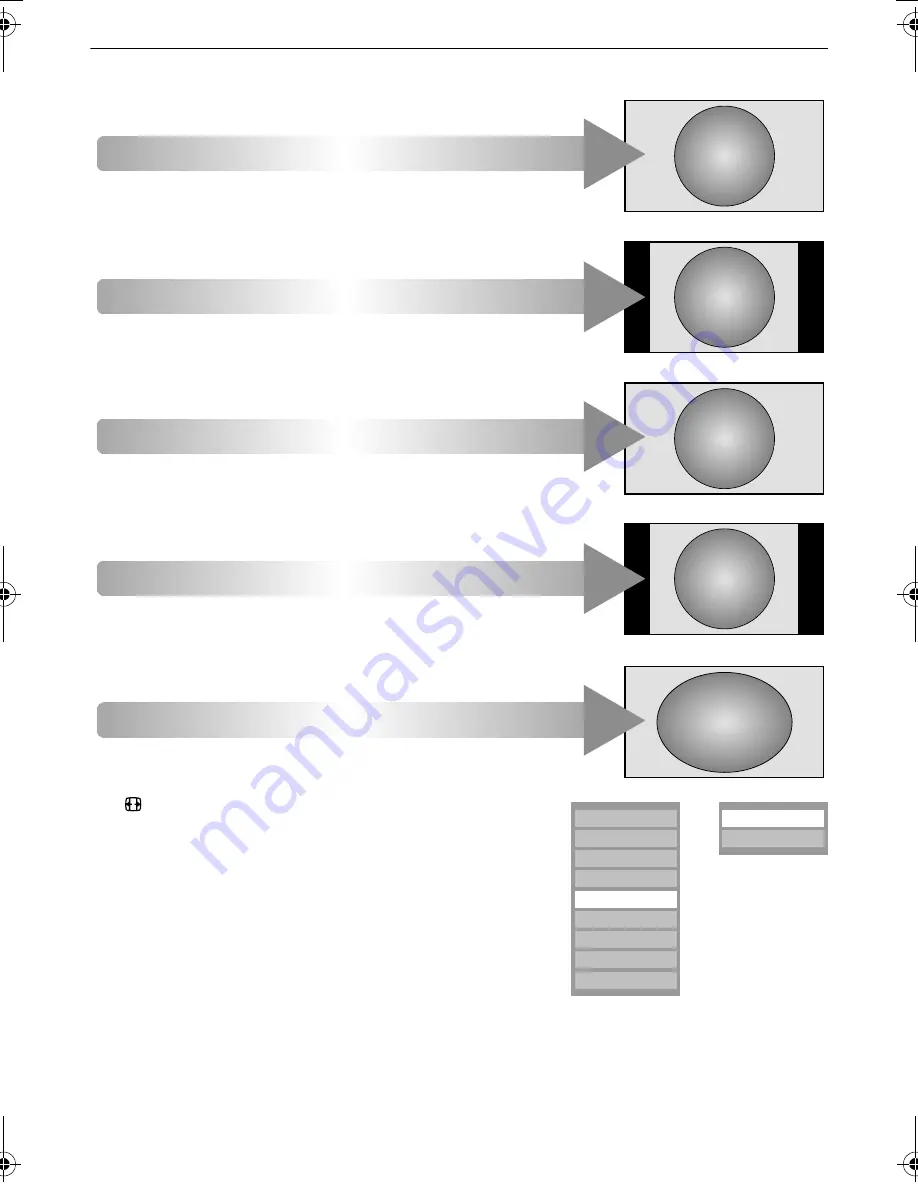
23
CONTROLS AND FEATURES
Press
and a list of the widescreen formats will appear on screen.
Use
B
and
b
to highlight the required format and
Q
to select.
Using the special functions to change the size of the displayed image (i.e. changing the height/
width ratio) for the purposes of public display or commercial gain may infringe on copyright laws.
WIDE
4:3
Use this setting when watching a
widescreen DVD, widescreen video
tape or a 16:9 broadcast (when
available). Due to the range of
widescreen formats (16:9, 14:9,
20:9 etc.) black bars may be visible
on the top and bottom of the screen.
Use this setting to view a true 4:3
broadcast.
Native
When using a PC connected via HDMI
this setting will show the picture
without over scan, i.e. WYSIWYG.
This option is only available when
watching video signal source via
HDMI.
PC Normal
When using a PC connected via
HDMI or PC terminal, this setting will
show the picture without over scan,
i.e. WYSIWYG.
This option is only available when
watching PC signal source via HDMI
or PC terminal.
PC Wide
When using a PC connected via
HDMI or PC terminal, this setting will
show the picture without over scan
and side panel.
This option is only available when
watching PC signal source via HDMI
or PC terminal.
Native
Wide
Super Live 2
Cinema 2
4:3
Super Live 1
Cinema 1
Subtitle
14:9
PC Normal
PC Wide
or
00GB_CV505D_EngOM.book Page 23 Thursday, February 7, 2008 3:10 PM
















































