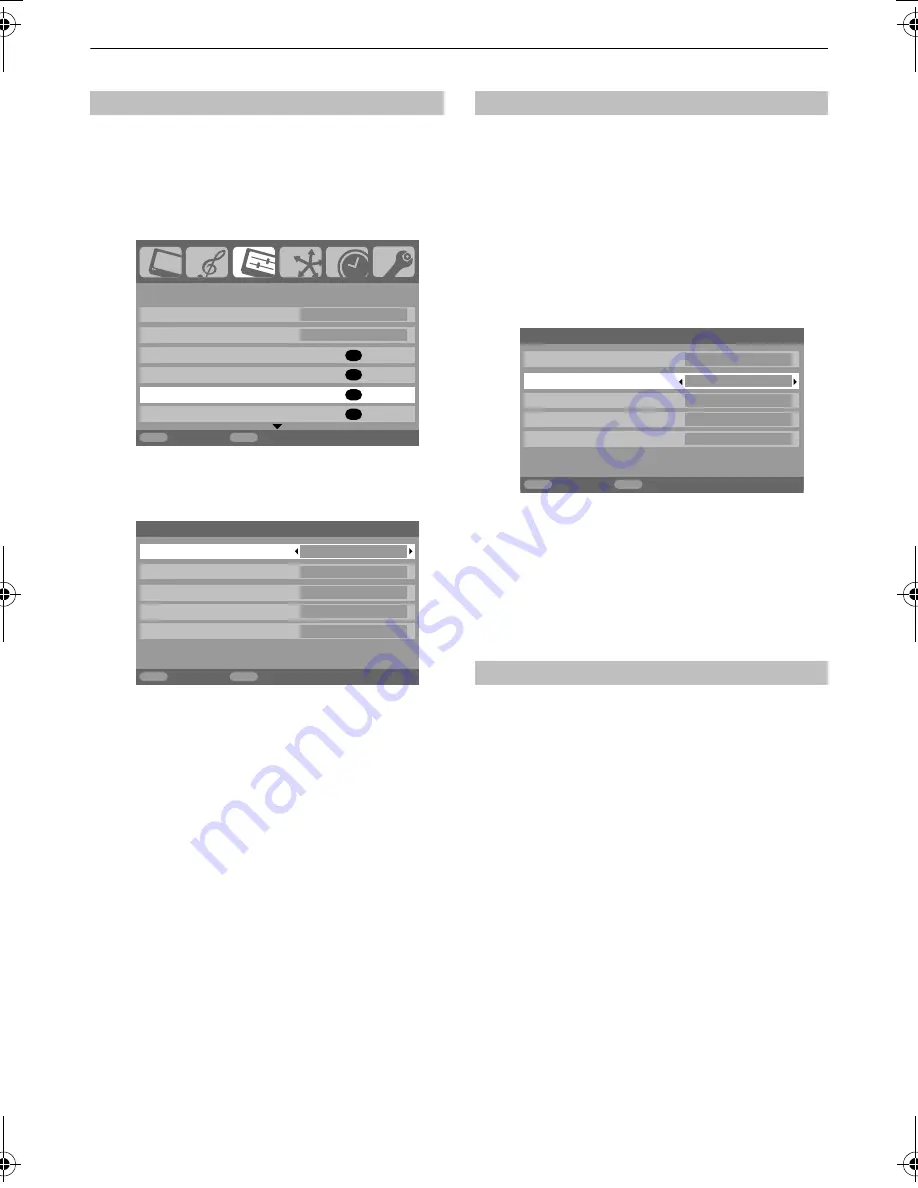
36
CONTROLS AND FEATURES
In order to receive sound from a connected PC, plug the audio
cable into the back of the television (as shown in ‘Connecting a
computer’ section), then use the
PC/HDMI1 audio
settings.
a
In the
SET UP
menu press
b
until
AV connection
is
highlighted, then press
Q
.
b
Highlight
PC
/
HDMI1 audio
then use
c
to select the
PC
option.
NOTE:
Selecting the
PC
option will force HDMI into
digital audio.
If the connected HDMI source does not support digital audio,
plug the audio cable into
PC/HDMI1 (AUDIO)
on the back of
the television (as shown in the ‘Connecting an HDMI™ or DVI
device to the HDMI input’ section), then use the
HDMI1 audio
settings.
a
In the
AV connection
menu press
b
to highlight
PC/
HDMI1 audio
and using
c
select
HDMI1
.
b
Then highlight
HDMI1 audio
and using
C
or
c
select
Auto.
,
Digital
or
Analogue
.
If the sound is missing select an alternative setting.
NOTE:
HDMI1 supports digital and analogue sound,
HDMI2 and HDMI3 are digital sound only.
Certain formats of DVD disk may not output from this
TV (32/44.1/48kHz and 16/20/24 bits are
acceptable).
Lip Sync
can synchronize the sound and picture. This feature is
only available when equipment compatible with Lip Sync is
connected via HDMI.
NOTE:
Disconnect the HDMI cable before changing the
Lip
Sync
setting. If the HDMI cable is connected, a message will
appear.
a
In the
AV connection
menu press
b
to highlight
Lip
Sync
.
b
Using
C
or
c
select
On
or
Off
.
PC audio
1/2
OK
OK
OK
OK
MENU EXIT
SET UP
Language English
Country
UK
Auto tuning
Manual tuning
AV connection
Picture position
Back Watch
TV
MENU
EXIT
Lip Sync
On
AV connection
PC/HDMI1 audio
PC
HDMI1 audio
Digital
EXT2 input
AV
Woofer
Internal
Back
Watch TV
HDMI1 audio
Lip Sync Latency
MENU
EXIT
AV connection
PC/HDMI1 audio
HDMI1
EXT2 input
AV
Woofer
Internal
Back
Watch TV
Lip Sync
On
HDMI1 audio
Digital
HDMI, the HDMI logo, and High-Definition Multimedia Interface
are trademarks or registered trademarks of HDMI Licensing,
LLC.
00GB_CV505D_EngOM.book Page 36 Thursday, February 7, 2008 3:10 PM
















































