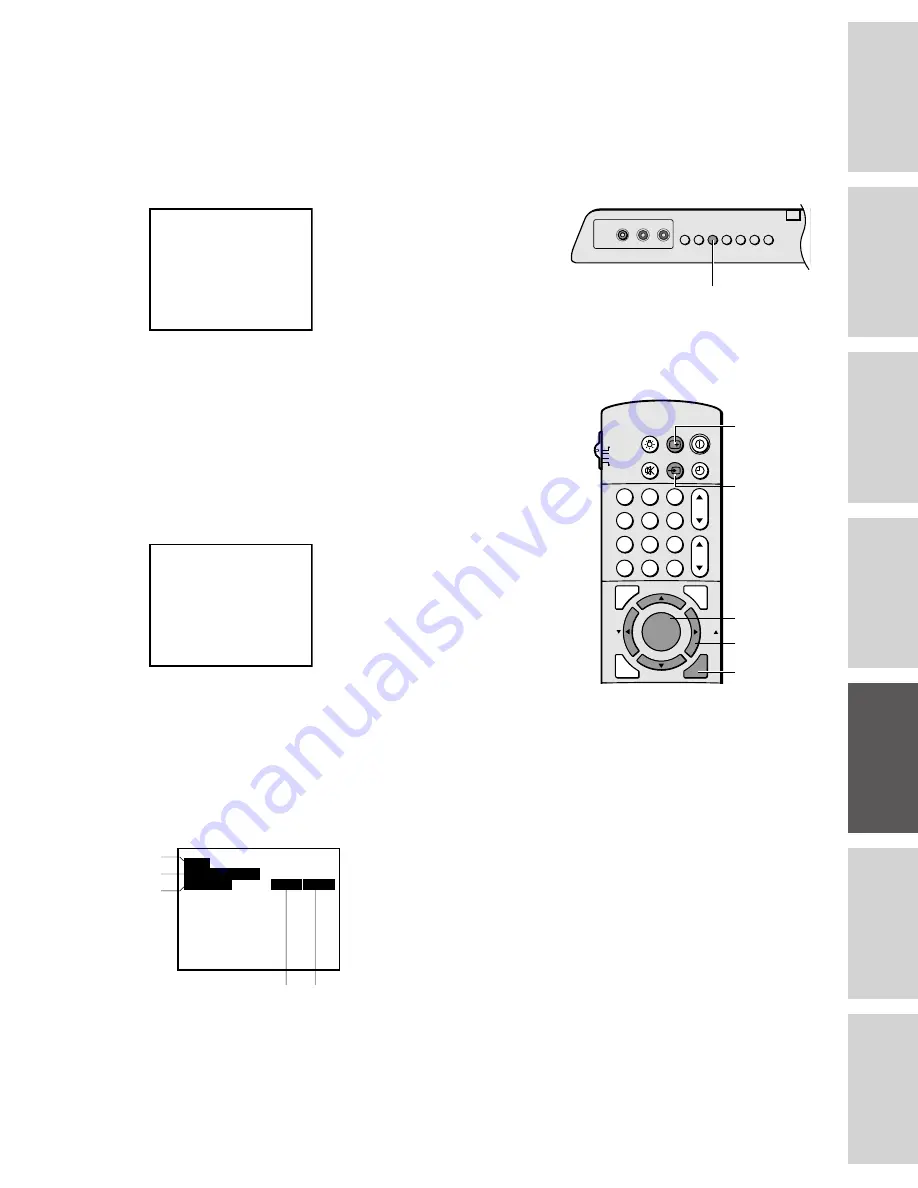
35
Ref
er
ence
Intr
oduction
Connecting
y
our T
V
Using the
Remote Contr
ol
Setting up
y
our T
V
Using the T
V
’s
F
eatur
es
Appendix
Index
Watching video input
You can use the TV/VIDEO button on the remote or ANT/VIDEO
button (page 18) on the TV to view a signal coming from other
devices, such as VCRs or video disc players that may be connected to
your TV. Select VIDEO 1, VIDEO 2, VIDEO 3, or ColorStream
depending on which input jacks are used for connecting the devices.
(See “Connecting your TV” on page 5.)
TO SELECT PUSH TV / V I DEO
COLORSTREAM
V I DEO 2
V I DEO 3
V I DEO 1
TV
Displaying on-screen information
Press RECALL to display the following on-screen information:
• Antenna mode (when in TV mode)
• Channel number or VIDEO mode selected
• Time (if preset)
• Channel label (if preset)
• Stereo or SAP (second audio program) audio status
• V-CHIP rating status
ANT 1
ABCD
4
CABLE
9 : 25
STEREO
SAP
TV–PG
V
L
Displaying XDS information
1. Select the desired program.
2. Press MENU, then press
x
or
•
until the CLOSED CAPTION
menu appears.
3. Press
y
or
z
to highlight XDS.
4. Press
x
or
•
to display the following XDS (extended Data
Service) information for about 30 seconds.
XDS ON
00 : 4 5
00 : 1 2
EDUCATION
SESAME STREET
PBS
Note:
When ColorStream is selected, the video OUT
signal will not have color.
To receive a color video OUT signal, a video
or S-video IN jack must be used instead of
the ColorStream connection.
ANT/VIDEO
1
2
3
4
5
6
7
8
9
ENT
100
0
CH
VOL
POWER
TIMER
RECALL
TV/VIDEO
MUTE
CH RTN
STROBE
EXIT
LIGHT
STOP SOURCE
ADV/
PIP CH
ADV/
PIP CH
FAV
FAV
PLAY PIP
REC
TV/VCR
REW
FF
STILL
LOCATE SWAP
FAVORITE
MENU/
PREVIEW
ENTER
TV
CABLE
VCR
AUX
TV/VIDEO
RECALL
MENU
EXIT
yzx
•
1. Network name
2. Program name
3. Program type
4. Program length
5. Elapsed time in show
Some of the above information may not be displayed.
To close the XDS display:
Press EXIT.
Note:
If the TV program you are watching does not
include XDS information, only XDS ON will be
displayed for about 4 seconds when you
select the XDS mode.
1
2
3
5
4













































