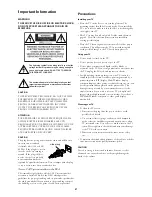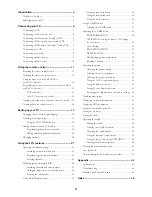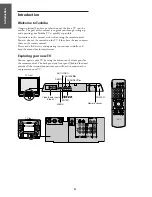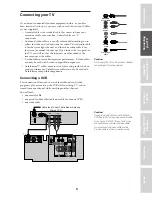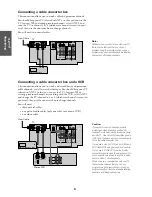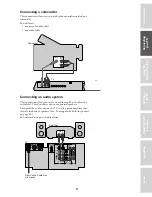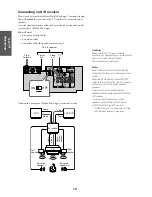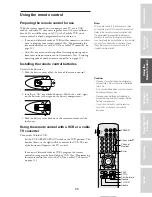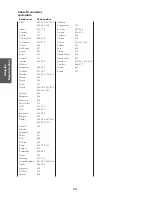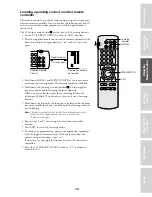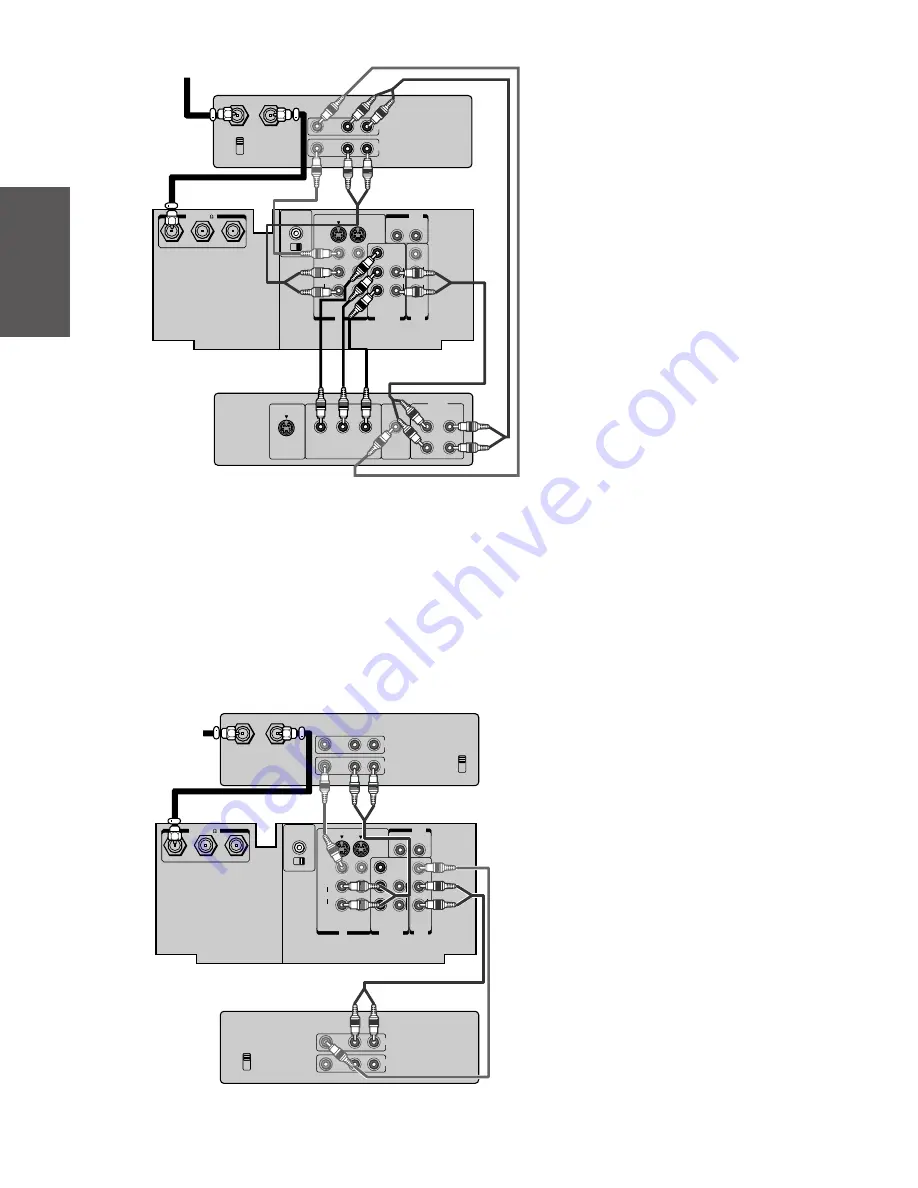
8
Ref
er
ence
Intr
oduction
Connecting
y
our T
V
Using the
Remote Contr
ol
Setting up
y
our T
V
Using the T
V
’s
F
eatur
es
Appendix
Index
IN from ANT OUT to TV
CH 3
CH 4
VIDEO AUDIO
L
R
IN
OUT
Satelite IN
VIDEO
OUT
S-VIDEO
AUDIO
COMPONENT VIDEO
OUT
L
R
L
R
Cr
Cb
Y
CHANNEL IN
ON
OFF
OUT
R
L
VAR
AUDIO
OUT
VIDEO
L/ MONO
ANT( 75 )
ANT-1
OUT
ANT- 2
AUDIO CENTER
IN
DVD IN
L
R
C
B
C
R
Y
L/
MONO
AUDIO
AUDIO
AUDIO
S-VIDEO
VIDEO
R
VIDEO-1 VIDEO-2
COLOR
STREAM
AUDIO
R
INPUT
VIDEO AUDIO
CH 3
L
R
CH 4
IN
OUT
VIDEO AUDIO
CH 3
L
R
CH 4
IN from ANT OUT to TV
IN
OUT
CHANNEL IN
ON
OFF
OUT
R
L
VAR
AUDIO
OUT
VIDEO
L/ MONO
ANT( 75 )
ANT-1
OUT
ANT- 2
AUDIO CENTER
IN
DVD IN
L
R
C
B
C
R
Y
L/
MONO
AUDIO
AUDIO
AUDIO
S-VIDEO
VIDEO
R
VIDEO-1 VIDEO-2
COLOR
STREAM
AUDIO
R
INPUT
Caution:
Do not connect one VCR to the output and
input jacks on the TV at the same time. If you
are using a S-VHS VCR, use the S-video
connections and remove the video cable. Do
not connect the video cable and the S-video
cable to Video-1 simultaneously.
The unauthorized recording of television
programs, video tapes and other materials
may infringe upon the provisions of copyright
laws.
Note:
To dub/edit VCR 2 must select Line IN, and
the TV must select Video-1.
Connecting two VCRs
This connection allows you to record (dub/edit) from one VCR to
another VCR while watching a video program. You will also be able
to record from one TV channel while watching another channel.
You will need:
• one coaxial cable
• two pairs of audio cables (only two cables for mono VCRs)
• two video cables
Caution:
To play from the DVD, the DVD and TV must
use ColorStream connections. To record from
the DVD, the DVD and TV must select Video.
To monitor recording from the DVD, the VCR
must select Line IN, and the TV must select
Video-1.
The unauthorized recording of television
programs, video tapes and other materials
may infringe upon the provisions of copyright
laws.
VCR 1
From Antenna
TV
VCR 2
Stereo VCR
From Antenna
TV
DVD Player With ColorStream™