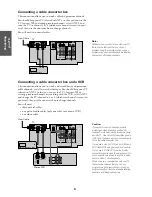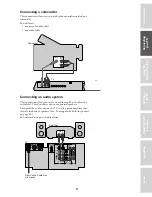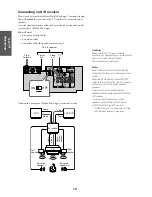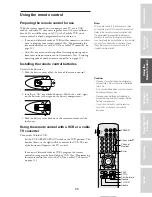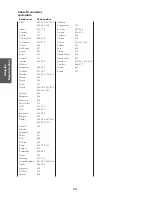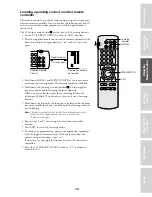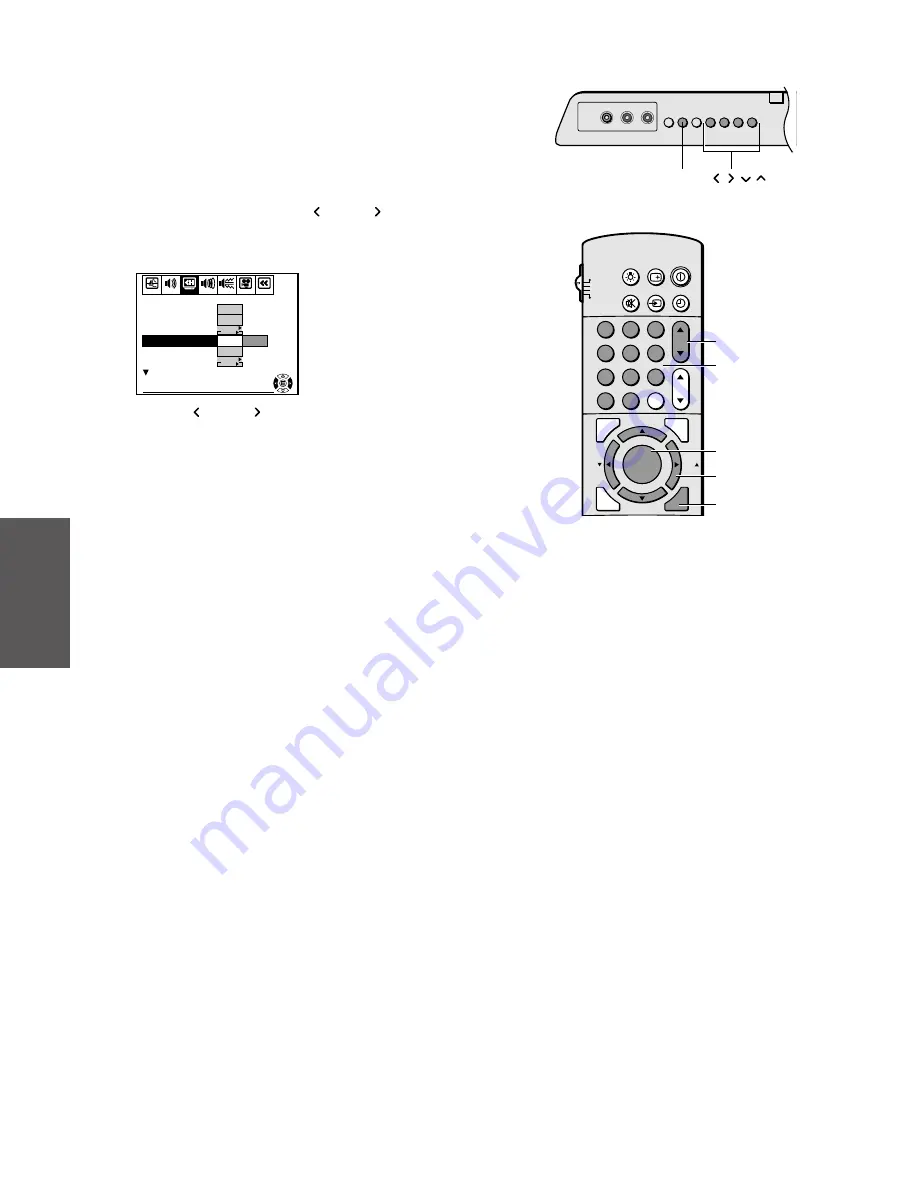
20
Ref
er
ence
Intr
oduction
Connecting
y
our T
V
Using the
Remote Contr
ol
Setting up
y
our T
V
Using the T
V
’s
F
eatur
es
Appendix
Index
1
2
3
4
5
6
7
8
9
ENT
100
0
CH
VOL
POWER
TIMER
RECALL
TV/VIDEO
MUTE
CH RTN
STROBE
EXIT
LIGHT
STOP SOURCE
ADV/
PIP CH
ADV/
PIP CH
FAV
FAV
PLAY PIP
REC
TV/VCR
REW
FF
STILL
LOCATE SWAP
FAVORITE
MENU/
PREVIEW
ENTER
TV
CABLE
VCR
AUX
MENU
EXIT
Channel
Number
Channel
yz
MENU
yzx
•
Adding and erasing channels manually
After you’ve programmed the channels, you can add or erase specific
channels.
To add or erase channels:
1. Select the channel you want to add or erase using Channel
y
or
z
. If adding channels, you must select the channel to add by
using the Channel Number buttons.
2. Press MENU, then press
x
( ) or
•
( ) until the SET UP
menu appears.
3. Press
z
or
y
to highlight ADD/ERASE.
START
PUSH
CH PROGRAM
ADD / ERASE
ANT 1 / 2
T V / CAB L E
SET UP
C.CAPTION
AUDIO
PREMIUM
To end push EXIT
PICTURE
L ANGUAGE
PREFERENCE
ANT1
English
Cable
START
PUSH
Add
Erase
T IMER / CLOCK
CYCLONE
4. Press
x
( ) or
•
( ) to select Add or Erase, whichever function
you want to perform.
5. Repeat steps 1-4 for other channels you want to add or erase.
Changing channels
To change the channel, you can:
• change the programmed channels using the remote control
• select a channel directly using the remote control
• scan the channels using the TV buttons
To change to the next programmed channel:
Press Channel
y
or
z
on the TV or remote control.
To change to a specific channel (programmed or unprogrammed):
Press the Channel Number buttons (0-9 and 100).
For example, to select channel 125, press the 100 button, the 2
button, and the 5 button.
CHANNEL
yz