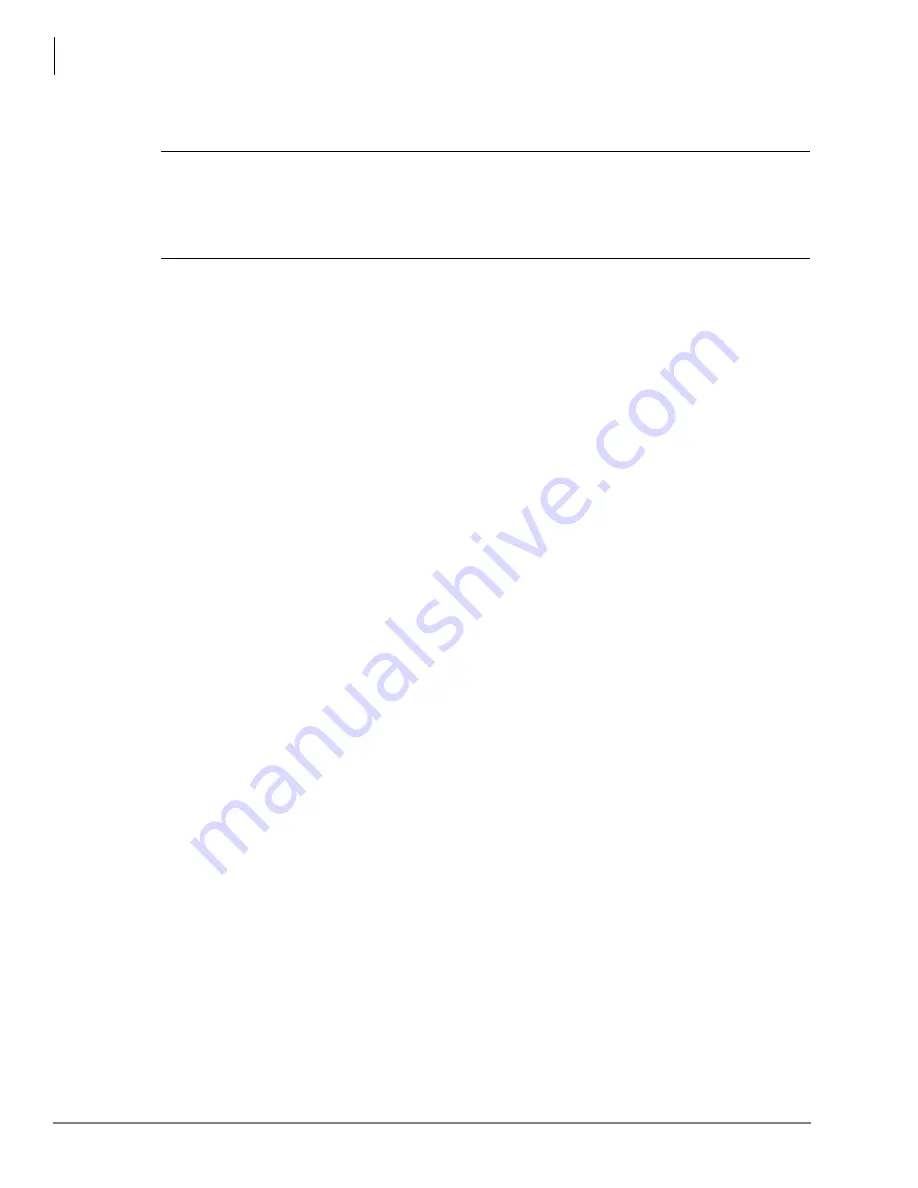
Maintenance and Troubleshooting
Running the Attendant Console Offline
12
Strata CIX IP Attendant Console Installation 01/09
Remove Database
CAUTION!
•
You should perform the database backup using the step “To Backup Current CIX
Attendant Database” below to save the contents BEFORE you remove the database.
•
Do NOT perform the following steps unless the release notes instruct you to do so.
1. Select
Start > Programs > Strata CIX Attendant > Strata CIX Attendant Database Utility
.
2. Click the
Remove
button.
3. When prompted “PC Att DB Utility – Are you Sure?,” click
Yes
to remove the database.
4. When a message appears asking if you want to shut down the MSSQL Services, click
No
.
5. When removal is complete, “DB Removed successfully” appears in the status line.
Restore Database
You may wish to create the database off-line so that you can add users to the directory on another
PC, then transfer the off-line database to a floppy disk or other media. To install the off-line
database onto the Attendant PC, follow this procedure (which is the same process as restoring
data from a previous backup to the current database).
1. Select
Start > Programs > Strata CIX Attendant,
click
Strata CIX Attendant Database
Utility
.
2. Click the
Restore
button to start the restoring process.
3. Select the source folder used in a previous backup, click
OK
. When restore process is done,
the status line in the main window shows “Database Restore Completed” or “Database Restore
and Upgrade completed,” if the backup database is not the latest version.
Running the Attendant Console Offline
There may be instances when you want to run the CIX Attendant application offline, such as when
you want to add users to the Directory Database without interruption by the Call Monitor.
To run the CIX Attendant application offline, click
Start > Programs > Strata CIX Attendant >
Strata CIX Attendant Console Offline
.







































