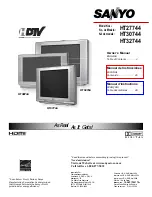79
Chapter 9: Troubleshooting
General troubleshooting
Before calling a service technician, please check this
chapter for a possible cause of the problem and some
solutions you can try.
Black box onscreen
•
The clo
s
ed captio
n
feat
ur
e i
s
s
et to o
n
e of the Text mode
s
(
T1
,
T2
,
T3
, o
r
T4
). Set the clo
s
ed captio
n
feat
ur
e to
Off
(
-
p. 44).
TV stops responding to controls
•
If the TV
s
top
s
r
e
s
po
n
di
n
g to the
r
emote co
n
t
r
ol o
r
TV co
n
t
r
ol
pa
n
el a
n
d yo
u
ca
nn
ot t
urn
off the TV,
un
pl
u
g the powe
r
co
r
d
to
r
e
s
et the TV. Afte
r
1 mi
nu
te, pl
u
g it i
n
a
n
d t
urn
the TV o
n
.
Other problems
•
If yo
ur
TV’
s
p
r
oblem i
s
n
ot add
r
e
ss
ed i
n
thi
s
T
r
o
u
ble
s
hooti
n
g
s
ectio
n
o
r
the
r
ecomme
n
ded
s
ol
u
tio
n
ha
s
n
ot wo
r
ked, do o
n
e
of the followi
n
g:
1) T
urn
off yo
ur
TV. Afte
r
30
s
eco
n
d
s
, t
urn
it o
n
.
2) T
urn
off the TV a
n
d
un
pl
u
g the powe
r
co
r
d. Afte
r
1 mi
nu
te,
pl
u
g the powe
r
co
r
d i
n
a
n
d t
urn
o
n
the TV.
3) Pe
r
fo
r
m the Re
s
et Facto
r
y Defa
u
lt
s
p
r
oced
ur
e (
-
p. 53).
TV will not turn on
•
E
nsur
e the powe
r
co
r
d i
s
pl
u
gged i
n
. P
r
e
ss
.
•
Replace the
r
emote co
n
t
r
ol’
s
batte
r
ie
s
.
•
T
r
y the co
n
t
r
ol pa
n
el b
u
tto
ns
.
3D problems
•
Watch the TV withi
n
effective viewi
n
g a
n
gle (
-
p. 7).
•
If 3D image
s
a
r
e
n
ot co
rr
ect, the 3D fo
r
mat may be diffe
r
e
n
t.
Cha
n
ge the 3D fo
r
mat f
r
om Q
u
ick me
nu
(
-
p. 38).
•
The left a
n
d
r
ight
s
ide
s
of 3D image
s
may be
r
eve
rs
ed. Switch
the left a
n
d
r
ight (
-
p. 40).
•
If 2D image
s
a
r
e
n
ot co
rr
ect, the 2D fo
r
mat may be diffe
r
e
n
t.
Cha
n
ge the 2D fo
r
mat f
r
om Q
u
ick me
nu
(
-
p. 38).
•
Remove all ob
s
t
ru
ctio
ns
betwee
n
the 3D gla
ss
e
s
a
n
d the TV.
•
If the 3D gla
ss
e
s
i
s
n
ot t
urn
ed, cha
r
ge the batte
r
y (
-
p. 35).
Picture problems
General picture problems
•
Check the a
n
te
nn
a/cable co
nn
ectio
ns
(
-
p.16).
•
P
r
e
ss
o
n
the
r
emote co
n
t
r
ol o
r
o
n
the TV a
n
d
s
elect a
valid video i
n
p
u
t
s
o
ur
ce (
-
p. 43). If
n
o device i
s
co
nn
ected
to a
n
i
n
p
u
t o
n
the TV,
n
o pict
ur
e appea
rs
whe
n
yo
u
s
elect that
pa
r
tic
u
la
r
i
n
p
u
t
s
o
ur
ce. Check device co
nn
ectio
ns
(
-
p.17–
23).
•
A
n
te
nn
a
r
eceptio
n
may be poo
r
. U
s
e a highly di
r
ectio
n
al
o
u
tdoo
r
a
n
te
nn
a (if applicable).
•
The
s
tatio
n
may be havi
n
g b
r
oadca
s
t diffic
u
ltie
s
. T
r
y a
n
othe
r
cha
nn
el.
•
Adj
us
t the pict
ur
e q
u
ality (
-
p. 57).
•
If Edge E
n
ha
n
ce
r
doe
s
n
ot achieve a
s
ha
r
pe
r
pict
ur
e, cha
n
ge
the Sha
r
p
n
e
ss
val
u
e to
s
ha
r
pe
r
(
-
p. 57).
Video Input Selection problems
•
If the
Input Selection
wi
n
dow doe
s
n
ot appea
r
whe
n
yo
u
p
r
e
ss
o
n
the
r
emote co
n
t
r
ol o
r
the TV co
n
t
r
ol pa
n
el,
p
r
e
ss
a
s
eco
n
d time. The TV di
s
play
s
the
n
ext video
i
n
p
u
t
s
o
ur
ce a
n
d the
Input Selection
s
c
r
ee
n
.
Cannot view external signals or channel 3 or 4
•
If yo
u
ca
nn
ot view
s
ig
n
al
s
f
r
om exte
rn
al device
s
co
nn
ected to
VIDEO 1
,
VIDEO 2
,
Colo
r
St
r
eam HD1
,
Colo
r
St
r
eam HD2
,
HDMI 1
,
HDMI 2
,
HDMI 3
,
HDMI 4
,
PC
, o
r
f
r
om cha
nn
el 3 o
r
4, e
nsur
e the
Input Lock
i
s
s
et to
Off
(
-
p. 47).
Poor color or no color
•
The
s
tatio
n
may be havi
n
g b
r
oadca
s
t diffic
u
ltie
s
. T
r
y a
n
othe
r
cha
nn
el.
•
Check the I
n
p
u
t mode whe
n
yo
u
us
e Sha
r
ed I
n
p
u
t
s
(
-
p. 32).
•
Adj
us
t the
Tint
a
n
d/o
r
Colo
r
(
-
p. 57).
Poor composite picture
•
If the TV i
s
co
nn
ected to a
n
exte
rn
al A/V device (e.g. DVD
playe
r
, video game
s
y
s
tem,
s
et-top box, etc.) t
r
y
us
i
n
g a
Colo
r
St
r
eam
o
r
HDMI
video co
nn
ectio
n
i
ns
tead.
Picture and sound are out of sync
•
A
s
with all p
r
od
u
ct
s
that co
n
tai
n
a digital di
s
play, thi
s
may
occ
ur
i
n
r
a
r
e i
ns
ta
n
ce
s
, whe
n
viewi
n
g ce
r
tai
n
co
n
te
n
t (e.g.
televi
s
io
n
b
r
oadca
s
t
s
, video game
s
, DVD
s
). The ca
us
e may
i
n
cl
u
de, witho
u
t limitatio
n
, video p
r
oce
ss
i
n
g withi
n
the TV,
video p
r
oce
ss
i
n
g i
n
a
n
attached gami
n
g
s
y
s
tem, a
n
d video
p
r
oce
ss
i
n
g o
r
diffe
r
e
n
t comp
r
e
ss
io
n
r
ate
s
us
ed by
b
r
oadca
s
te
rs
i
n
thei
r
p
r
og
r
ammi
n
g. T
r
y the
s
e p
r
oced
ur
e
s
:
– If the TV i
s
co
nn
ected to a
n
A/V
r
eceive
r
that ha
s
a
p
r
og
r
ammable a
u
dio delay feat
ur
e,
us
e thi
s
feat
ur
e to
help
s
y
n
ch
r
o
n
ize the
s
o
un
d to the pict
ur
e.
– If the p
r
oblem occ
urs
o
n
ly o
n
ce
r
tai
n
TV cha
nn
el
s
, i
n
fo
r
m
yo
ur
local b
r
oadca
s
t, cable, o
r
s
atellite p
r
ovide
r
.
•
The
s
etti
n
g
s
of
Side Sha
r
ed Audio
a
n
d
Rear
S
hare
d
Au
d
io
may be
n
ot co
rr
ect. E
nsur
e the
s
etti
n
g
s
(
-
p. 32).
Sound problems
•
Check the a
n
te
nn
a/cable co
nn
ectio
ns
(
-
p.16–22).
•
The
s
tatio
n
may be havi
n
g b
r
oadca
s
t diffic
u
ltie
s
. T
r
y a
n
othe
r
cha
nn
el.
•
The
s
o
un
d may be m
u
ted. P
r
e
ss
VOLUME
.
•
If yo
u
hea
r
n
o
s
o
un
d, t
r
y
s
etti
n
g the
MTS
feat
ur
e to
Ste
r
eo
mode (
-
p. 61).
•
If yo
u
a
r
e
n
ot
r
eceivi
n
g a
s
eco
n
d a
u
dio p
r
og
r
am f
r
om a
k
n
ow
n
SAP
s
o
ur
ce, make
sur
e the
MTS
feat
ur
e i
s
s
et to
SAP
mode (
-
p. 61).
•
If yo
u
hea
r
a
u
dio that
s
eem
s
i
n
co
rr
ect fo
r
the p
r
og
r
am yo
u
a
r
e watchi
n
g (
su
ch a
s
m
us
ic o
r
a fo
r
eig
n
la
n
g
u
age), the SAP
mode may be o
n
. Set the
MTS
feat
ur
e to
Ste
r
eo
mode
(
-
p. 61).
•
If yo
u
co
nn
ect a PC
us
i
n
g eithe
r
the
PC IN
te
r
mi
n
al o
r
a
n
HDMI
te
r
mi
n
al, e
nsur
e that the
Rea
r
Sha
r
ed Audio
s
etti
n
g i
s
p
r
ope
r
ly
s
et (
-
p. 51).
POWER
(continued)