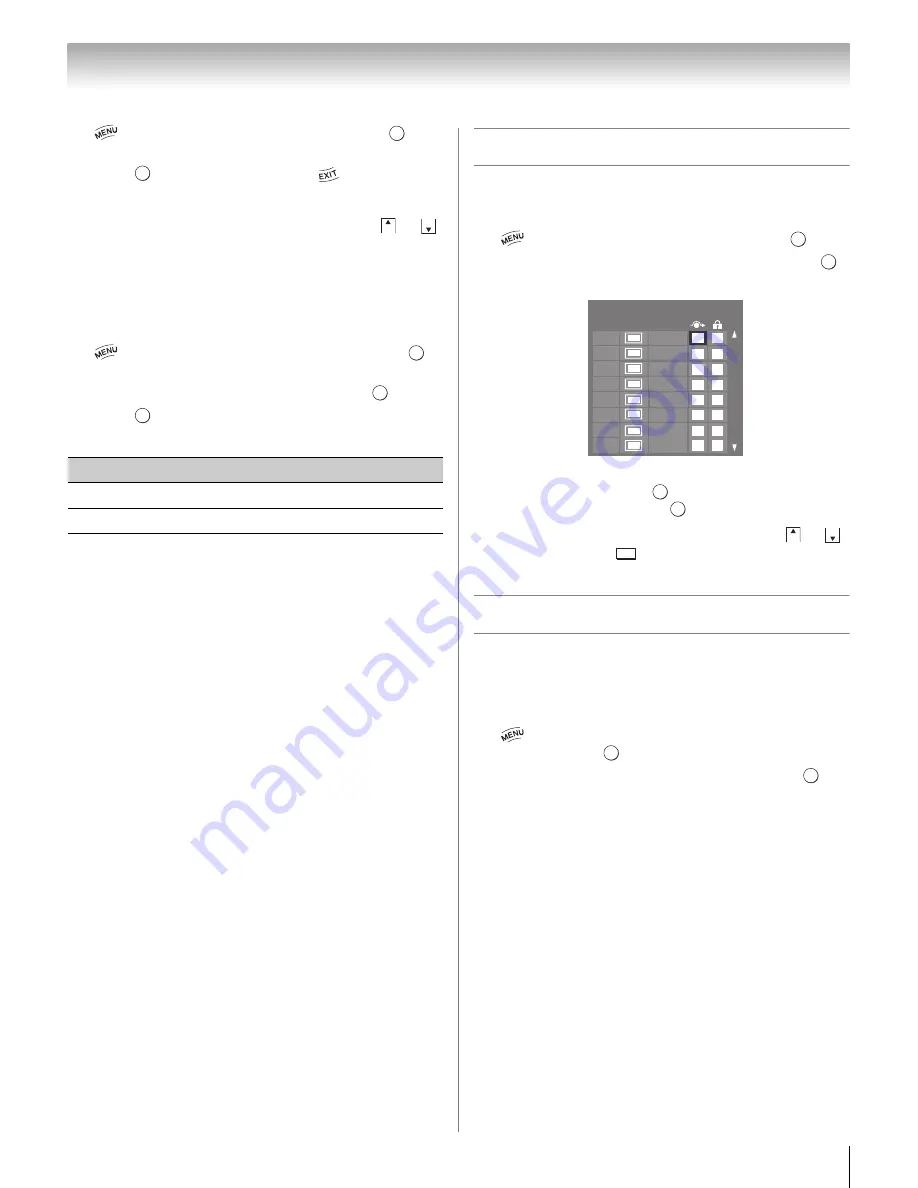
31
Chapter 5: Setting up your TV
1
>
S
ettin
g
s
>
S
ETUP
>
Auto Tunin
g
>
.
A confirmation screen appears.
2
Press
to start Auto Tuning or
to abort.
The TV cycles through all the channels and stores all
active channels in memory.
To view the programmed channels, press
or
.
Manual Tuning
After storing channels in memory, you can manually
enter channels if the channel number is known.
1
>
S
ettin
g
s
>
S
ETUP
>
Manual Tunin
g
>
.
2
Use buttons 0–9 on the remote control to enter the
channel number (for example, 56). Press
.
3
Press
to start Manual Tuning.
The channels found are listed at the center of the screen.
Skipping channels
To prevent a channel from being viewed, you can set it
to be skipped.
1
>
S
ettin
g
s
>
S
ETUP
>
TV
S
ettin
g
s
>
.
2
Press
B
or
b
to select
Channel Options
. Press
.
The list of channels appears.
3
Move to the
8
column. Press
B
or
b
to select a
channel to skip. Press
. The box is selected. To
clear the selection, press
.
Note:
You cannot tune skipped channels using
or
.
Use buttons 0–9 and
on the remote control.
Skipping video inputs
You can set video inputs to be skipped when selecting
inputs in the Input selection window.
To turn on skip:
1
>
S
ettin
g
s
>
PREFERENCE
S
>
AV
Connection
>
.
2
Press
B
or
b
to select
Input Labelin
g
. Press
.
3
Press
B
or
b
to select the item you want to be
skipped. Press the
RED
button to turn on
S
kip
.
To turn off skip:
Press again the
RED
button to turn off
S
kip
.
Type
Desc
r
iption
ATV
Analog channel.
DTV
Digital channel
O K
O K
CH
CH
O K
O K
O K
O K
O K
DTV
ATV
DTV
ATV
ATV
ATV
ATV
ATV
6
5-1
6-1
8
9
10
11
12
Ch.
Type
La
b
el
Channel Options
O K
O K
CH
CH
-
O K
O K






























