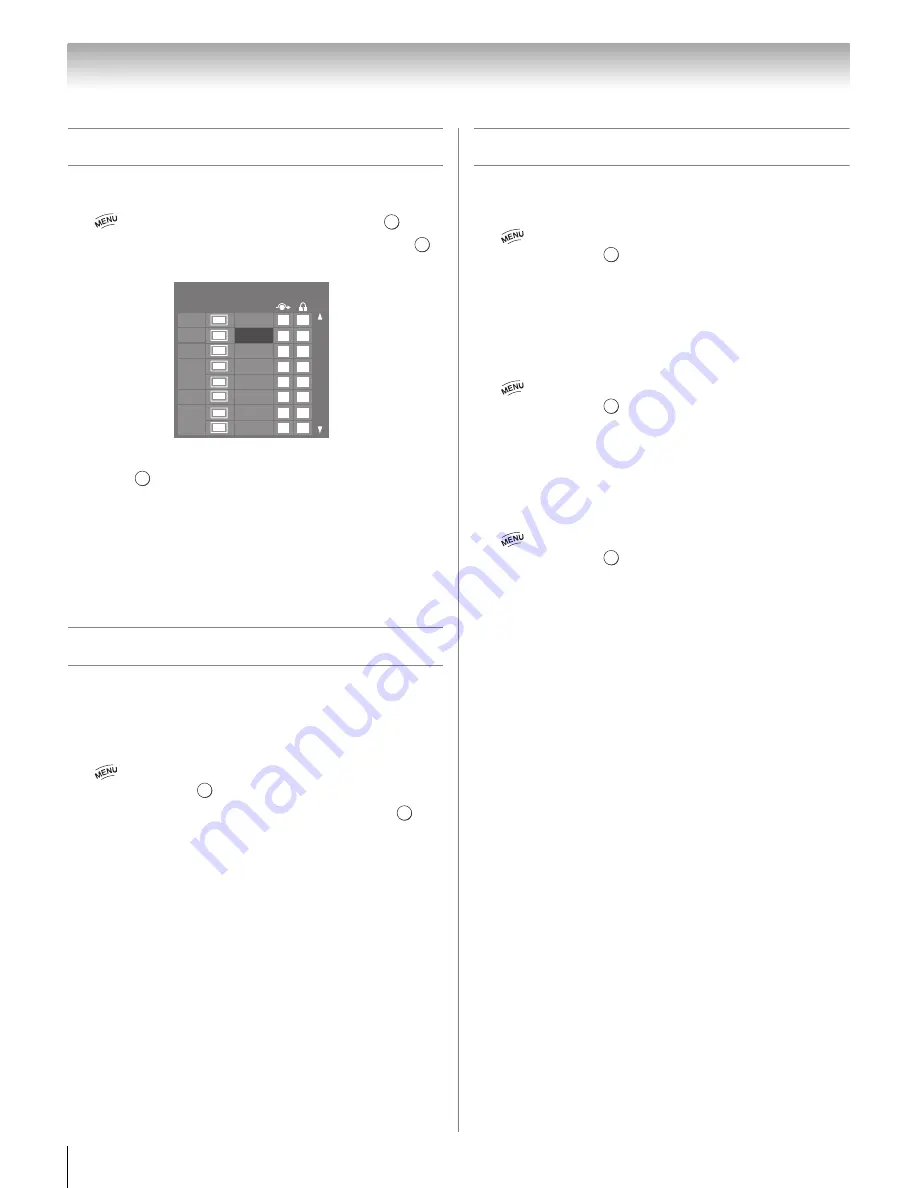
32
Chapter 5: Setting up your TV
Labeling channels
You can label analog TV channels.
1
>
S
ettin
g
s
>
S
ETUP
>
TV
S
ettin
g
s
>
.
2
Press
B
or
b
to select
Channel Options
. Press
.
The list of channels appears.
3
Press
B
or
b
to select a channel to label.
4
Press
. The Software Keyboard window appears.
5
Input a name using the Software Keyboard
(
-
p. 68).
6
Press the
BLUE
button.
Note:
Input the desired analog channel lavel up to 7
characters.
Labeling video inputs
The input labels are shown in the input selector, and in
the Channel Browser and banner displays. You can
label video inputs according to the devices you have
connected to the TV.
1
>
S
ettin
g
s
>
PREFERENCE
S
>
AV
Connection
>
.
2
Press
B
or
b
to select
Input Labelin
g
. Press
.
3
Press
B
or
b
to select the item you want to label.
Press
C
or
c
to select
--
,
Amplifier
,
Cable
,
DVD
,
G
ame
,
PC
,
Recor
d
er
,
S
atellite
, or
VCR
or press
the
G
REEN
button to select
User Input
.
Note:
When User Input is selected by pressing the
GREEN
button, the Software Keyboard window will
appear. Input the desired characters (up to 10
characters) using the Software Keyboard (
-
p. 68) or
the number buttons for a number input. To save your
settings, press the
BLUE
button.
4
Repeat Step 3 for other video inputs.
Configuring shared inputs
Side Shared Audio
1
>
S
ettin
g
s
>
PREFERENCE
S
>
AV
Connection
>
.
2
Press
B
or
b
to select
S
i
d
e
S
hare
d
Au
d
io
.
3
Press
C
or
c
to select
Color
S
tream HD1
,
Vi
d
eo 1
,
or
HDMI 3
.
Rear Shared Audio
1
>
S
ettin
g
s
>
PREFERENCE
S
>
AV
Connection
>
.
2
Press
B
or
b
to select
Rear
S
hare
d
Au
d
io
.
3
Press
C
or
c
to select
PC (Color
S
tream HD2)
or
HDMI 4
.
Shared PC Input
1
>
S
ettin
g
s
>
PREFERENCE
S
>
AV
Connection
>
.
2
Press
B
or
b
to select
S
hare
d
PC Input
.
3
Press
C
or
c
to select
PC
or
Color
S
tream HD2
.
O K
O K
DTV
ATV
DTV
ATV
ATV
ATV
ATV
ATV
6
5-1
6-1
8
9
10
11
12
Ch.
Type
La
b
el
Channel Options
O K
O K
O K
O K
O K
O K






























