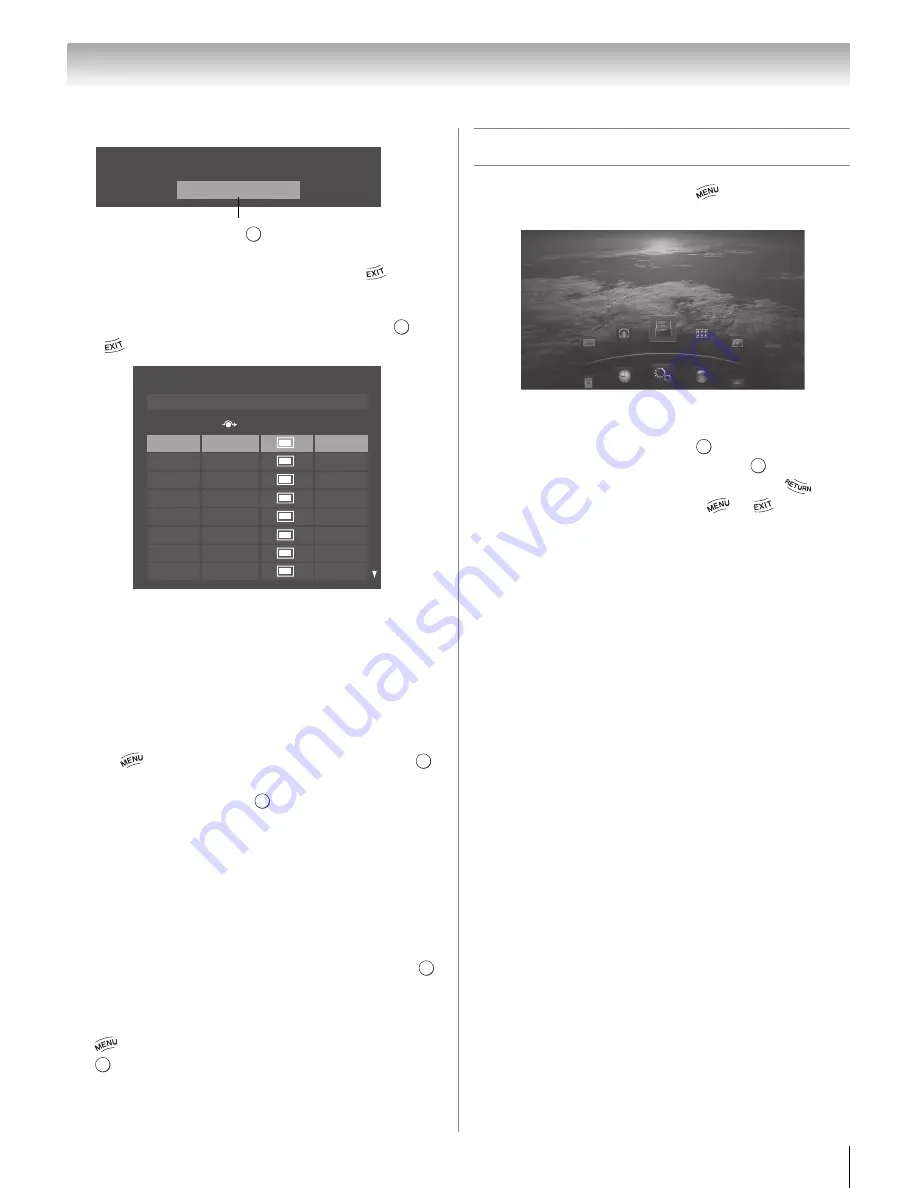
27
Chapter 4: Initial Setup and Menu
6
S
tart
S
can
Note:
If you want to stop scanning, press
while
scanning.
•After scanning is complete, a channel list screen
(such as the one below) will appear. Press
or
.
Note:
Encrypted channels cannot be registered
though these are displayed in the above list.
If some channels are not found after scanning:
•Check the antenna/cable connections, and scan
again.
•Connect the TV to the antenna or cable box
directly and scan again.
1
>
S
ettin
g
s
>
S
ETUP
>
Quick
S
etup
>
.
2
A confirmation message appears. Press
C
or
c
to select
Yes
. Press
.
3
Repeat set up to Step 6.
•
If you selected
Antenna
previously, select
Cable
.
•
If you selected
Cable
previously, select
Antenna
.
4
Scan again.
7
S
upport Information
The Support Information screen appears. Press
.
Note:
Refer to this information if there is any problem
and you need to contact Customer Support. This can
be confirmed from the following operation at any time.
>
S
ettin
g
s
>
S
ETUP
>
S
ystem Information
>
.
Navigating the menu system
•To open the main menu, press
on the remote
control or TV control panel.
•Press
B
,
b
,
C
, or
c
on the remote control or TV control
panel to navigate and make selections.
•To select a menu option, press
.
•To move to the next menu layer, press
or
B
.
•To return to the previous menu layer, press
or
b
.
•To close a menu instantly, press
or
.
•All menus will close automatically if you do not make
a selection within 60 seconds.
Start Scan
Auto Tuning
Press .
O K
O K
DTV
ATV
ATV
ATV
ATV
ATV
DTV
ATV
Antenna Channels Found: 14
Auto Tuning (Antenna)
Ch.
Type
RF Ch.
2
4-1
4-2
6
11
13
18
31
2
4
4
6
11
13
18
31
O K
O K
O K
O K
S
etting
s
Application
s
S
ound
Picture
Preference
s
S
etup
O K
O K






























