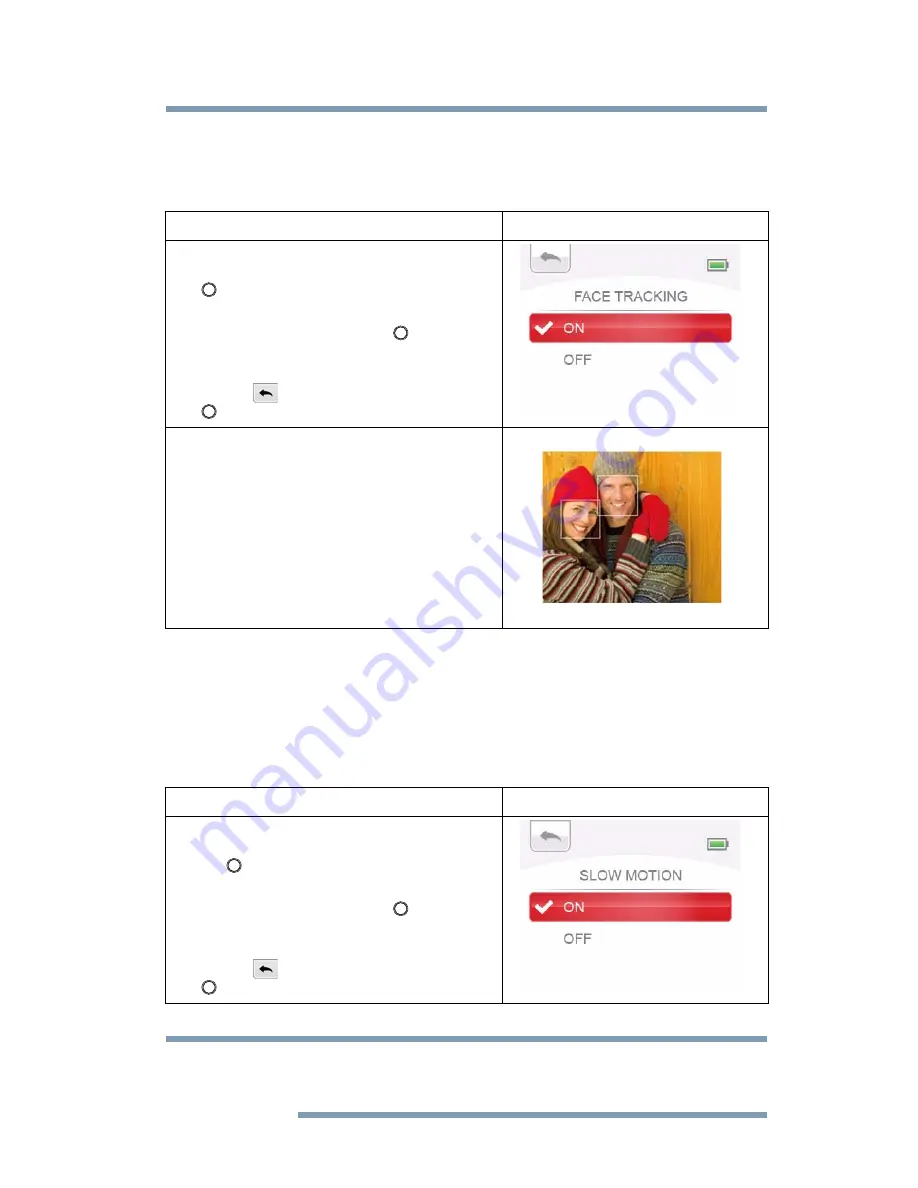
31
Preview/Record Mode
Video setup
Face tracking
The camcorder can detect human face(s) and focus on the face(s) automatically (up to
six faces). Use this function for capturing portraits in backlight scenes.
Slow motion
Record video with slow motion effect. When the video is played, the playback time
will be longer than the actual recording time. Some occasions you can use this effect,
such as the skill demonstration of athletic activities of all kinds, or a key moment in an
athletic game.
❖
The view angle may become smaller when Slow Motion is On.
❖
When Slow Motion is On, the video resolution is 320x240.
Operation
Display Screen
1
In the Video Setting menu, select the FACE
TRACKING icon and then press the OK
(
) button to enter its setting menu.
2
Use the Up/Down button to select ON or
OFF, and then press the OK (
) button to
validate the setting.
3
Or press the Up button to highlight the
Return (
) icon, and then press the OK
(
) button to exit.
4
In Record mode, aim the camcorder at the
face(s). The face frame(s) will appear
around the face.
Operation
Display Screen
1
In the Video Setting menu, select the
SLOW MOTION icon and then press the
OK (
) button to enter its setting menu.
2
Use the Up/Down button to select ON or
OFF, and then press the OK (
) button to
validate the setting.
3
Or press the Up button to highlight the
Return (
) icon, and then press the OK
(
) button to exit.
NOTE






























