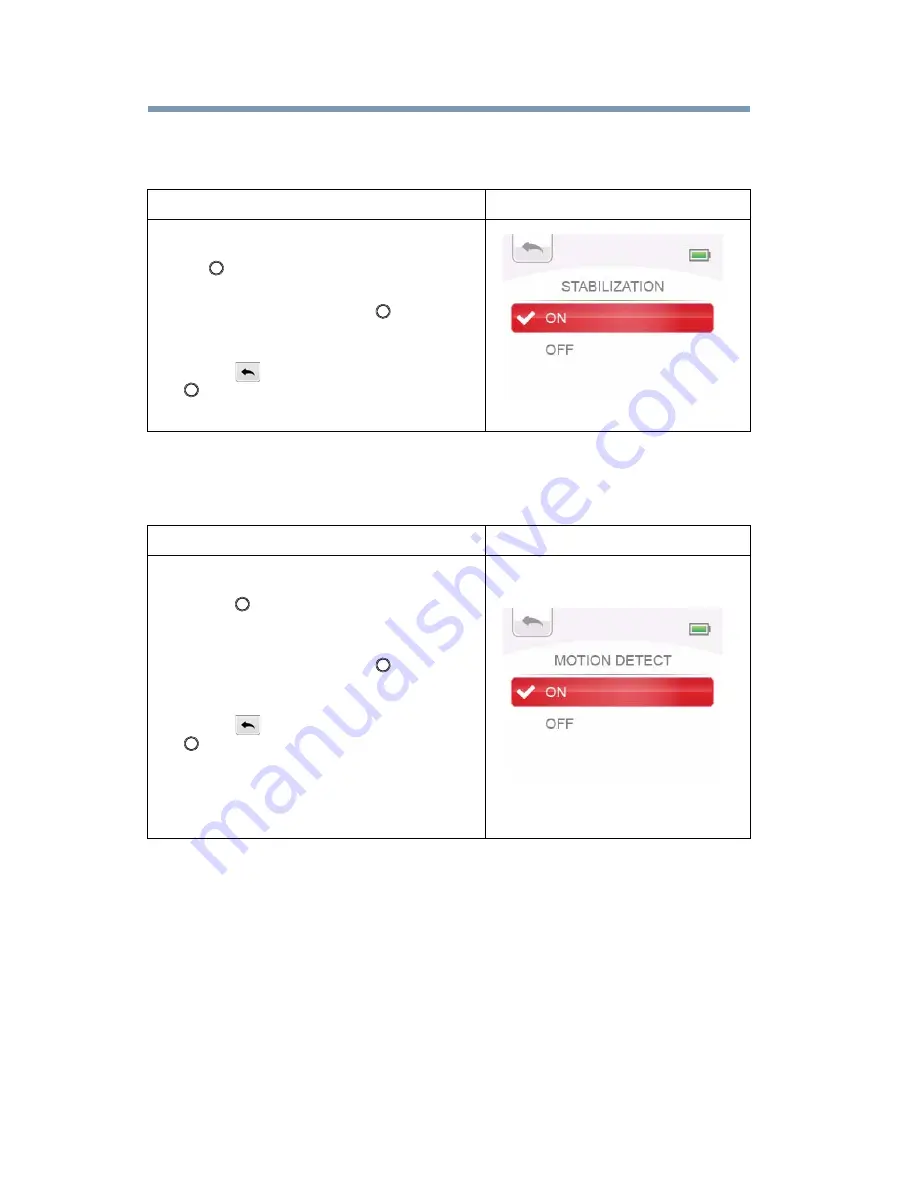
30
Preview/Record Mode
Video setup
Stabilization
Record with an effect of reducing the camcorder shake to result in more stable video.
Motion detection
Record video automatically when the camcorder detects a movement.
Operation
Display Screen
1
In the Video Setting menu, select the
STABILIZATION icon and then press the
OK (
) button to enter its setting menu.
2
Use the Up/Down button to select ON or
OFF, and then press the OK (
) button to
validate the setting.
3
Or press the Up button to highlight the
Return (
) icon, and then press the OK
(
) button to exit.
Operation
Display Screen
1
In the Video Setting menu, select the
MOTION DETECTION icon and then press
the OK (
) button to enter its setting
menu.
2
Use the Up/Down button to select ON or
OFF, and then press the OK (
) button to
validate the setting.
3
Or press the Up button to highlight the
Return (
) icon, and then press the OK
(
) button to exit.
4
The camcorder will start to record video
automatically if it detects a movement, and
will stop recording when it no longer
detects movement.






























